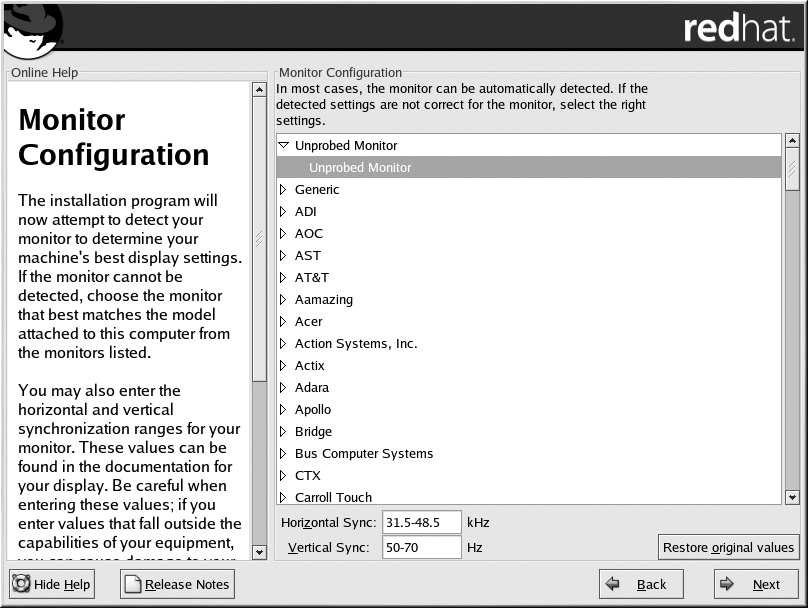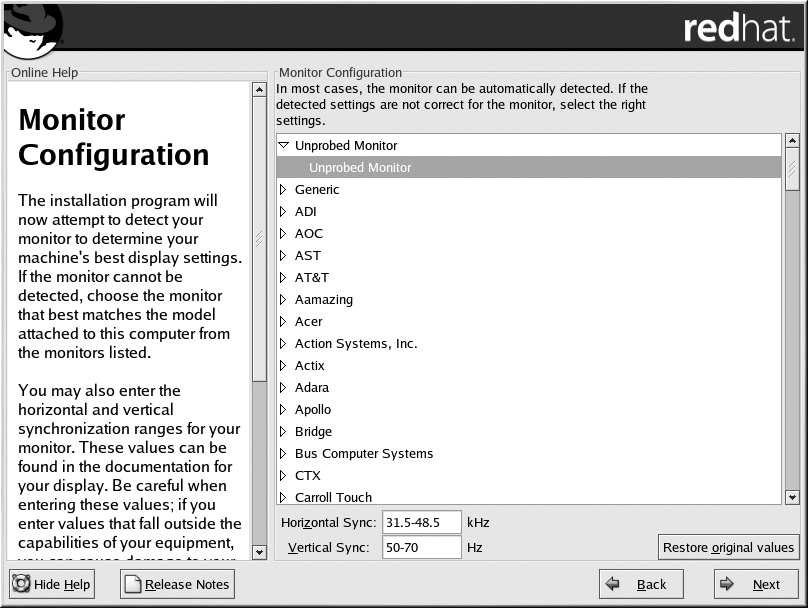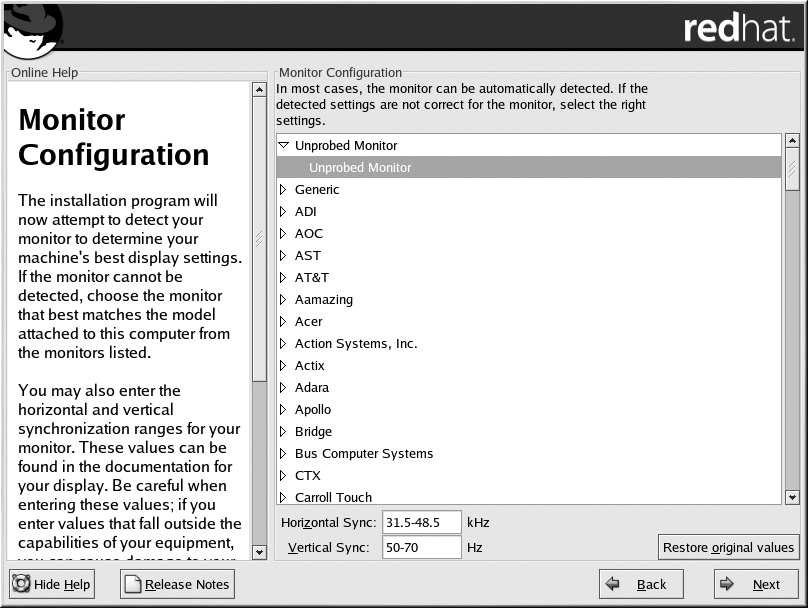

Chapter 3. Installing Red Hat Linux
73
Figure 3 32. Monitor Selection
The horizontal and vertical ranges that the installation program suggests for the selected monitor are
also displayed below the list of monitors.
If you decide that your monitor selection or the horizontal and vertical ranges are incorrect, you can
click the Restore original values button to return to the original suggested settings.
Click Next when you have finished configuring your monitor.
3.32.2. Custom Configuration
Choose the correct color depth and resolution for your X configuration. Click Test Setting to try
out this configuration. If you do not like what you see during the test, click No to choose another
resolution.
Note
If you need to exit out of the X configuration test, use the [Ctrl] [Alt] [Backspace] key combination.
Please note, this will not work in some test cases.
It is recommended that you test your configuration to make sure the resolution and color settings are
usable.
You can also choose whether you want to boot your system into a graphical or text environment once
the installation is complete. Unless you have special needs, booting into a graphical environment
(similar to a Windows environment) is recommended. If you choose to boot into a text environment,
you will be presented with a command prompt (similar to a DOS environment).
footer
Our partners:
PHP: Hypertext Preprocessor Best Web Hosting
Java Web Hosting
Inexpensive Web Hosting
Jsp Web Hosting
Cheapest Web Hosting
Jsp Hosting
Cheap Hosting
Visionwebhosting.net Business web hosting division of Web
Design Plus. All rights reserved