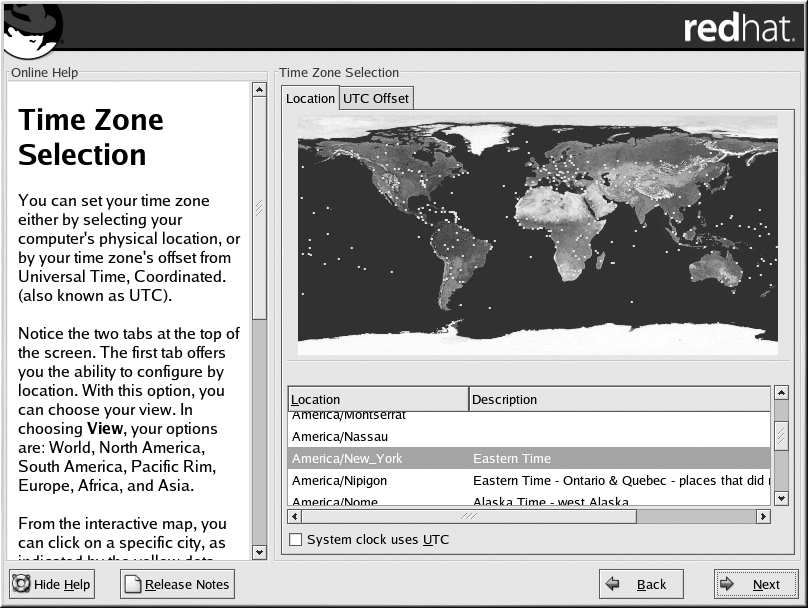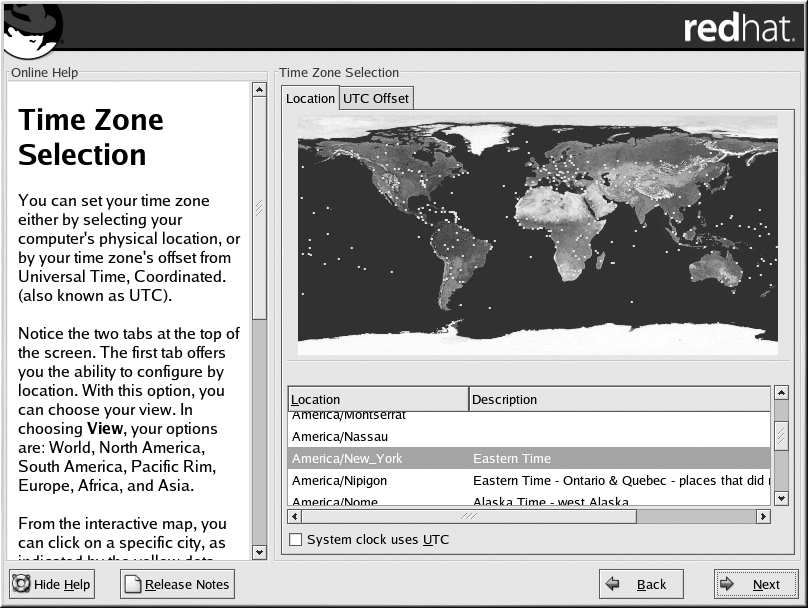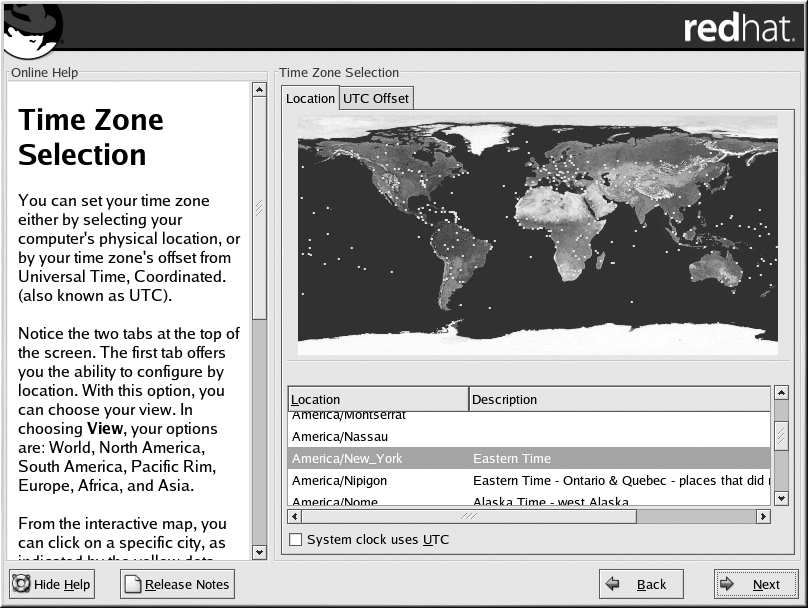

Chapter 3. Installing Red Hat Linux
61
The second tab allows you to specify a UTC offset. The tab displays a list of offsets to choose from,
as well as an option to set daylight saving time.
Figure 3 21. Configuring the Time Zone
On both tabs, you can select System Clock uses UTC. Please select this if you know that your system
is set to UTC.
Tip
To change your time zone configuration after you have completed the installation, use the Time and
Date Properties Tool.
Type the redhat config date command in a shell prompt to launch the Time and Date Properties
Tool. If you are not root, it will prompt you for the root password to continue.
3.25. Account Configuration
The Account Configuration screen allows you to set your root password. Additionally, you can set
up user accounts for you to log in to once the installation is complete (see Figure 3 22).
footer
Our partners:
PHP: Hypertext Preprocessor Best Web Hosting
Java Web Hosting
Inexpensive Web Hosting
Jsp Web Hosting
Cheapest Web Hosting
Jsp Hosting
Cheap Hosting
Visionwebhosting.net Business web hosting division of Web
Design Plus. All rights reserved