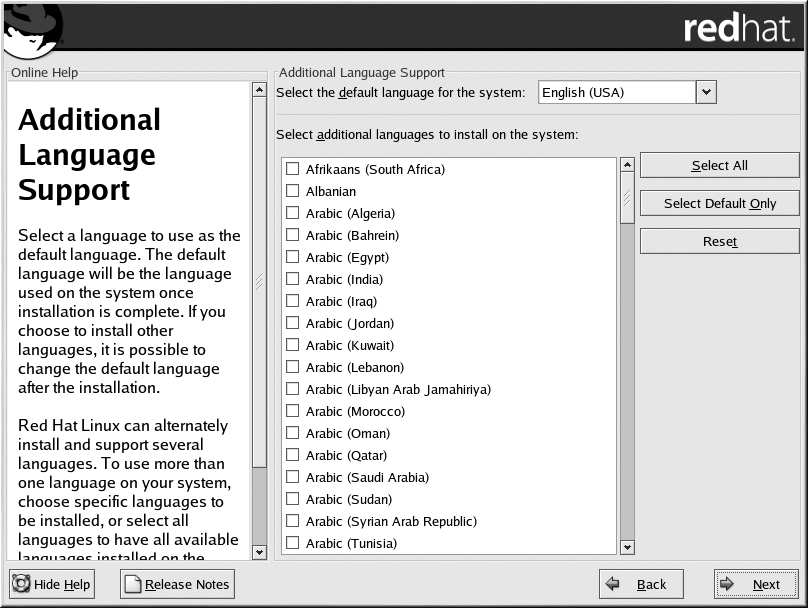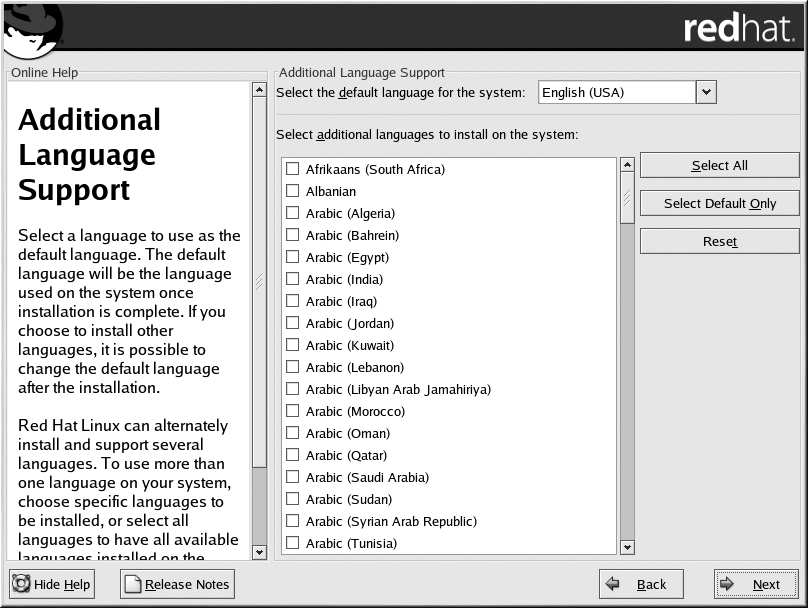

60
Chapter 3. Installing Red Hat Linux
Caution
If you select only one language, you will only be able to use that specified language after the instal
lation is complete.
Figure 3 20. Language Support Selection
To use more than one language on your system, choose specific languages to be installed or select all
languages to have all available languages installed on your Red Hat Linux system.
Use the Reset button to cancel your selections. Resetting will revert to the default; only the language
you selected for use during the installation will be installed.
Tip
To change the language configuration after you have completed the installation, use the Language
Configuration Tool.
Type the redhat config language command in a shell prompt to launch the Language Configu
ration Tool. If you are not root, it will prompt you for the root password to continue.
3.24. Time Zone Configuration
You can set your time zone by selecting your computer's physical location or by specifying your time
zone's offset from Universal Time, Coordinated (UTC).
Notice the two tabs at the top of the screen (see Figure 3 21). The first tab allows you to configure
your time zone by your location.
On the interactive map, you can also click on a specific city, which is marked by a yellow dot; a red X
will appear indicating your selection. You can also scroll through a list and choose a time zone.
footer
Our partners:
PHP: Hypertext Preprocessor Best Web Hosting
Java Web Hosting
Inexpensive Web Hosting
Jsp Web Hosting
Cheapest Web Hosting
Jsp Hosting
Cheap Hosting
Visionwebhosting.net Business web hosting division of Web
Design Plus. All rights reserved