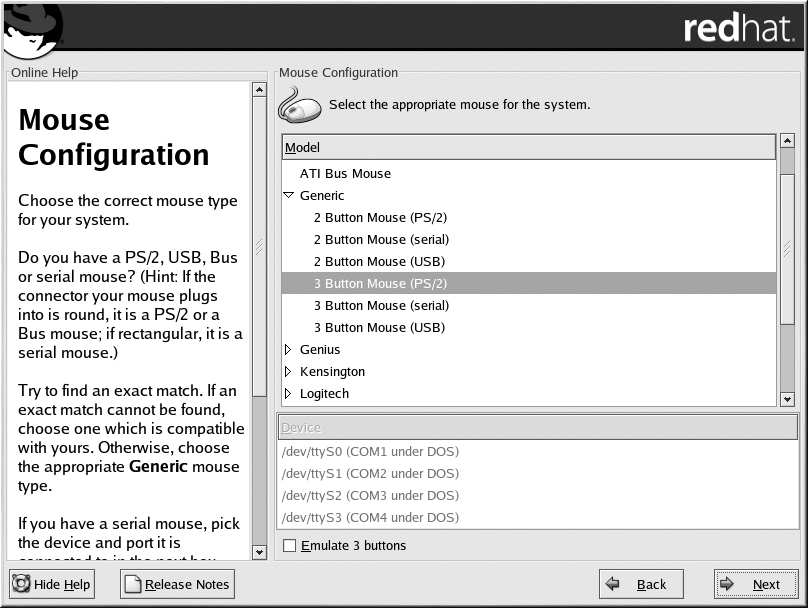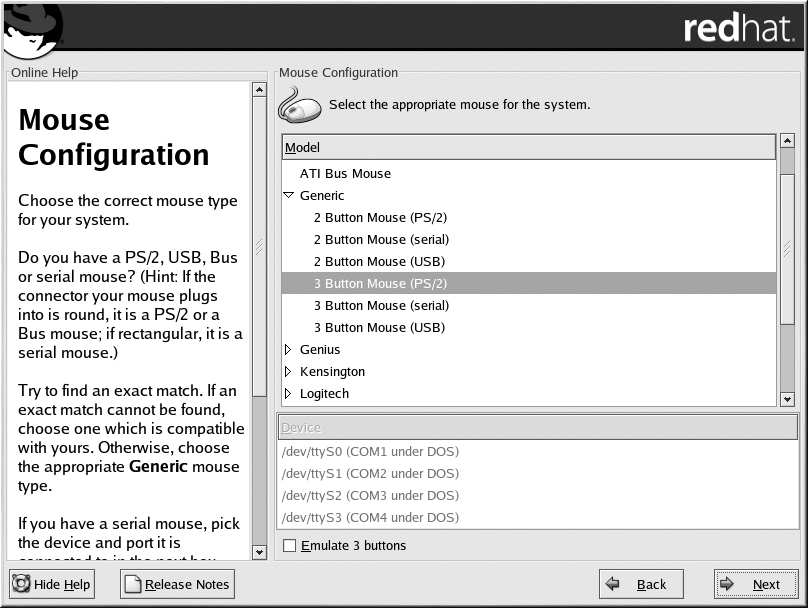

42
Chapter 3. Installing Red Hat Linux
Tip
If you have a scroll mouse, select the MS Intellimouse entry (with your proper mouse port) as the
compatible mouse type.
Figure 3 9. Mouse Configuration
If you have a PS/2, USB, or Bus mouse, you do not need to pick a port and device. If you have a serial
mouse, you should choose the correct port and device that your serial mouse is on.
The Emulate 3 buttons checkbox allows you to use a two button mouse as if it had three buttons. In
general, the graphical interface (the X Window System) is easier to use with a three button mouse. If
you select this checkbox, you can emulate a third, "middle" button by pressing both mouse buttons
simultaneously.
Tip
To change your mouse configuration after you have completed the installation, use the Mouse Con
figuration Tool.
Type the redhat config mouse command in a shell prompt to launch the Mouse Configuration
Tool. If you are not root, it will prompt you for the root password to continue.
To configure your mouse to work as a left handed mouse, reset the order of the mouse buttons. To
do this, after you have booted the system, type gpm B 321 at the shell prompt.
3.15. Installation Type
Choose the type of installation you would like to perform (see Figure 3 10). Red Hat Linux allows
you to choose the installation type that best fits your needs. Your options are Personal Desktop,
Workstation, Server, Custom, and Upgrade.
footer
Our partners:
PHP: Hypertext Preprocessor Best Web Hosting
Java Web Hosting
Inexpensive Web Hosting
Jsp Web Hosting
Cheapest Web Hosting
Jsp Hosting
Cheap Hosting
Visionwebhosting.net Business web hosting division of Web
Design Plus. All rights reserved