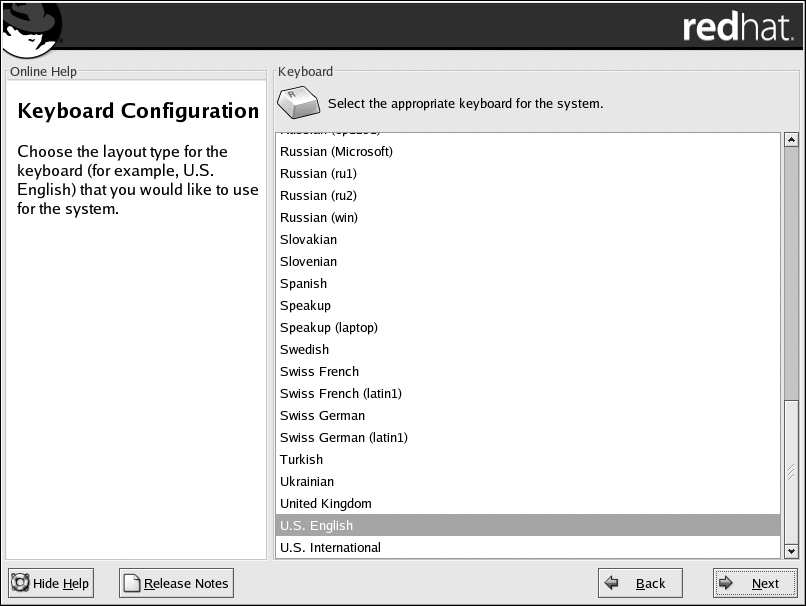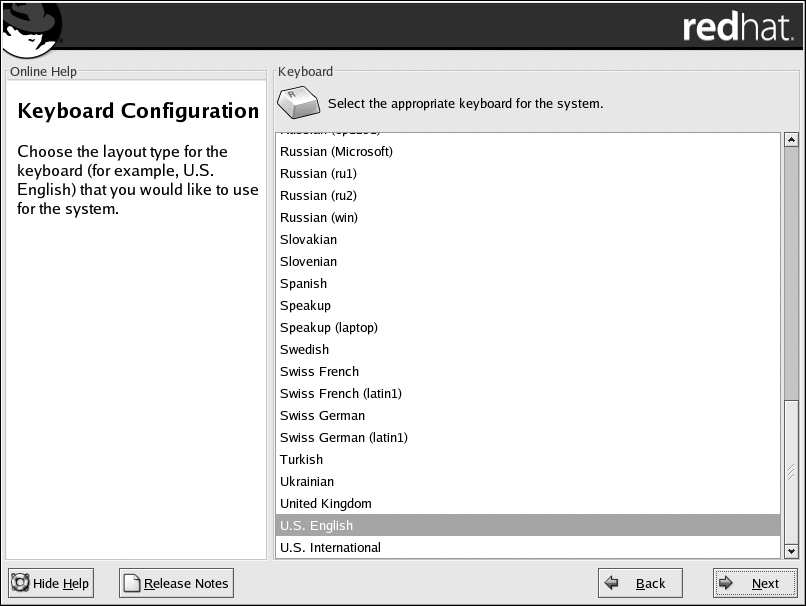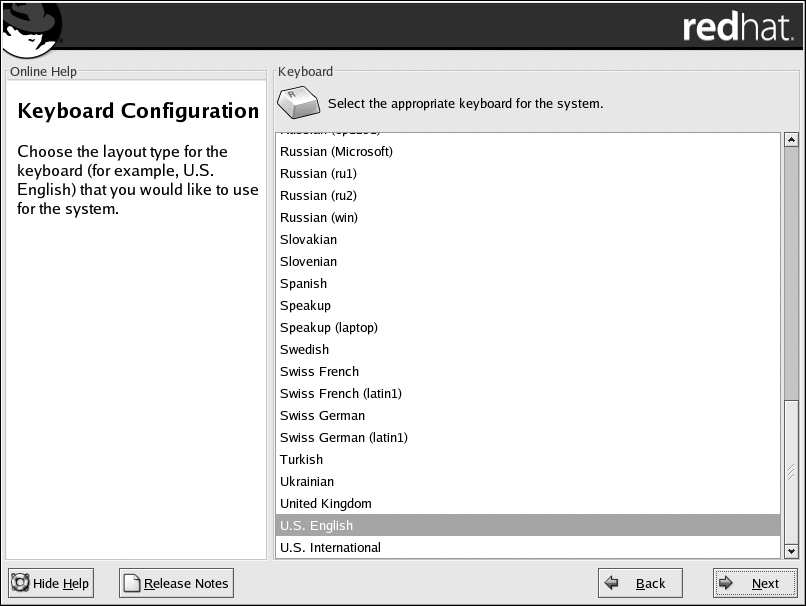





Chapter 3. Installing Red Hat Linux
41
Figure 3 8. Keyboard Configuration
Tip
To change your keyboard layout type after you have completed the installation, use the Keyboard
Configuration Tool.
Type the redhat config keyboard command in a shell prompt to launch the Keyboard Configura
tion Tool. If you are not root, it will prompt you for the root password to continue.
3.14. Mouse Configuration
Choose the correct mouse type for your system. If you cannot find an exact match, choose a mouse
type that you are sure is compatible with your system (see Figure 3 9).
To determine your mouse's interface, follow the mouse cable back to where it plugs into your system
and use the following diagrams. If you are installing Red Hat Linux on a laptop computer, in most
cases the pointing device will be PS/2 compatible.
If your mouse is a serial mouse, the port will look similar to
.
If your mouse is a PS/2 mouse, the port will look similar to
.
If your mouse is a USB mouse, the port will look similar to
.
If your mouse is a AT (Advanced Technology) mouse, the port will look similar to
.
If you cannot find a mouse that you are sure is compatible with your system, select one of the Generic
entries, based on your mouse's number of buttons, and its interface.
footer
Our partners:
PHP: Hypertext Preprocessor Best Web Hosting
Java Web Hosting
Inexpensive Web Hosting
Jsp Web Hosting
Cheapest Web Hosting
Jsp Hosting
Cheap Hosting
Visionwebhosting.net Business web hosting division of Web
Design Plus. All rights reserved