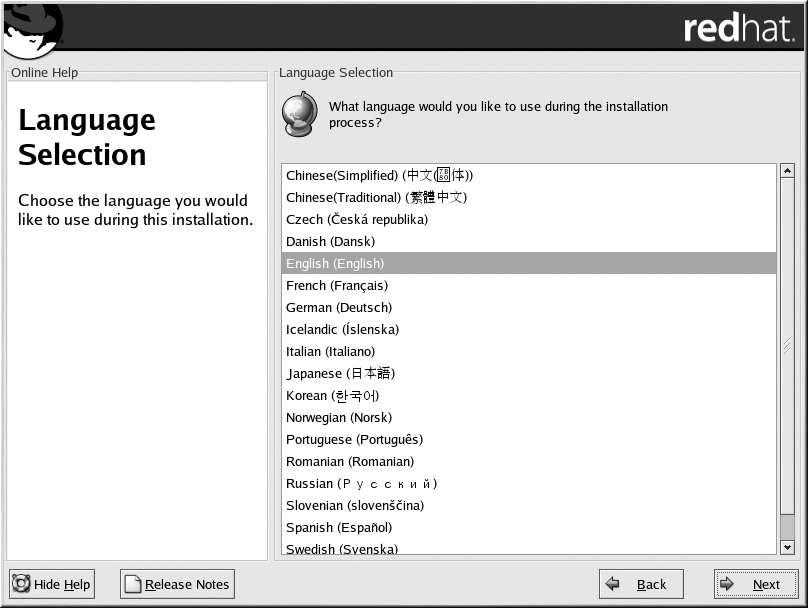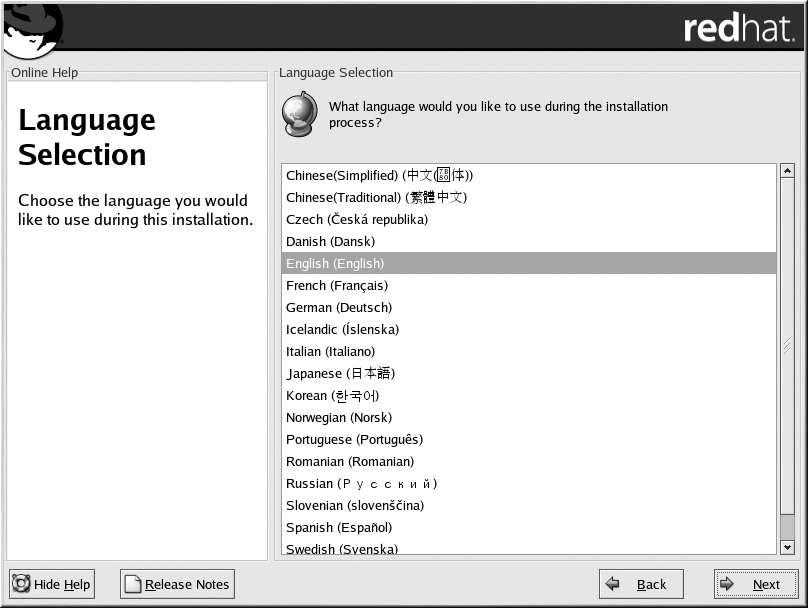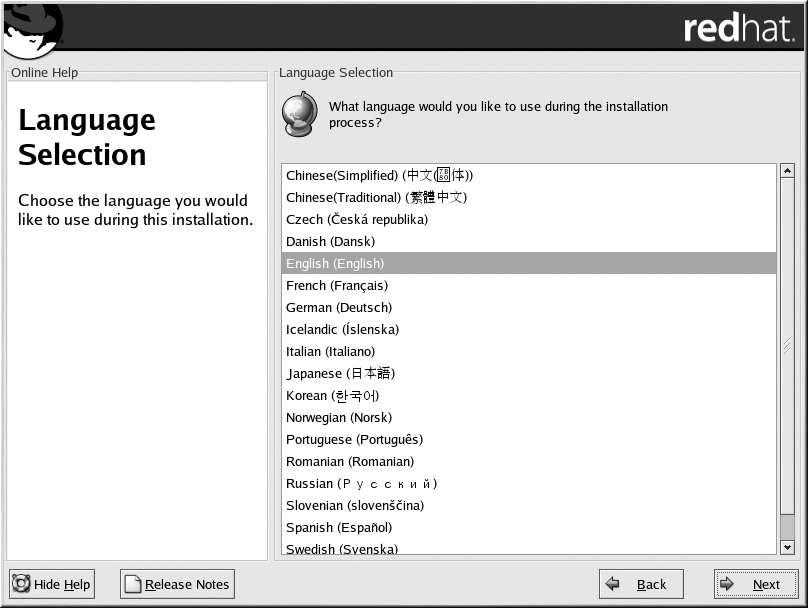
40
Chapter 3. Installing Red Hat Linux
3.11. Welcome to Red Hat Linux
The Welcome screen does not prompt you for any input. Please read over the help text in the left panel
for additional instructions and information on where to register your Official Red Hat Linux product.
Please notice the Hide Help button at the bottom left corner of the screen. The help screen is open
by default. If you do not want to view the help information, click on Hide Help to minimize the help
portion of the screen.
Click on the Next button to continue.
3.12. Language Selection
Using your mouse, select the language you would prefer to use for the installation (see Figure 3 7).
Selecting the appropriate language will also help target your time zone configuration later in the
installation. The installation program will try to define the appropriate time zone based on what you
specify on this screen.
Figure 3 7. Language Selection
Once you select the appropriate language, click Next to continue.
3.13. Keyboard Configuration
Using your mouse, select the correct layout type (for example, U.S. English) for the keyboard you
would prefer to use for the installation and as the system default (see Figure 3 7).
Once you have made your selection, click Next to continue.
footer
Our partners:
PHP: Hypertext Preprocessor Best Web Hosting
Java Web Hosting
Inexpensive Web Hosting
Jsp Web Hosting
Cheapest Web Hosting
Jsp Hosting
Cheap Hosting
Visionwebhosting.net Business web hosting division of Web
Design Plus. All rights reserved