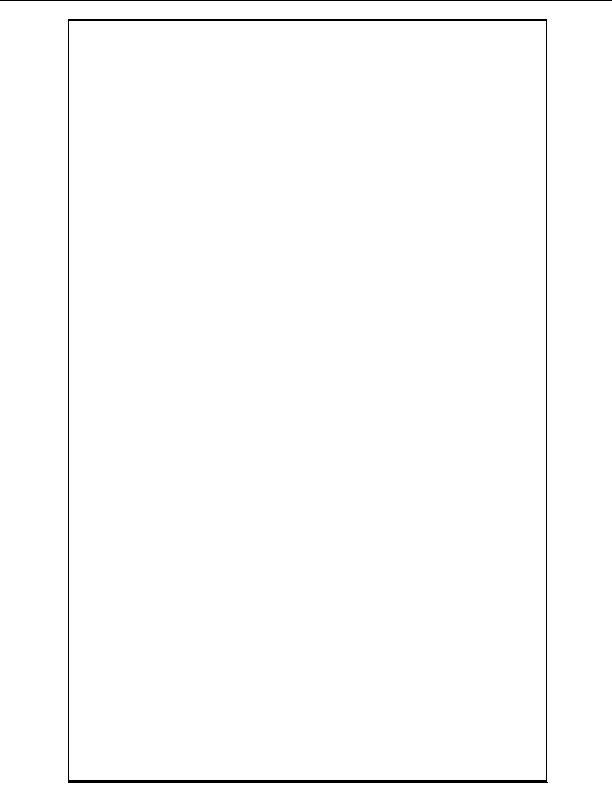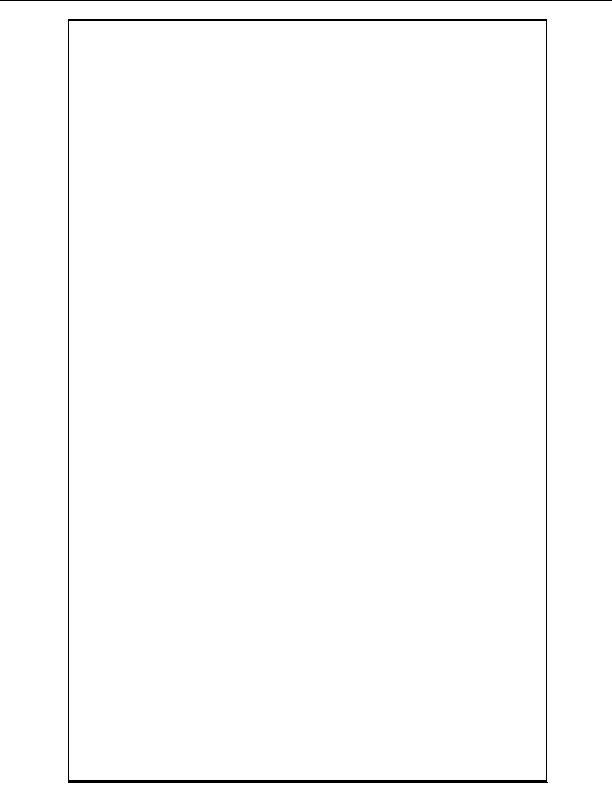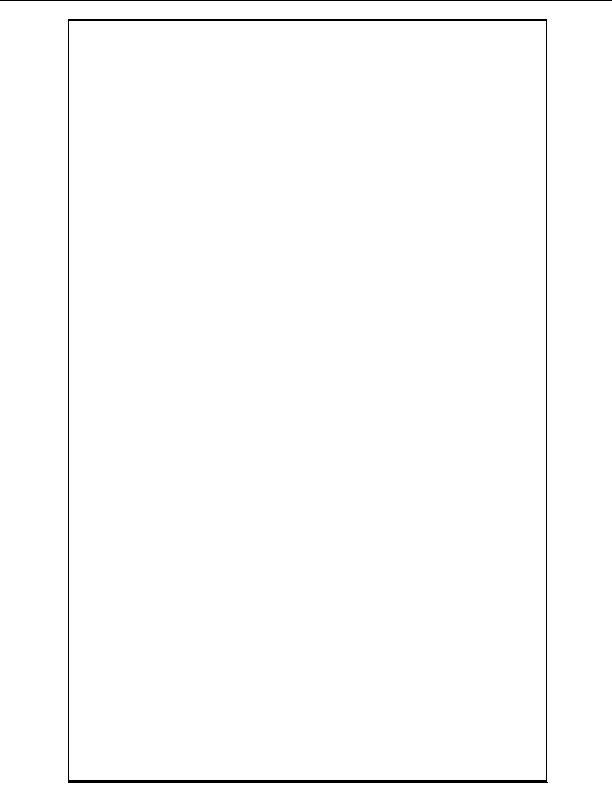
done. These functions can be seen on clicking the Picture button, where you will
have three buttons Insert, Remove and Edit.
6. Users can select the animations of their choice from the available options.
This can be done by clicking the
Animation
button in the Flash Wizard. On clicking
the animation button, the user will be provided with the various animation options,
from which they can select the animation of their choice.
7. Users can select Background Music of their choice from the available options
This can be done by clicking the
Audio
button in the Flash Wizard. On clicking the
animation button, the user will be provided with the various audio options, from
which they can select the audio piece of their choice.
8. Users can also preview the final Flash animation with the selected, background,
background color, text, pictures and audio by clicking the Preview button. Once you
are satisfied, you can click on the Submit button to submit your Flash intro for
publishing on your website.
Copyright 2004. All rights reserved.
Page 40
footer
Our web partners:
Inexpensive
Web Hosting
Jsp Web Hosting
Jsp Web Hosting
Cheapest Web Hosting
Java Web Hosting
Quality Web Templates
Dreamweaver Web Templates
Frontpage Web Templates
Jsp Web Hosting
Cheapest Hosting
Cheapest Web Hosting
Java Web Hosting
Tomcat Web Hosting
Quality Web Hosting
Best Web Hosting
Java Web Hosting
Visionwebhosting.net Business web hosting division of Vision Web Hosting Inc.. All rights reserved