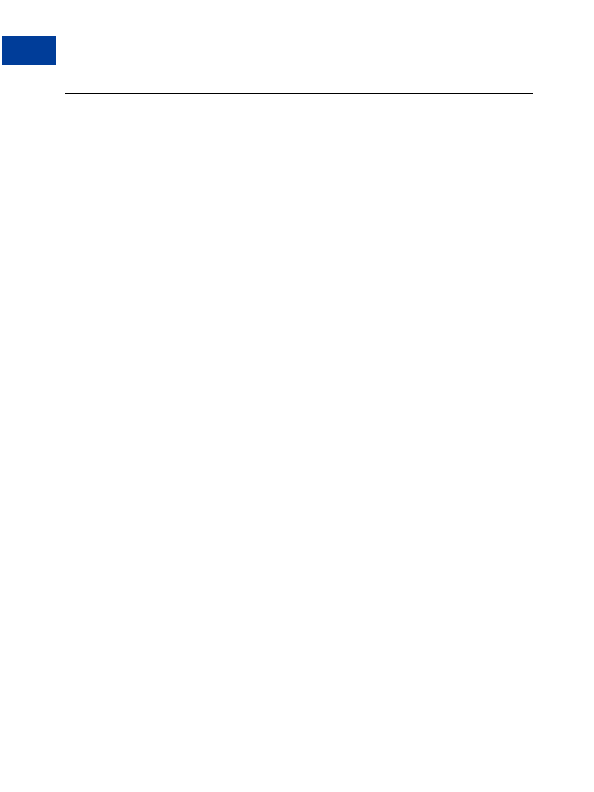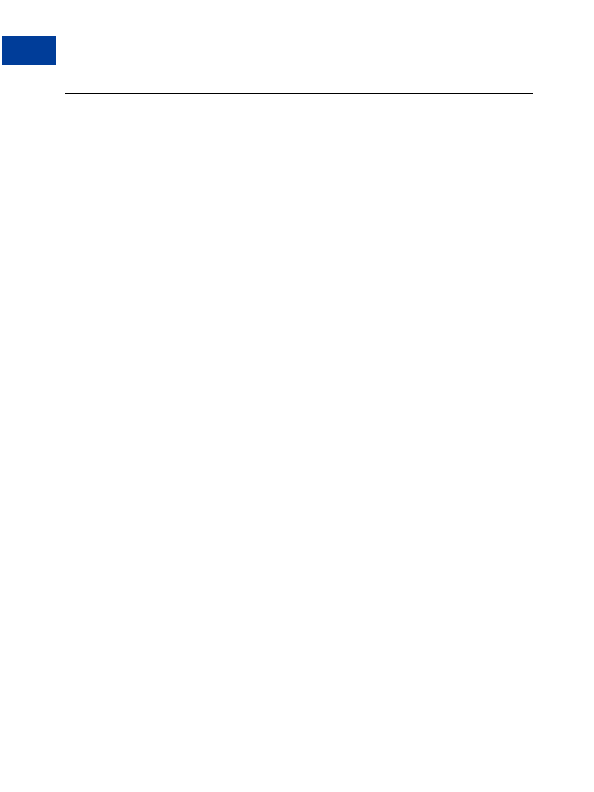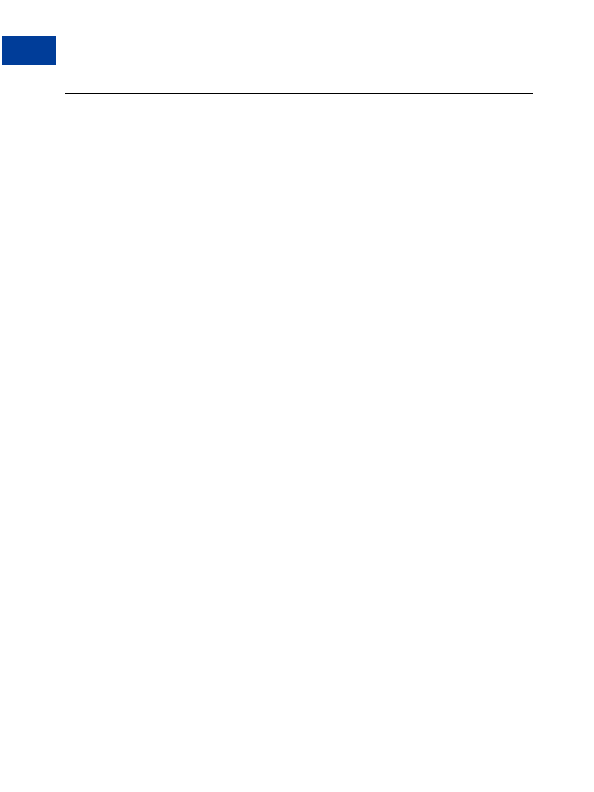
Custom Payment Pages
9
Adding a Page Style
Adding a Page Style
You can add up to three page styles. To add a page style:
1. Begin at the Custom Payment Page Styles page.
2. Click Add.
3. Enter your page style preferences:.
Page Style Name (required)
Enter a name up to 30 characters in length. The name can contain letters, numbers, and
underscores but no other symbols or spaces. The Page Style Name will be used to refer
to the page style within your PayPal account and in the HTML code for your PayPal
Website Payment buttons.
Header Image URL (optional)
Enter the URL for an image that is a maximum size of 750 pixels wide by 90 pixels high;
larger images will be reduced to this size. The image must be in a valid graphics format
such as .gif, .jpg, or .png. The image will appear at the top left of the payment page.
N
O T E
:
PayPal recommends that you enter an image URL only if the image is stored on a
secure (https) server. Otherwise, your customer's web browser displays a message
that the payment page contains insecure items.
Header Background Color (optional)
Enter the background color for the header using HTML hex code. The color code must
be six digits long and should not contain the # symbol. If the Header Image URL is
present, then the header will be a 750 pixel wide by 90 pixel high space at the top of the
payment page. If the Header Image URL is not present, the header height will be reduced
to 45 pixels.
Header Border Color (optional)
Enter the border color for the header using HTML hex code. The color code must be six
digits long and should not contain the # symbol. The header border is a two pixel
perimeter around the header space.
Background Color (optional)
Enter the background color for the payment page using HTML hex code. The color code
must be six digits long and should not contain the # symbol.
4. Click Preview to preview your page style, or click Save to save it.
The next time you create a button, you have the option to apply a page style to the payment
pages associated with it. To do so, click Add More Options on the button creation page, and
select a page style from the Custom Payment Page Style menu.
N
O T E
:
The settings described here can also be specified with HTML
passed through at a transaction level. For more information, see
Table A.4, on
page 133
.
84
August, 2005 Website Payments Standard Checkout Integration Guide
footer
Our partners:
PHP: Hypertext Preprocessor Cheap Web Hosting
JSP Web Hosting
Ontario Web Hosting
Jsp Web Hosting
Cheapest Web Hosting
Java Hosting
Cheapest Hosting
Visionwebhosting.net Business web hosting division of Vision Web Hosting Inc.. All rights reserved