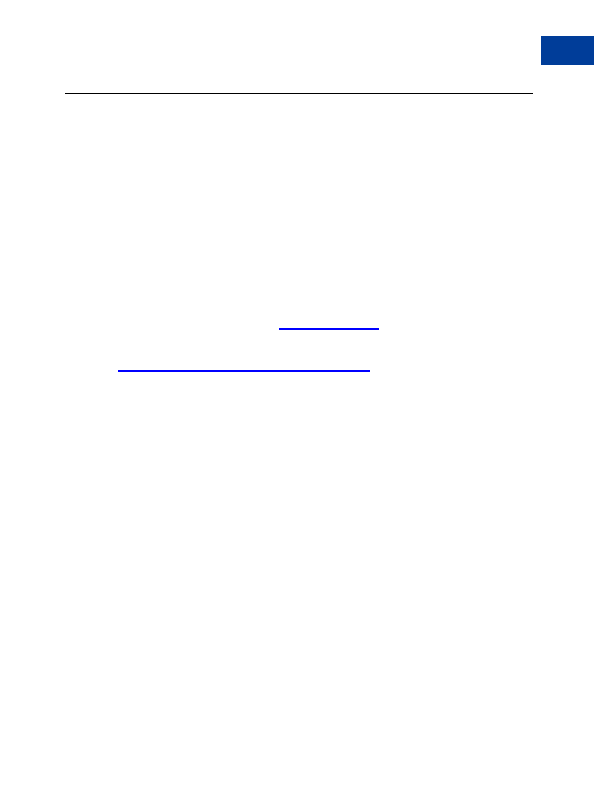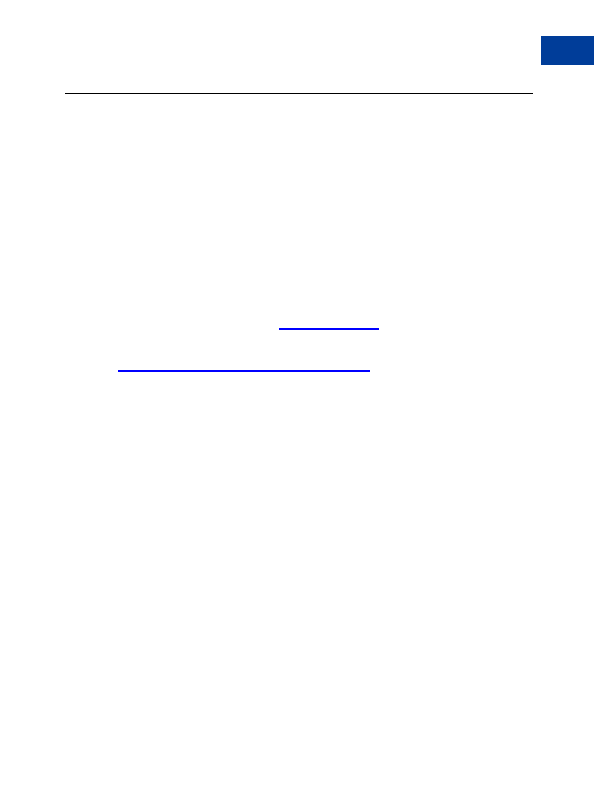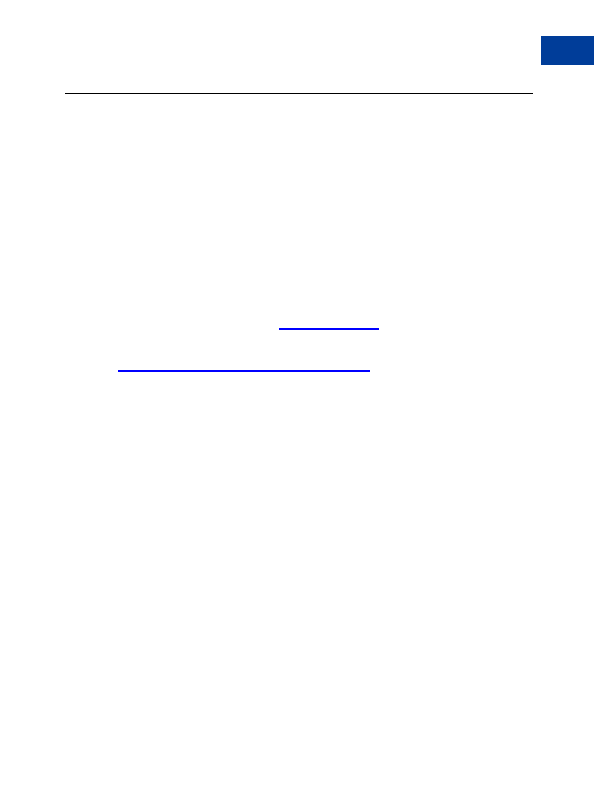
Creating Shopping Cart Buttons
6
PayPal Shopping Cart Button Factory
PayPal Shopping Cart Button Factory
With the PayPal Shopping Cart, your buyers can make a single payment when they purchase
multiple items.
It's easy to set up and use: just create a separate Add to Cart button for each item you sell,
and place the automatically generated HTML code for that button on your website next to the
item.
Use the following steps to create your Shopping Cart buttons, or if you are comfortable using
HTML, you can use the variables that are available in Appendix A to code your own buttons.
N
O T E
:
You also have the option of prepopulating your customer's signup information during
the checkout flow. For more information, and a list of variables, see
Prepopulating
Your Customer's PayPal Sign Up on page 136
.
Getting Started
1. Log in to your PayPal account at
https://www.paypal.com
.
2. Enter the following URL:
https://www.paypal.com/us/cgi bin/webscr?cmd=_cart factory
Creating Your Shopping Cart Button
Step 1: Enter the details for the item you wish to sell.
Item Name/Service (required): Enter the name of the item or service you wish to sell
Item ID/Number: If you have an ID or tracking number for your item, enter it here. This
field will be displayed to your customers at the time of payment, and will be shown in
both the buyer's and seller's transaction details on the PayPal website
Item Price (required): Enter the price of the item you wish to sell
Currency (required): Choose the currency in which you would like this payment to be
denominated. This field will default to the currency of your primary balance
Step 2: Choose an image for your button.
If you are going to be receiving payments from your website, choose the image for the button
you would like your customers to click to make their purchase. To display your own image,
enter the URL of the image's location in the URL field.
N
O T E
:
All items added to a PayPal Shopping Cart must be denominated in a single currency,
which is determined by the currency specified for the first item added to the Cart. Once
a buyer adds one item to a Cart, the buyer is not allowed to add any items listed in other
currencies to that Cart.
To change the currency, buyers must either check out and purchase the items in the
Website Payments Standard Checkout Integration Guide
August, 2005
65
footer
Our partners:
PHP: Hypertext Preprocessor Cheap Web Hosting
JSP Web Hosting
Ontario Web Hosting
Jsp Web Hosting
Cheapest Web Hosting
Java Hosting
Cheapest Hosting
Visionwebhosting.net Business web hosting division of Vision Web Hosting Inc.. All rights reserved