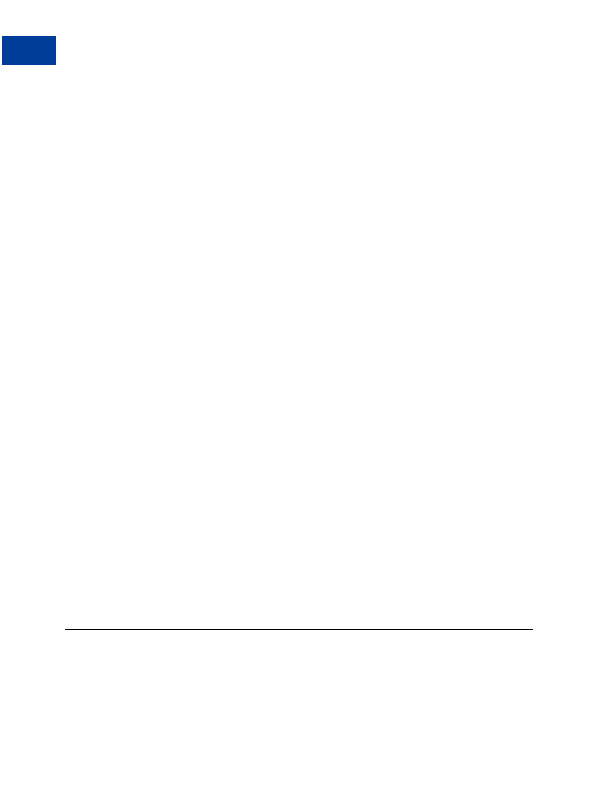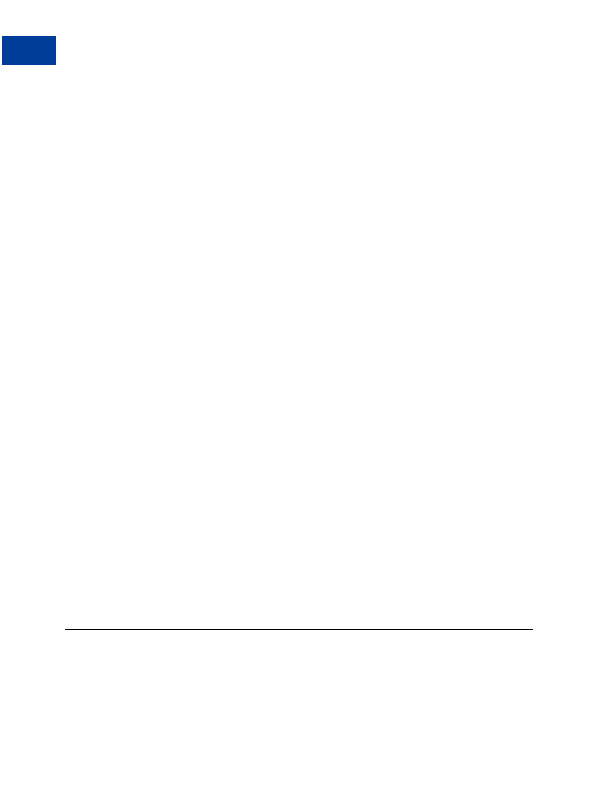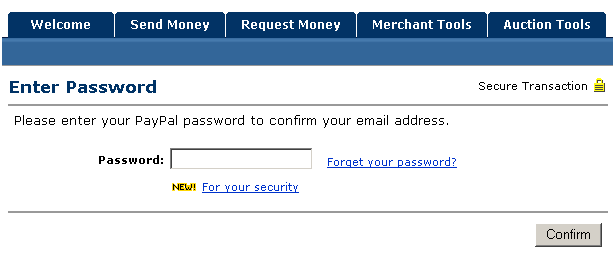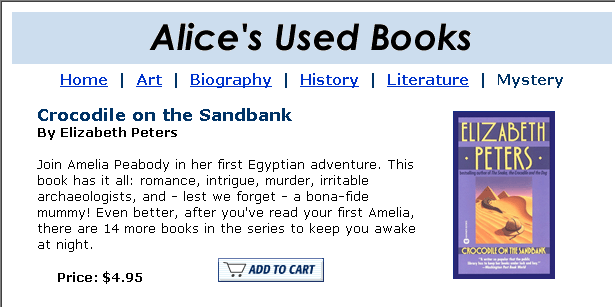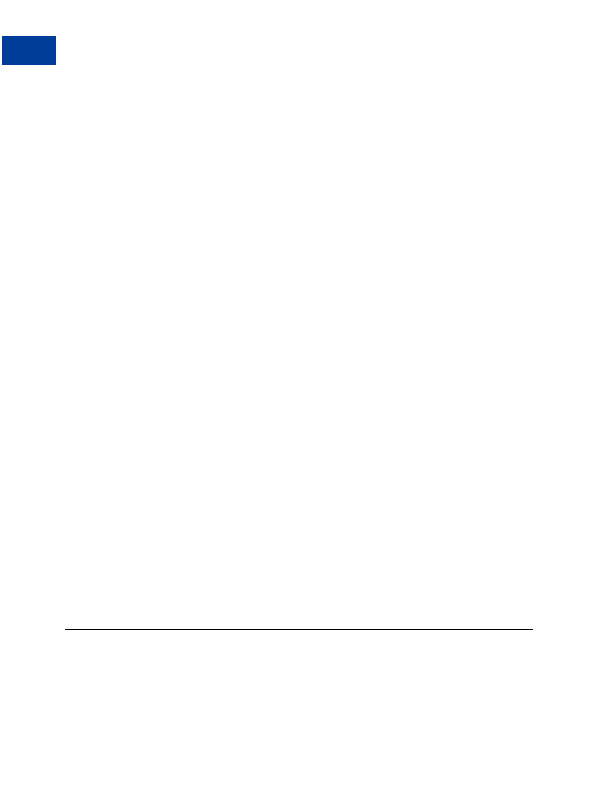
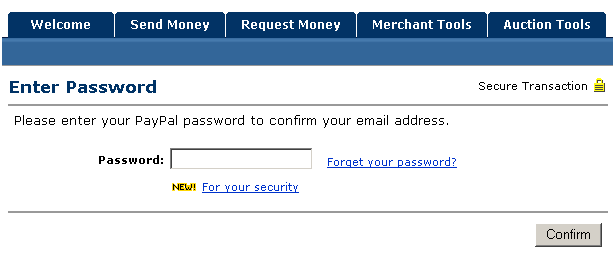

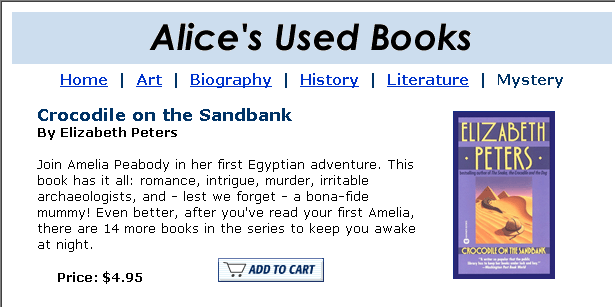
Getting Started
3
Account Profile
F
IGURE
3.2 Confirming Your Email Address
Step 3 Add Bank Account: You must add a bank account In order for PayPal to add funds
to it. Log in to your PayPal account and click the Profile subtab of the My Account tab. Click
the Bank Accounts link in the Financial Information column. After you add your bank
account, it becomes your Primary bank account and default payment method. If you decide to
add additional bank accounts to your PayPal account, you can change any of them to be your
primary account.
Step 4 Add Credit Card (optional): Log in to your PayPal account and click the Profile
subtab of the My Account tab, as shown in the following diagram. Click the Credit Cards
link in the Financial Information column. On the Credit Cards page, click the Add button.
The credit card you add will become your primary credit card, meaning it is the default credit
card used on your PayPal account. If you decide to add additional credit cards to your PayPal
account, you can select any of them as your primary card.
Step 5 Start Receiving Payments: Now that you've set up everything in your PayPal
account, you're ready to start receiving payments.
Account Profile
The PayPal account Profile consolidates all of the different settings and preferences for your
account. You can use your Profile to manage all of the information in your PayPal account. To
26
August, 2005 Website Payments Standard Checkout Integration Guide
footer
Our partners:
PHP: Hypertext Preprocessor Cheap Web Hosting
JSP Web Hosting
Ontario Web Hosting
Jsp Web Hosting
Cheapest Web Hosting
Java Hosting
Cheapest Hosting
Visionwebhosting.net Business web hosting division of Vision Web Hosting Inc.. All rights reserved