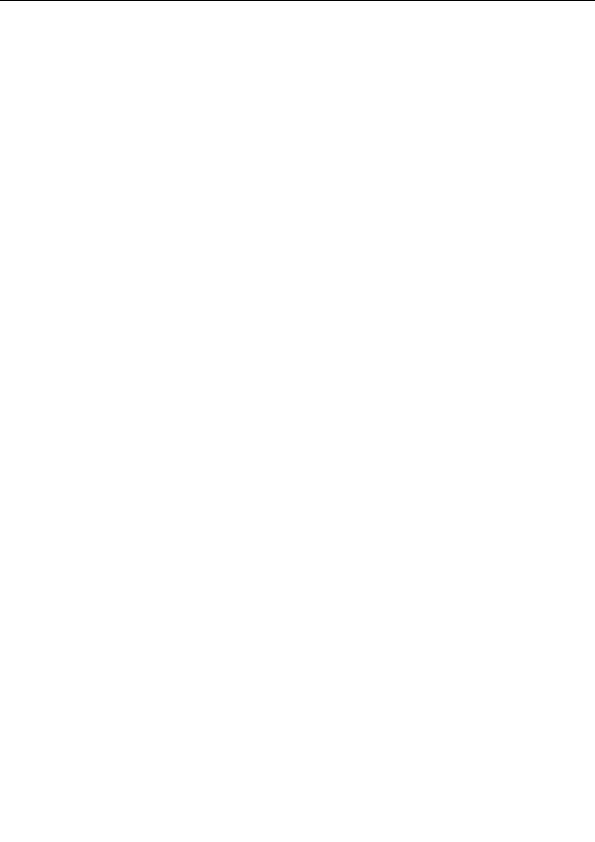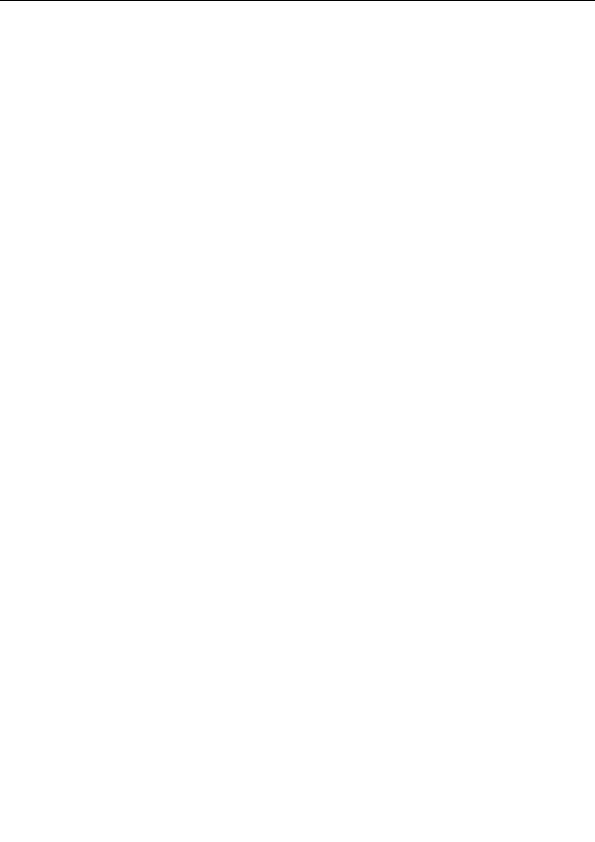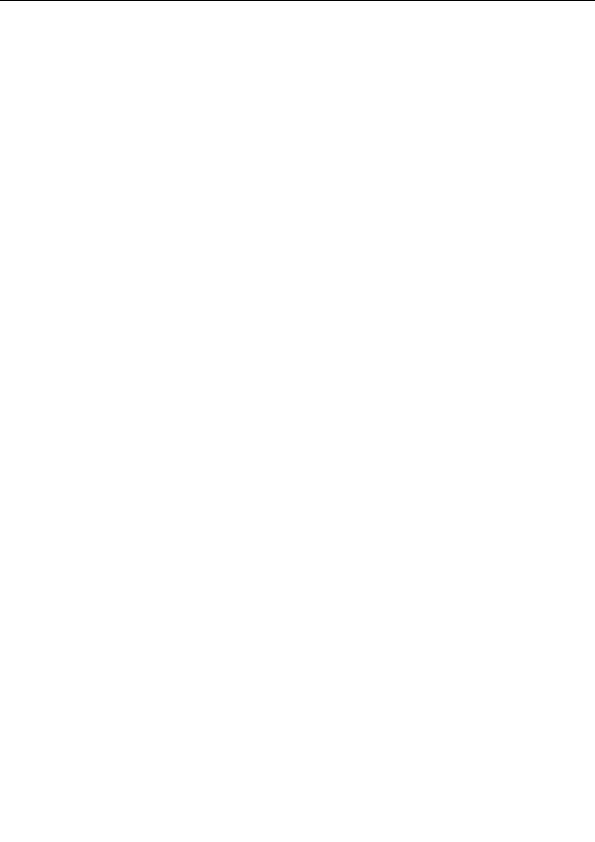

Rendering parameter files
You may sometimes wish to render all images and animations in a
parameter file
to disk. Instead of
rendering each image separately, you can render the entire parameter file to disk with one
command.
Hold down the Add button on the
Render to Disk
tool window, and click Add Parameter
File. Select a parameter file to render in the dialog box that appears, and click Open.
This will open the Render Parameter File to Disk dialog box. Here, you can specify a folder that will
contain the rendered bitmap images, the
file format
, the desired size and resolution, and the
anti
aliasing
settings.
You can choose to render all images in the parameter file, or only selected images, or only the
images that do not yet exist in the destination folder (useful to update a folder that holds the images
for a parameter file if you have added new parameter sets).
In addition, you can select if you only want to render the still images or the animations in the
parameter file, or both. For example, you can render the still images in PNG format and the
animations in AVI format by rendering the parameter file twice, selecting the Only Stills option the
first time, and Only Animations the second time, with appropriate file format settings.
Click OK to start rendering the parameter file. This will create a new render job that starts calculating
the images in the background. Render jobs can be monitored and managed in the Render to Disk
tool window.
Next:
Render jobs
See Also
Exporting and rendering
Rendering images
Rendering animations
250
footer
Our partners:
PHP: Hypertext Preprocessor Cheap Web Hosting
JSP Web Hosting
Ontario Web Hosting
Jsp Web Hosting
Cheapest Web Hosting
Java Hosting
Cheapest Hosting
Visionwebhosting.net Business web hosting division of Vision Web Hosting Inc.. All rights reserved