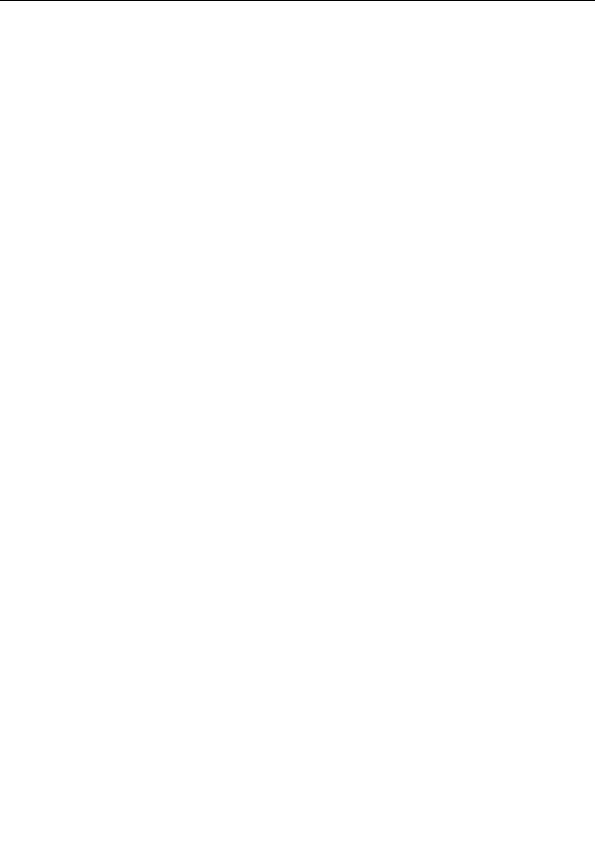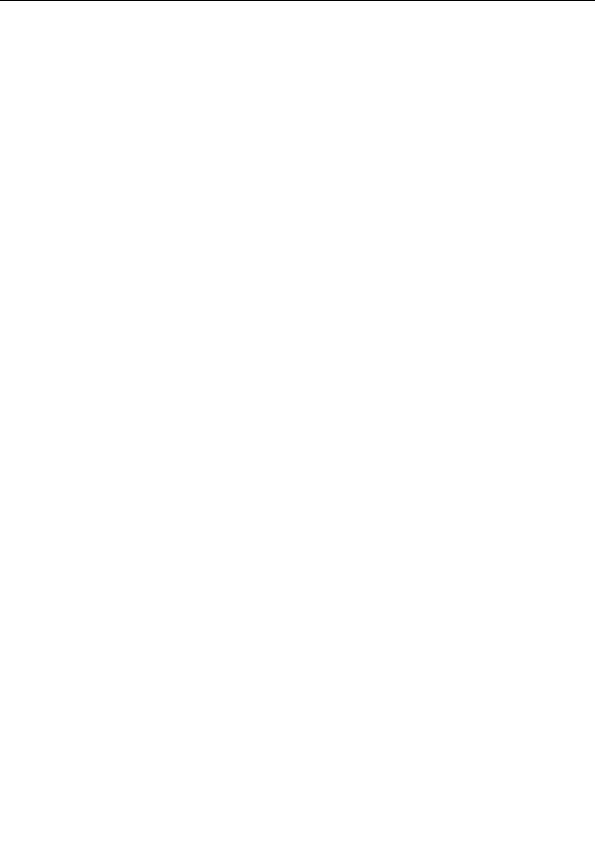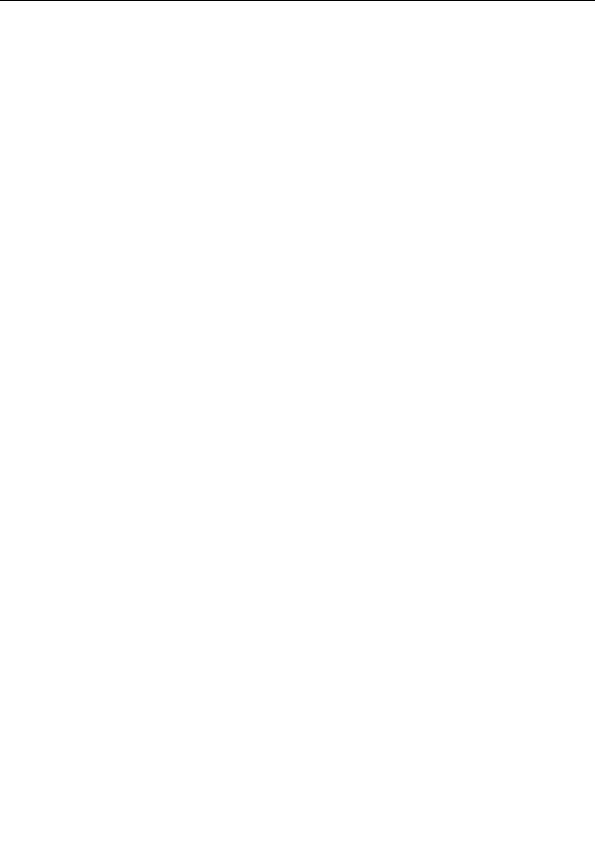




Editing animations
Ultra Fractal provides various ways to edit and change your animations after you have initially
created
them. Often you will use the
Timeline
tool window, which also reveals the structure of your
animation. But you can also directly work with
animation keys
by right clicking on
animated
parameters
, which opens a menu with animation related commands. This can be useful for small
changes.
To insert a new key at the current frame, right click a parameter and click Insert Key.
To delete a key at the current frame, right click a parameter and click Delete Key. Use the
Timeline
tool window to delete multiple keys at once.
To jump to the first key before the current frame, right click a parameter and click Previous
Key.
To jump to the first key after the current frame, right click a parameter and click Next Key.
Note that the Previous Key and Next Key commands in the right click menu for a parameter jump
to the previous and next keys for that parameter only. To jump to the previous and next keys in the
entire animation, use the global commands in the
animation bar
or on the Animation menu instead.
A powerful way to make global changes to an animation is to copy and paste parts of it, using the
Copy and Paste commands found everywhere in Ultra Fractal. You can copy
locations
,
transformations
,
formulas
,
coloring settings
,
gradients
,
layers
, and even entire
fractals
. The behavior
of the Copy and Paste commands depends on whether or not
Animate mode
is on.
Animate mode on
Animate mode off
Copies the settings at the current frame to
Copies the settings for the entire frame range
the Clipboard, without any animation keys.
to the Clipboard, including all animation keys.
Copies settings from the Clipboard,
Copies settings from the Clipboard,
inserting animation keys when necessary,
overwriting any animation keys.
just as if you entered all values manually.
If the settings on the Clipboard have no
You must turn off Animate mode before
animation keys (copied with Animate mode
pasting settings with animation keys
on, or from a non animated fractal), any
(copied when Animate mode is off).
existing animation keys will be removed.
Remember: if
Animate mode
is on, your actions only affect the current frame; if Animate mode is
off, your actions are applied to the entire fractal.
Next:
Timeline
See Also
Tutorial: Working with animations
Animation keys
Time settings
Animation
225
footer
Our partners:
PHP: Hypertext Preprocessor Cheap Web Hosting
JSP Web Hosting
Ontario Web Hosting
Jsp Web Hosting
Cheapest Web Hosting
Java Hosting
Cheapest Hosting
Visionwebhosting.net Business web hosting division of Vision Web Hosting Inc.. All rights reserved