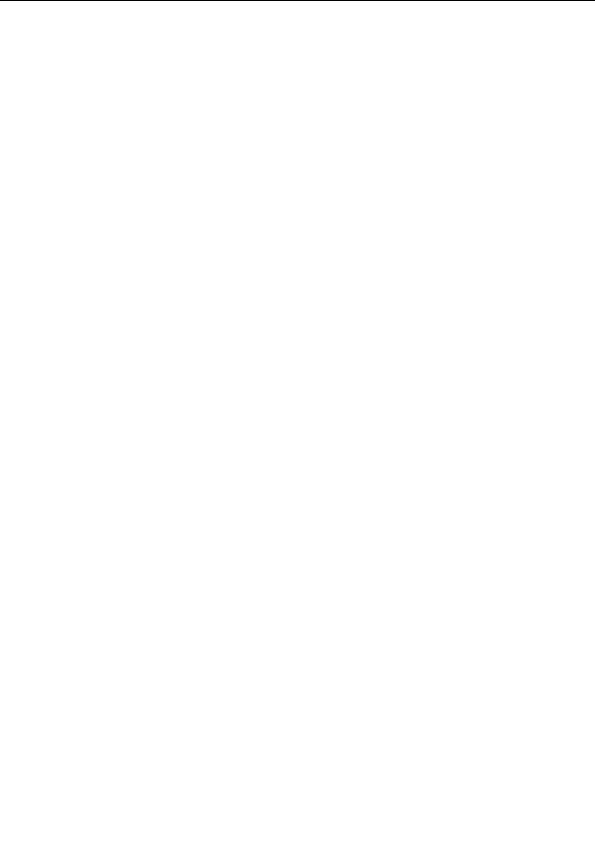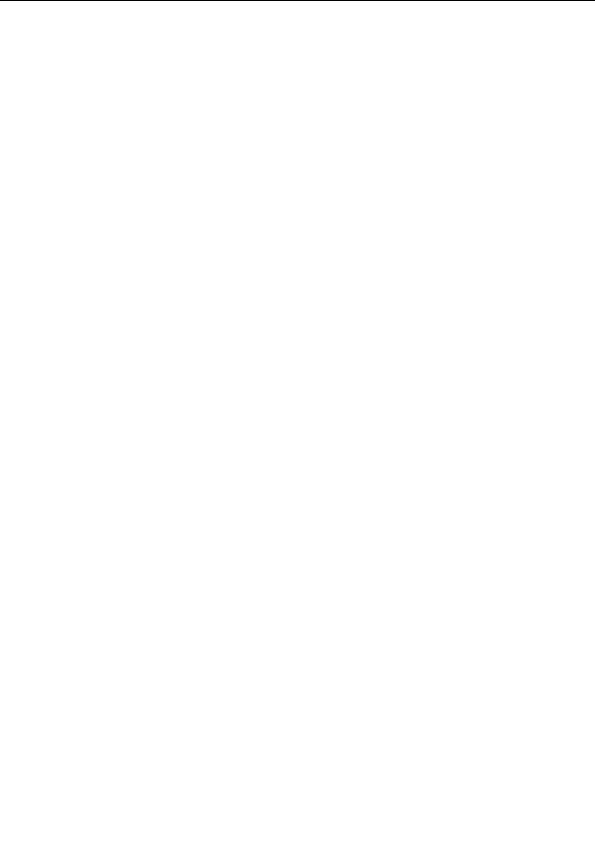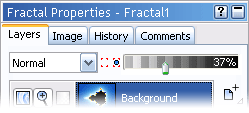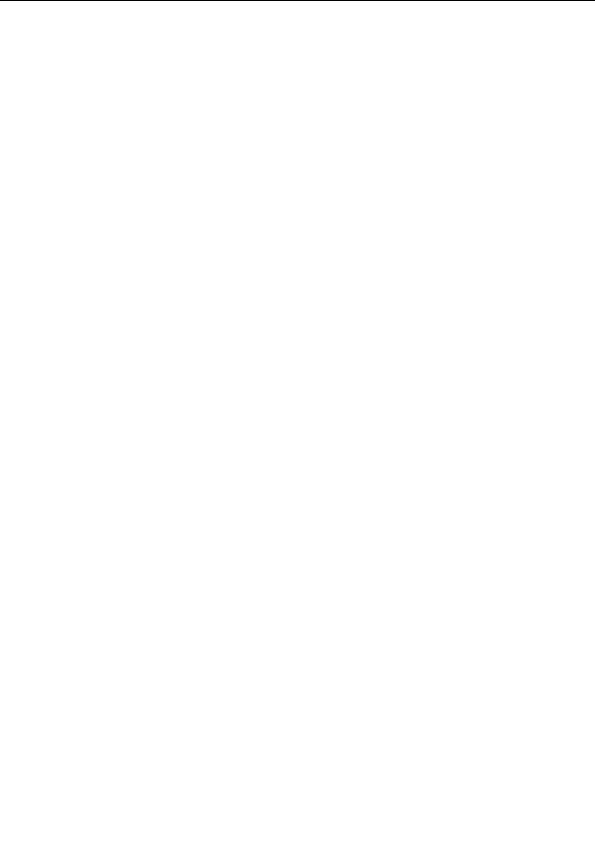
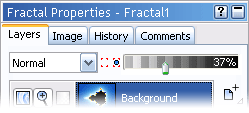

Animating layers
Animating the opacity and blending of
layers
is the way in Ultra Fractal to animate blends between
different fractals, gradients, color combinations, and so on.
To animate layer blending, first set
Animate mode
to on and move the time slider to the
frame where you want to create new
animation keys
, as described in
Creating animations
.
Now simply drag the opacity slider to a new value, or set a new merge mode.
As with any parameter, a blue dot next to the Merge Mode input box or the opacity slider means
that it is animated. It turns into a yellow marker if there is an animation key at the current frame.
In this case, editing the parameter while
Animate mode
is on will change the value of the key at the
current frame instead of inserting a new key.
Notes
G
If you animate the
merge mode
, it will not be interpolated between animation keys, which
gives sudden changes. For smooth transitions, create two identical layers, one with the first
merge mode, and one with the second, and animate the opacity of both layers to create a
smooth transition between the two.
G
You cannot animate the visibility or the insertion or deletion of a layer. Instead, animate the
opacity to 0% so the layer appears to be hidden.
G
You also cannot animate a layer from or to a
mask layer
. Instead, animate the
opacity part
of the gradient of the mask layer to be 100% opaque (white) so the mask has no effect.
Next:
Time settings
See Also
Tutorial: Working with animations
Animating parameters
Layers
Animation
222
footer
Our partners:
PHP: Hypertext Preprocessor Cheap Web Hosting
JSP Web Hosting
Ontario Web Hosting
Jsp Web Hosting
Cheapest Web Hosting
Java Hosting
Cheapest Hosting
Visionwebhosting.net Business web hosting division of Vision Web Hosting Inc.. All rights reserved