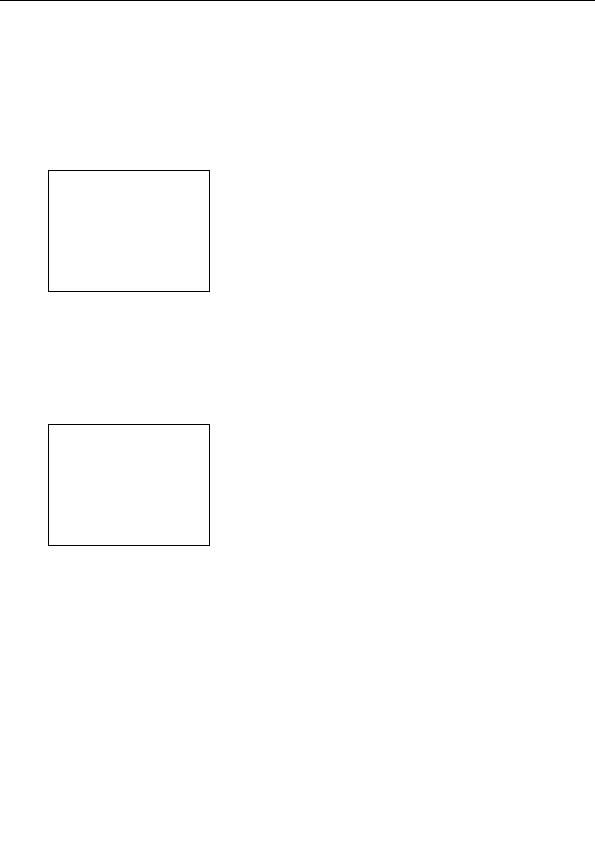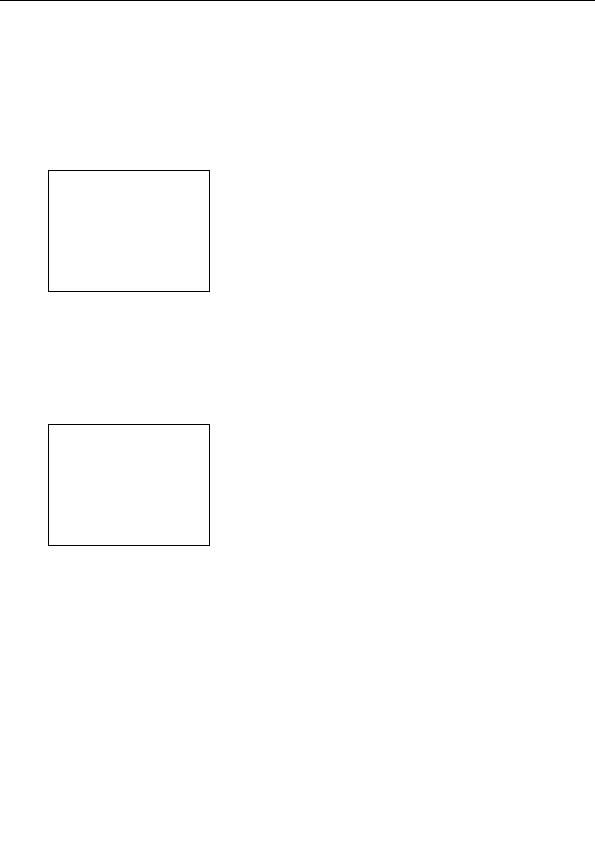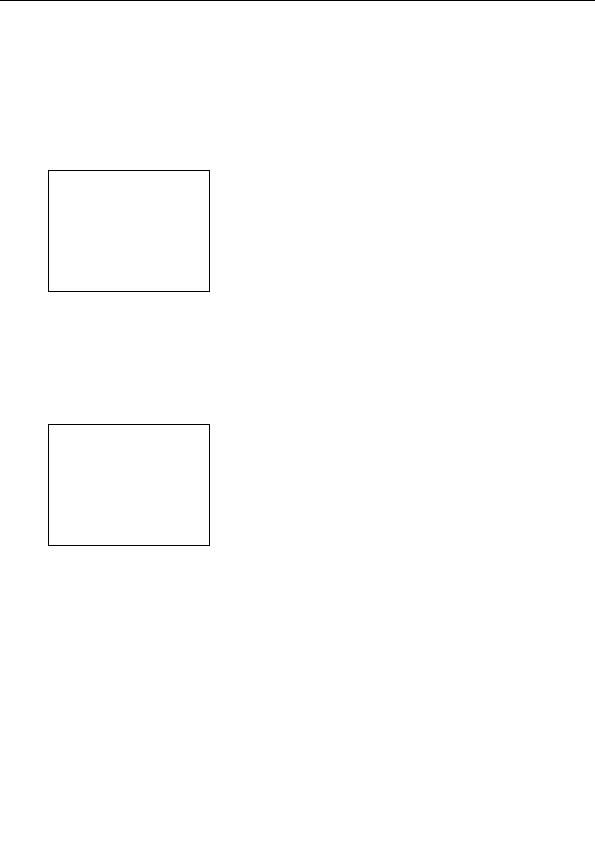


Solid color
In the Mapping tab of the
Layer Properties
tool window, you can specify a solid color for each
transformation. A transformation can use this color for special purposes.
For example, a transformation that maps a fractal onto a plane in 3D space also needs to color the
area that s above or below the plane. This area is usually colored with the solid color.
This example shows a simple fractal mapped onto a sphere with the
3D Mapping
transformation. The
area outside the sphere is given the solid color (in this case black).
To change the solid color, click on the Solid Color swatch in the Mapping tab. By default, it is set to
black, but you can choose any color. You can also change the opacity. By setting the opacity to 0,
the solid color and thus the solid areas will become transparent, so the lower
layers
will become
visible.
In effect, the transformation not only transforms the shape of the fractal, but also generates a mask
for the layer.
Some transformations are only intended to create masks, and do not transform the pixels at all. You
should use them with a transparent solid color. An example is the
Clipping
transformation.
Notes
G
If you make a solid color transparent, layer transparency will be enabled automatically. See
Transparent layers
.
G
The masks created with transformations always have sharp edges. For soft masking with
more control over the masking shapes, use layer masks instead. See
Masks
.
Next:
Standard transformations
186
footer
Our partners:
PHP: Hypertext Preprocessor Cheap Web Hosting
JSP Web Hosting
Ontario Web Hosting
Jsp Web Hosting
Cheapest Web Hosting
Java Hosting
Cheapest Hosting
Visionwebhosting.net Business web hosting division of Vision Web Hosting Inc.. All rights reserved