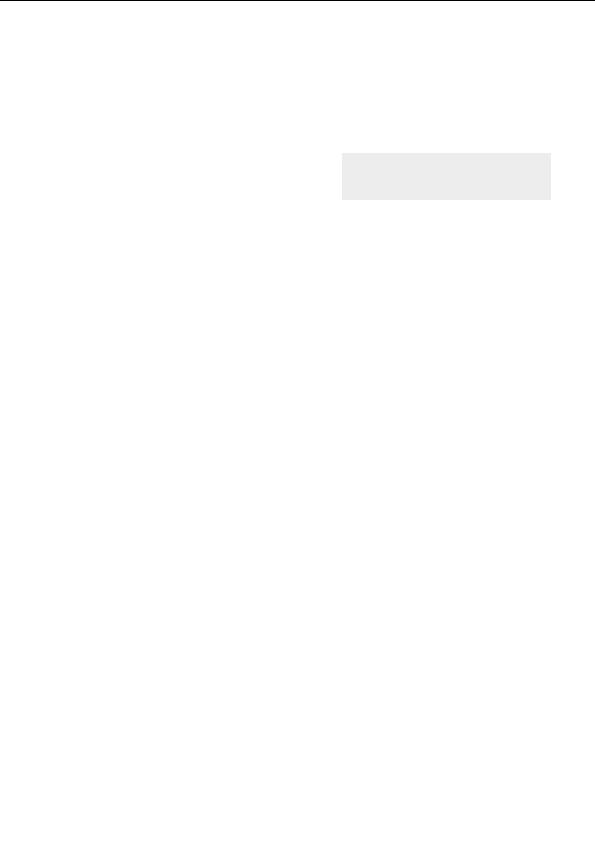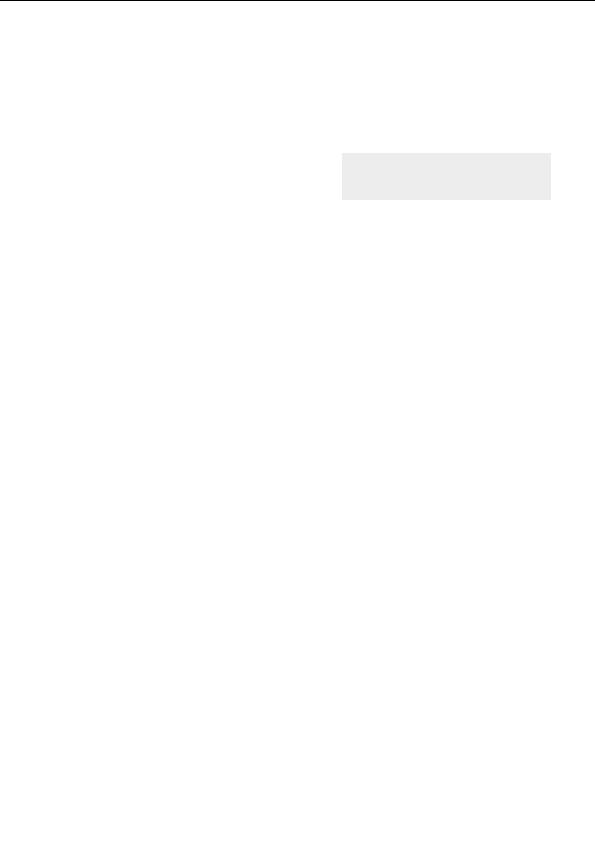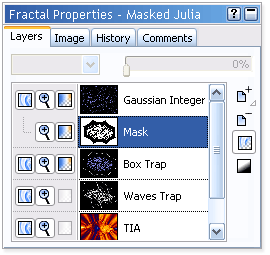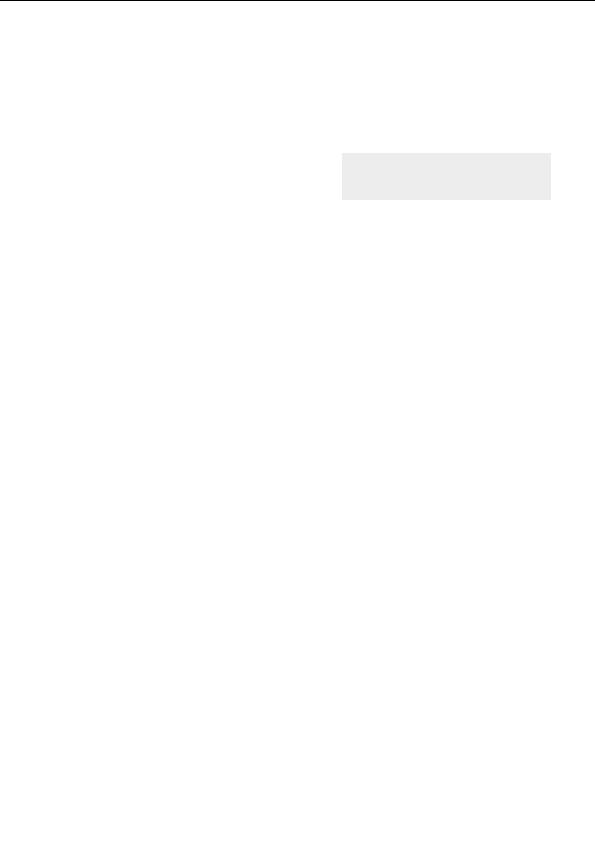



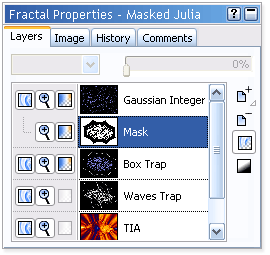
Adding a mask layer
We now have little bluish purple dots covering the entire image. We could make the black areas
transparent or change the merge mode to allow us to see the underneath layers, but wouldn t it be
great if we could have the dots appear only in the solid black areas outside the scalloped frame?
Editing the transparency of the gradient will not
accomplish this, nor will changing the merge mode or
layer transparency. What we need to do is create a Mask
for this layer that has the same shape as the scalloped
edge in the Box Trap layer.
Masks
Go to the Layers tab of the Fractal Properties tool window.
Click on the Box Trap layer and then click the Add layer button.
This adds the new layer between the Box Trap and Gaussian Integer layer.
G
Rename this layer Mask.
But it is not a mask layer yet until we associate it with the Gaussian Integer layer.
To turn the layer into a mask, click the Use as Mask button.
Look at your image and notice how the dots no longer appear inside the scalloped frame (except on
the box trap structure inside, which we will fix in a minute).
Also notice on the layer list that the Gaussian Integer and Mask layers now share a Visible icon. If
66
footer
Our partners:
PHP: Hypertext Preprocessor Cheap Web Hosting
JSP Web Hosting
Ontario Web Hosting
Jsp Web Hosting
Cheapest Web Hosting
Java Hosting
Cheapest Hosting
Visionwebhosting.net Business web hosting division of Vision Web Hosting Inc.. All rights reserved