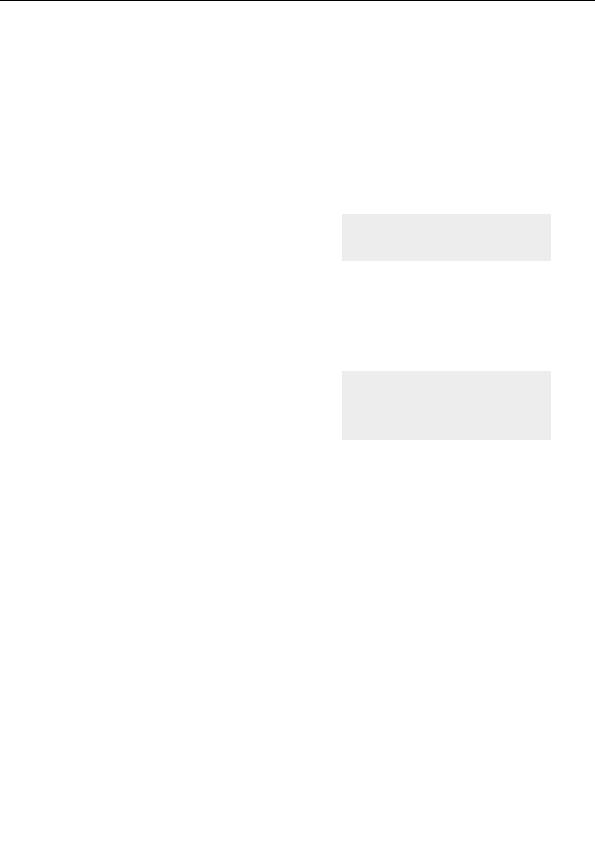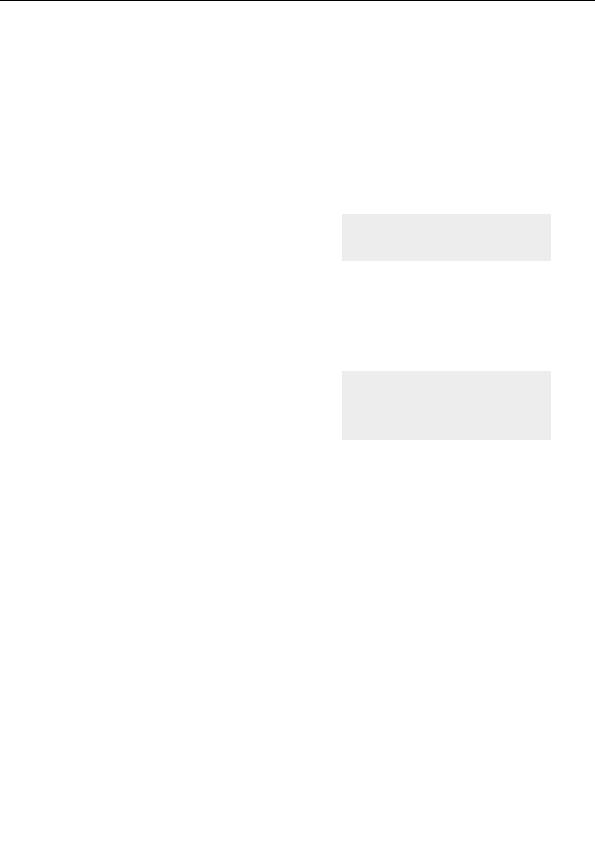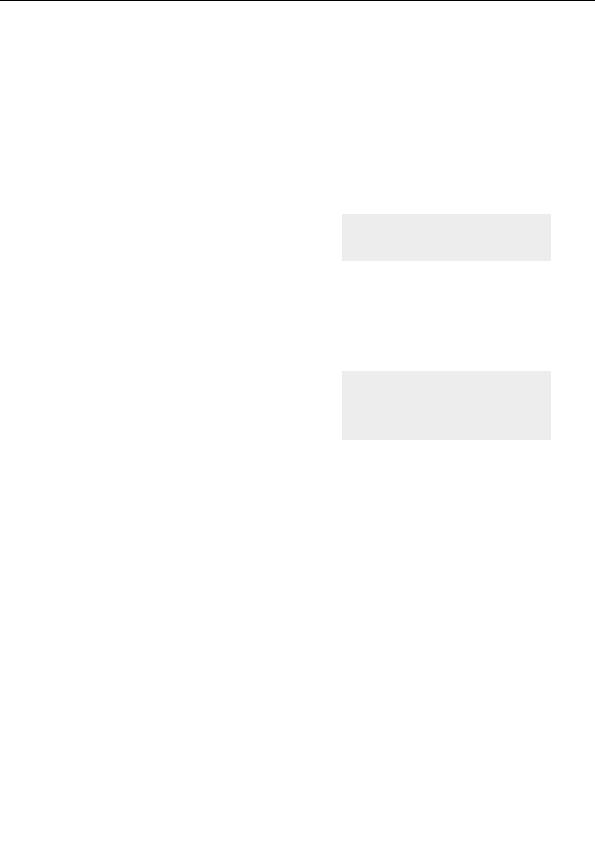




Layer 4 Gaussian Integer
We are almost ready to learn about masking, but first we need to add one more layer.
In the Layers tab of the Fractal Properties tool window, Add a new layer and Rename it
Gaussian Integer.
G
Replace the current Outside coloring with
Gaussian Integer.
No changes to the parameters are needed but we do
need to work with the gradient a bit. Many of the control
points we added in the last layer are not needed here.
The
Gaussian Integer
coloring algorithm
We want to keep the first two control points on the left
side of the gradient. They are, respectively, bluish
purple/opaque and black/opaque.
We will not need the third (black/transparent) point, so click on it, right click in the
gradient editor, and select Delete from the menu.
We also want to keep the black/opaque point at the very
right of the gradient editor. But we can delete the group
of four points that control the scalloped frame.
Most right click commands are also
available in the Gradient pull down
G
Ctrl click to select each of them, right click in
the gradient editor and select Delete from the
menu and on the toolbar.
menu.
G
Now, to make the little dots in the image a little bigger, click and drag the second (black)
control point to the right, somewhere around the Position of 40.
Next:
Adding a mask layer
65
footer
Our partners:
PHP: Hypertext Preprocessor Cheap Web Hosting
JSP Web Hosting
Ontario Web Hosting
Jsp Web Hosting
Cheapest Web Hosting
Java Hosting
Cheapest Hosting
Visionwebhosting.net Business web hosting division of Vision Web Hosting Inc.. All rights reserved