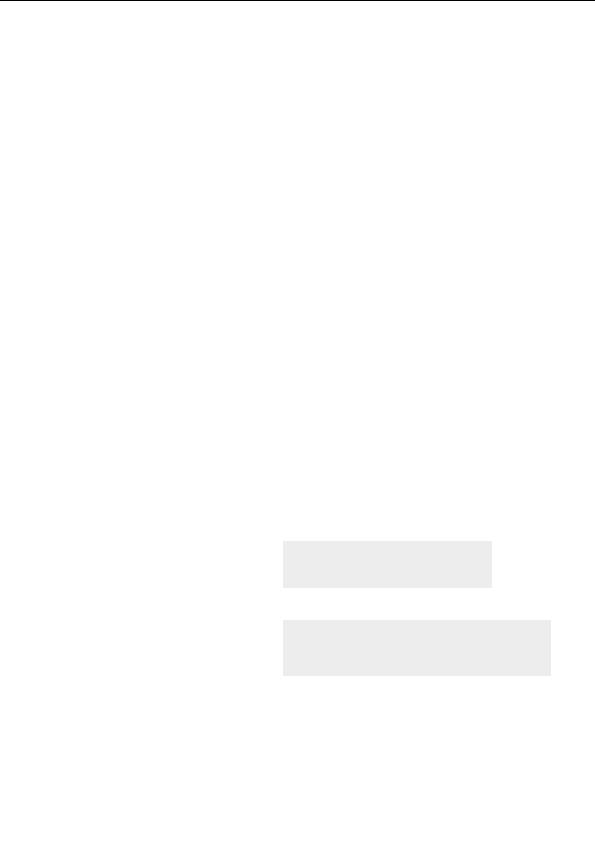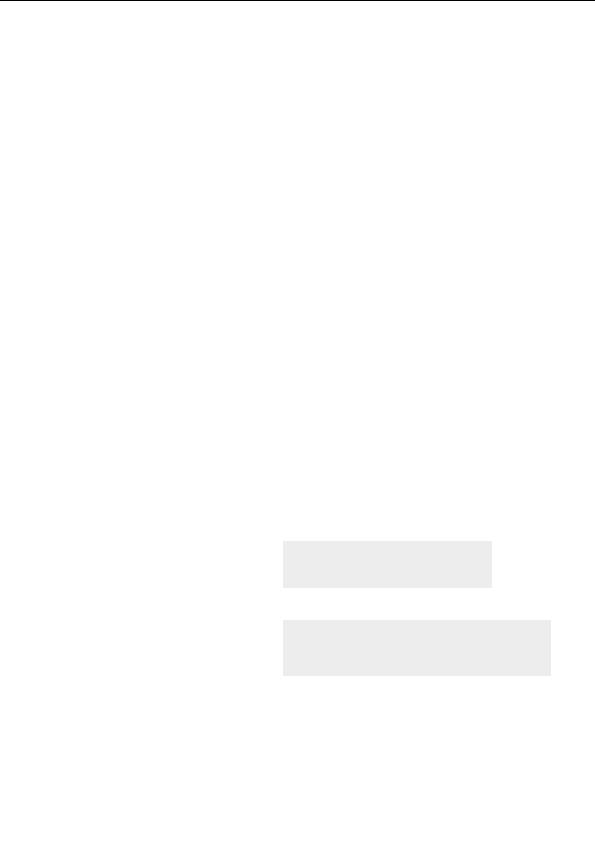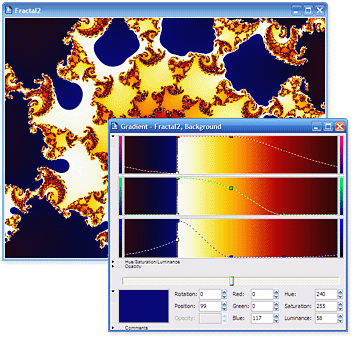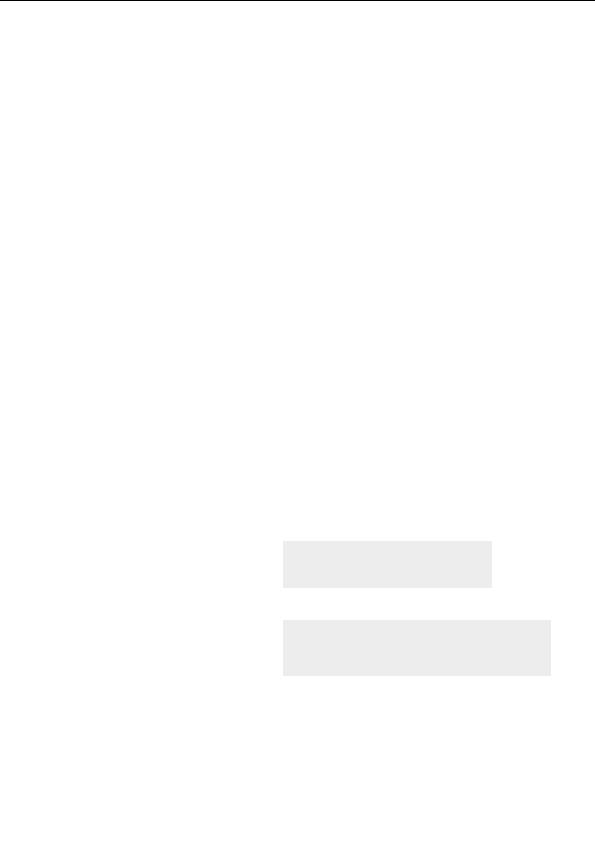
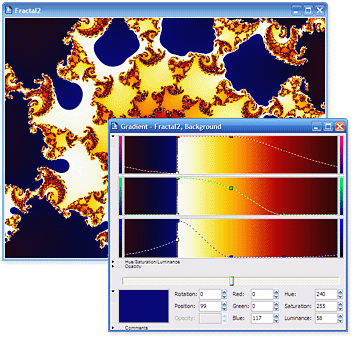


You can also drag each control point vertically within its panel of color to change the color of that
point. Try moving the various control points up and down to see this.
Note: Unless you have experience with similar gradient editors in other graphics programs, you will
want to spend time working with the gradient editor to learn how to manipulate the control points to
make the colors you want.
While you can add, delete, move, and adjust
the control points yourself and you will
eventually want to become very comfortable
with these skills an easy way to change
colors is to use the Randomize feature.
Adjusting colors and Random gradients
To generate a random gradient, click
Randomize Bright (or Randomize Misty)
on the Gradient menu. You can repeatedly
press their respective keyboard shortcuts (F6
and F7) until you find a set of colors you
You can create some really interesting gradients
would like to use.
with the Randomize Custom editor.
Next:
Synchronizing colors and Saving the image
32
footer
Our partners:
PHP: Hypertext Preprocessor Cheap Web Hosting
JSP Web Hosting
Ontario Web Hosting
Jsp Web Hosting
Cheapest Web Hosting
Java Hosting
Cheapest Hosting
Visionwebhosting.net Business web hosting division of Vision Web Hosting Inc.. All rights reserved