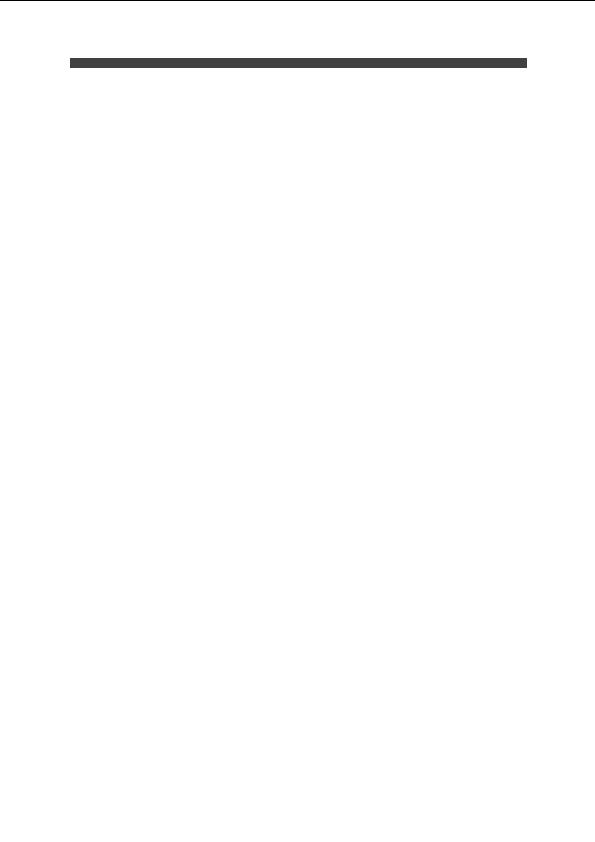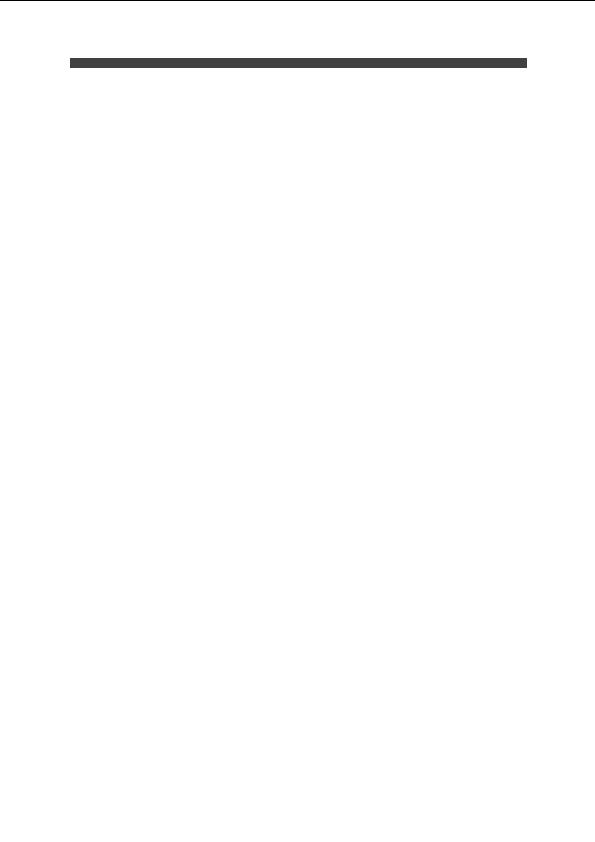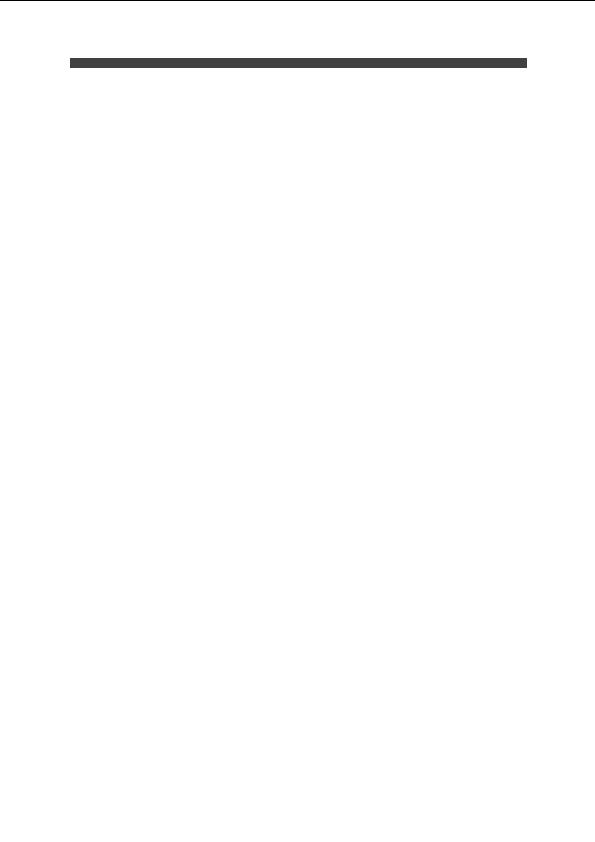
PC SCREEN
GMSQP Reference Manual
system will assume a default End Date for the previous contract equal to the day
before the newly entered Contract Start date.
Add Contract/Edit Contract Messages
For a home responsible Practice, next to the Contract Start Date field the flashing
message ADD CONTRACT or EDIT CONTRACT will be displayed.
A message of
ADD CONTRACT
shows the existing values for Contract Type and
Contract Start Date cannot be amended. This is because the information regarding that
contract has already been provided to the QMAS and so cannot be altered. Only
information about a new, changed contract may be entered.
A message of
EDIT CONTRACT
shows that existing displayed values for Contract
Type and Contract Start Date may only be amended. This is because the information has
not yet been sent to the QMAS, so can still be changed. New contract information
cannot be entered. Note that, in terms of editing the existing Contract details, because
there are only two possible values for Contract Type ( G and P ) a user may only
amend the Contract Start Date or remove the latest values for both fields (by blanking
them out). This re instates the previous values held for this practice.
NOTE
A Practice's full contract history can be displayed using a pop up window,
initiated from the Key field on this screen.
Date closed
The date when this Practice was closed. If the Practice is current, this field will be blank.
Enter a date only if the Practice has permanently closed.
NOTE
Once a Practice has been closed, no further changes can be made to any of the
data held for that Practice.
The date entered here effectively becomes the end date for the latest live relationship for
the Practice. See the heading Closing a Practice on page 13 12.
NOTE
If a Practice is closed, by entry of a date in the Date Closed field, the Practice
Contract will be considered ended on the same date as the Date Closed.
PCT
The code and name of the Primary Care Trust to which this Practice currently belongs.
This information is read only. If you wish to assign a Practice to a PCT, or make any
other changes to PCT details, this must be done via the HG screen (see Chapter 12).
If the Practice is not currently assigned to a PCT, PCT ?????? will be displayed.
Practice address
The main address of this Practice.
Postcode
The postcode for the main address of the Practice. This field is mandatory.
Grid Ref
This is the grid reference of the practice and is a read only field.
13 10
Section 1
Version: 1.21
Crown Copyright
footer
Our partners:
PHP: Hypertext Preprocessor Cheap Web Hosting
JSP Web Hosting
Ontario Web Hosting
Jsp Web Hosting
Cheapest Web Hosting
Java Hosting
Cheapest Hosting
Visionwebhosting.net Business web hosting division of Vision Web Hosting Inc.. All rights reserved