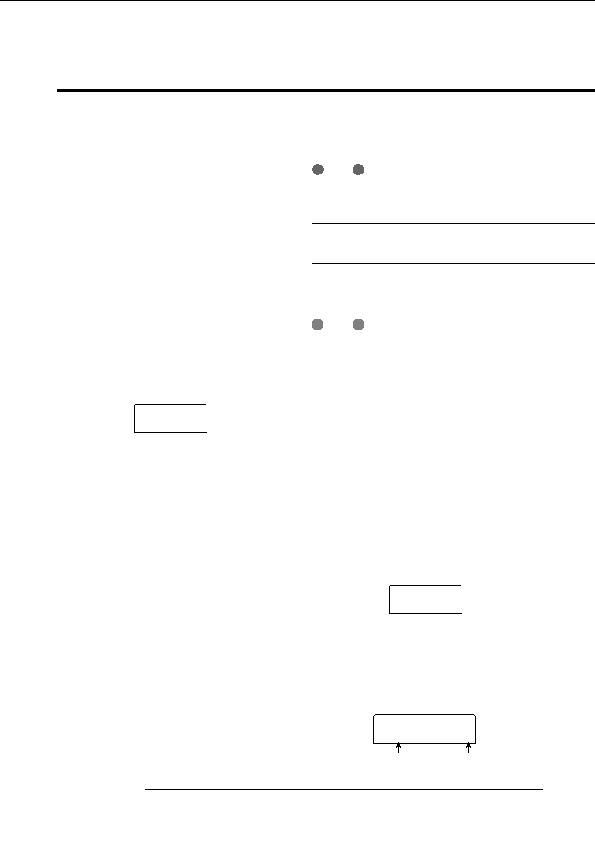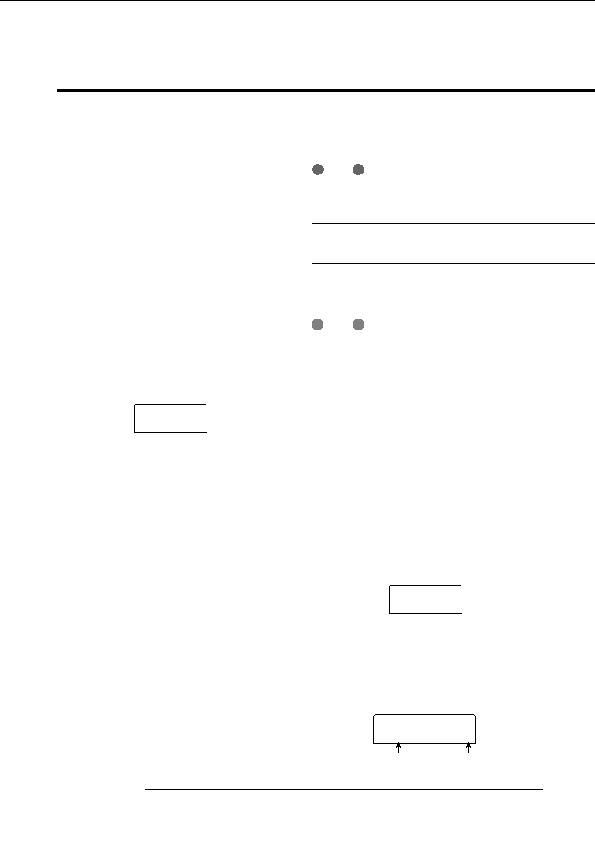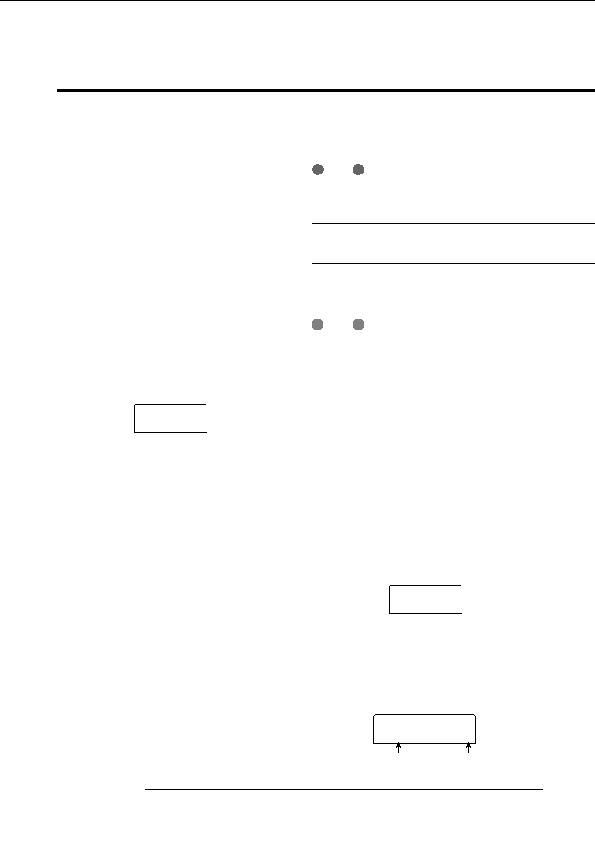
Reference [Creating a CD]
Loading data from an audio CD
Backup and restore
The MRS 802 can read audio data from an ordinary audio
This section explains how you can use the CD R/RW drive
CD inserted in the CD R/RW drive and record these data on
in the MRS 802 to back up a project to a CD R/RW disc and
any track of the internal recorder. The data can then be
how to restore a project from a disc backup.
handled and edited in the same way as other tracks. This is
convenient for example to use drum or guitar phrases from a
N
OTE
sampling CD.
On a MRS 802 without preinstalled CD R/RW drive, creating
a backup CD as described here is not possible.
Data can be read only as entire audio CD tracks. Specifying
a range is not possible. If you want to use only a part of a
track, perform trimming of unwanted portions after loading
Saving a single project to CD R/RW
(
p. 49).
disc
1.
Insert the disc from which to load audio data into
You can select any project and save it on a CD R/RW disc
for backup.
the CD R/RW drive.
2.
Perform steps 2 5 of Playing an audio CD and
H
INT
If the size of the project is larger than the capacity of the CD
select the desired track of the CD.
R/RW disc, you can create a backup spanning multiple
volumes.
3.
Press the REC [O] key.
1.
Insert a CD R or CD RW into the CD R/RW drive.
To back up a project, use a blank CD R/RW disc or a CD
READ DST
READ DST
RW disc that has been completely erased.
TR 1/2
TR 1/2
2.
From the main screen, press the [CD R/RW] key in
4.
Turn the dial to select the track for recording the
the display section.
data.
The CD R/RW menu appears.
Only odd numbered/even numbered pairs of mono tracks
(1/2, 3/4, 5/6, 7/8) or the master track (MASTER) can be
3.
Use the cursor left/right keys to bring up the
selected.
indication CD R/RW BACKUP on the display, and
press the [ENTER] key.
5.
Press the [ENTER] key.
The display shows the backup/restore menu.
The recording destination is selected, and the indication
READ CD SURE? appears on the display. (When the
track already contains data, the indication OverWrt? is
BACKUP
BACKUP
shown.)
SAVE
SAVE
6.
To carry out the read process, press the [ENTER]
4.
Verify that BACKUP SAVE is shown on the
key once more.
display, and press the [ENTER] key.
Loading data from the audio CD starts. When loading is
The display changes to a screen for selecting the project to
complete, the unit returns to the condition of step 4.
be backed up.
7.
To return to the main screen, press the [EXIT] key
SAVE
SAVE
several times.
PRJ001
PRJ001
1
Project name Project number
ZOOM MRS 802
119
footer
Our partners:
PHP: Hypertext Preprocessor Cheap Web Hosting
JSP Web Hosting
Ontario Web Hosting
Jsp Web Hosting
Cheapest Web Hosting
Java Hosting
Cheapest Hosting
Visionwebhosting.net Business web hosting division of Vision Web Hosting Inc.. All rights reserved