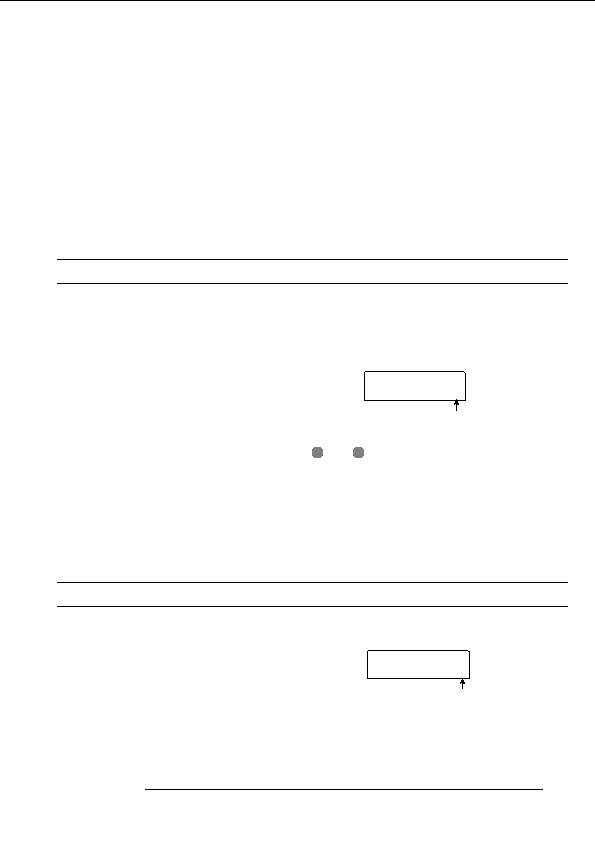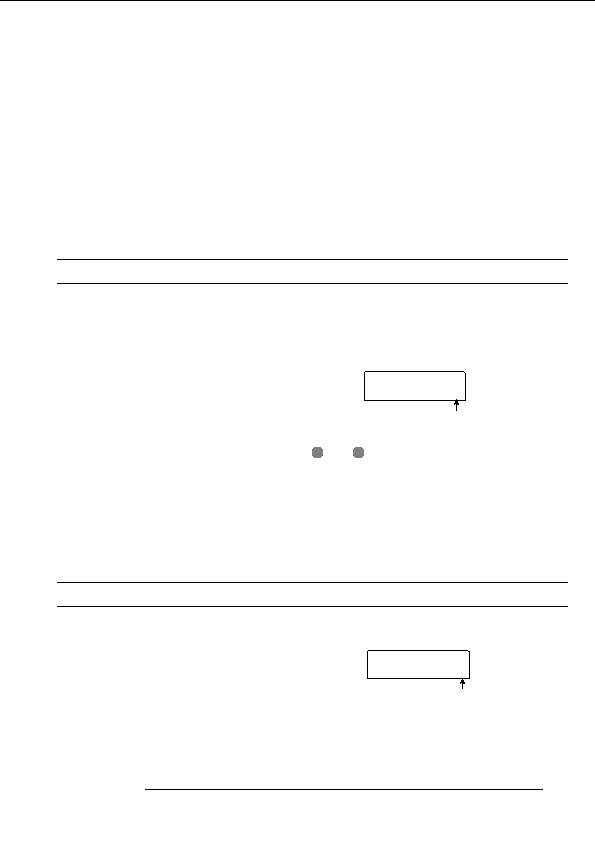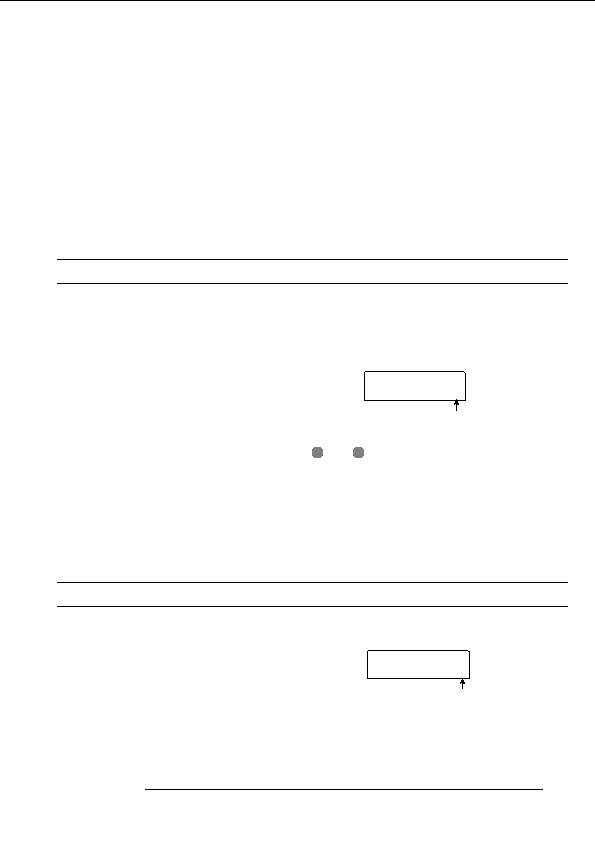
Reference [Mixer]
5.
Repeat step 4 as necessary to complete the new
marks at all other points where you want to change the mix.
name.
2.
Save the mix to be used at the start of the song as
6.
To carry out the store process, press the [STORE]
well as all other mix settings as scenes.
key or the [ENTER] key.
When creating a mix for a specific range, using functions
The current mixer and effect settings will be saved as a
such as the marker function to locate points (
p. 43) and
scene. When the process is completed, the unit returns to the
the A B repeat function (
p. 44) is convenient.
screen of step 2. If you wish to cancel the process, you can
press the [EXIT] key to return to the previous screen.
3.
Verify that the recorder is stopped, and press the
ZERO [U] key in the transport section to return to
7.
Press the [EXIT] key to return to the main screen.
the beginning of the song.
The beginning of the song (counter zero location) already
contains the mark number zero. First you will assign the
Recalling a saved scene
starting scene to this mark.
This section explains how to recall a scene that was saved to
4.
Press the [MARK] key.
memory.
When you press the [MARK] key at a location where a mark
1.
has been assigned, a screen will appear in which you can
Press the [SCENE] key in the control section.
assign a scene to the corresponding mark.
The right side of the display indicates the scene number that
will be recalled.
MARK ED
MARK ED
00
2.
SCENE
SCENE
0
Turn the dial to select the scene to recall.
Scene number
3.
To recall the selected scene, press the [ENTER]
key. If you wish to cancel the process, press the
H
INT
[EXIT] key.
If you press the [MARK] key at a location where a mark has
If you press the [ENTER] key, the scene is recalled and the
not yet been assigned, a new mark will be assigned to that
unit returns to the condition of step 1. If you press the
location.
[EXIT] key, the unit returns to the main screen.
If a dot is shown at the lower right of the mark number, this
means that the mark matches the current location.
By pressing the [EDIT] key after selecting a scene, you can
5.
Turn the dial to select the number of the scene you
edit the name of the scene.
want to assign to this mark, and press the [ENTER]
key.
Switching scenes automatically
The scene will be assigned to the mark. The following
screen shows an example of scene number 1 being assigned
By assigning a scene to a mark (
p. 42) that was placed at
to mark number 0.
a desired location in the song, you can cause scenes to
switch automatically. This is convenient when you want to
change the mix or the effect settings as the song progresses.
MARK ED
MARK ED
00
SCENE
SCENE
1
1.
Move to the point in the song where you want to
Scene number
change the mix, and press the [MARK] key in the
control section.
A mark is entered at this point. Repeat this step to enter
ZOOM MRS 802
75
footer
Our partners:
PHP: Hypertext Preprocessor Cheap Web Hosting
JSP Web Hosting
Ontario Web Hosting
Jsp Web Hosting
Cheapest Web Hosting
Java Hosting
Cheapest Hosting
Visionwebhosting.net Business web hosting division of Vision Web Hosting Inc.. All rights reserved