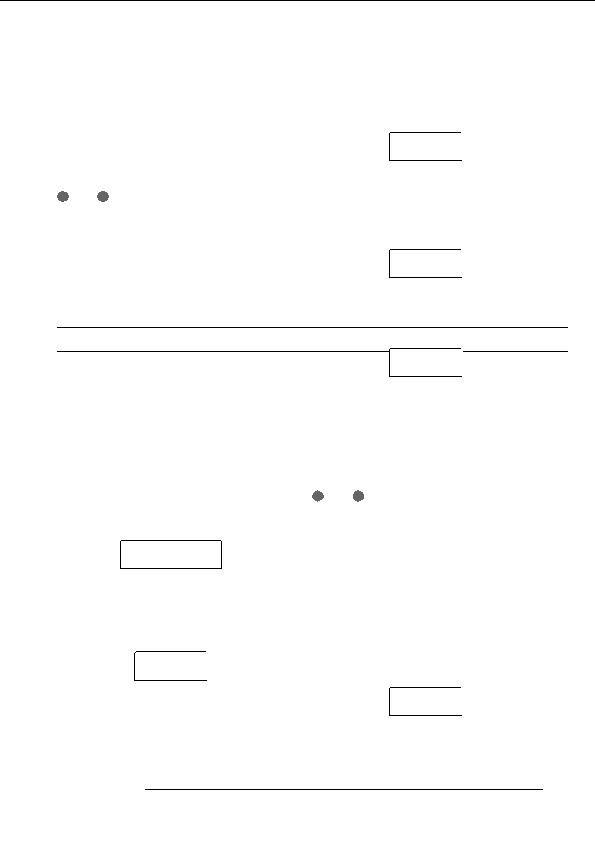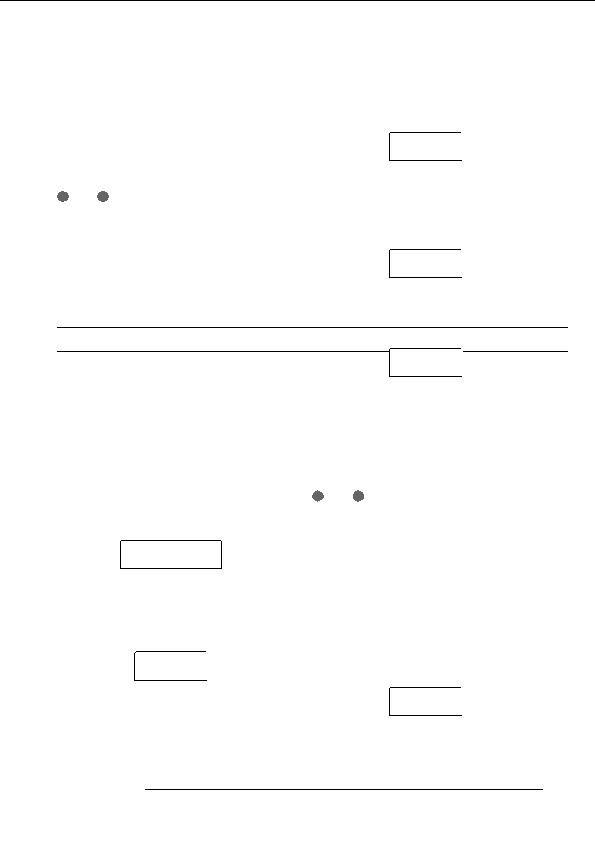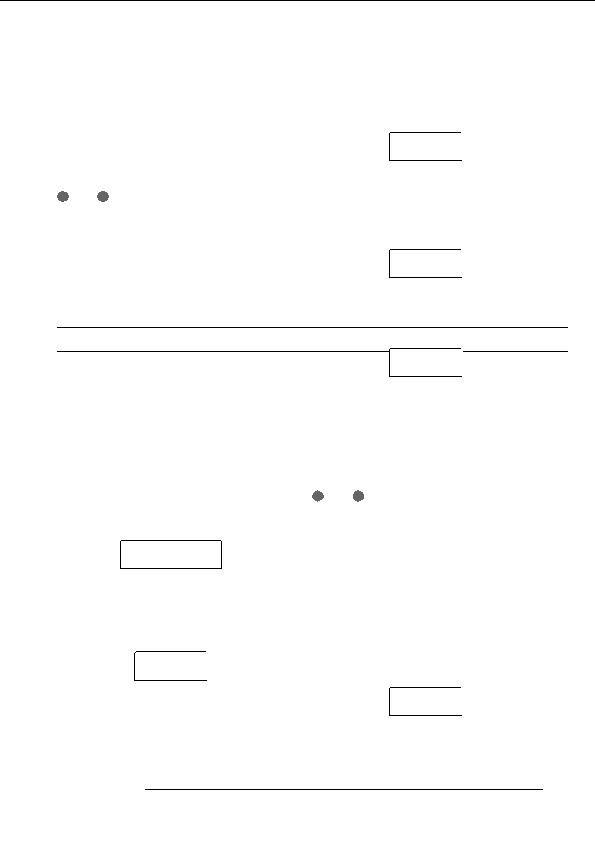
Reference [Phrase Looping]
Deleting numbers or symbols
[ENTER] key.
Use the cursor left/right keys to move the cursor (flashing
The display changes as follows. This screen lets you select a
segment) to the desired position and press the [DELETE/
track/V take for writing the phrase loop.
ERASE] key.
CREATE
CREATE
When formula input is complete, specify a track/V take on
TR 1 1
TR 1 1
which to store the phrase loop as audio data.
5.
Use the cursor up/down keys and the dial to select
N
OTE
the track/V take to which to write the phrase that
The formula for a phrase loop is stored as part of a project
also after writing the result to a track/V take. Therefore you
will be created.
can edit and reuse the formula later.
For a phrase loop that has already been written to a track/
V take, it is not possible to write it again in part or to add
CREATE
CREATE
another phrase loop. In such a case, specify the entire
TR 8 1
TR 8 1
phrase again as a formula and write the entire phrase
again.
When track 8 is selected, turning the dial further to the right
brings up the following screen.
Writing a phrase loop to a track
CREATE
CREATE
This section explains how to create a phrase loop and write it
TR1/2
TR1/2
as audio data to a specified track/V take.
1.
From the main screen, press the [UTILITY] key in
When this screen is shown, turning the dial to the right
the display section.
selects tracks in odd numbered/even numbered pairs (1/2,
3/4, 5/6, 7/8) or the master track. In this case, the currently
The utility menu appears on the display.
selected V take for the two tracks or the master track
2.
becomes the writing target.
Use the cursor left/right keys to bring up the
indication UTILITY PHRASE on the display, and
press the [ENTER] key.
N
OTE
If the phrase is monaural and the write target track is
The display changes as follows.
stereo, the same data will be written to both tracks.
If the phrase is stereo and the write target track is mono,
the left and right channels of the phrase will be mixed
PHRASE
PHRASE
when the data are written to the track.
REST
REST
0
When a V take which already contains audio data is
3.
selected, the existing data will be completely erased and
Press the [UTILITY] key in the display section once
overwritten by the new audio data.
more.
The phrase utility menu appears on the display.
6.
When you have selected a track/V take, press the
[ENTER] key.
A screen for selecting the phrase loop number appears.
PHRASE
PHRASE
CREATE
CREATE
CREATE
CREATE
4.
Verify that the indication PHRASE CREATE is on
LOOP01
LOOP01
the display, and press the [ENTER] key.
If PHRASE IMPORT is shown, use the cursor left/right
keys to call up PHRASE CREATE and press the
ZOOM MRS 802
65
footer
Our partners:
PHP: Hypertext Preprocessor Cheap Web Hosting
JSP Web Hosting
Ontario Web Hosting
Jsp Web Hosting
Cheapest Web Hosting
Java Hosting
Cheapest Hosting
Visionwebhosting.net Business web hosting division of Vision Web Hosting Inc.. All rights reserved