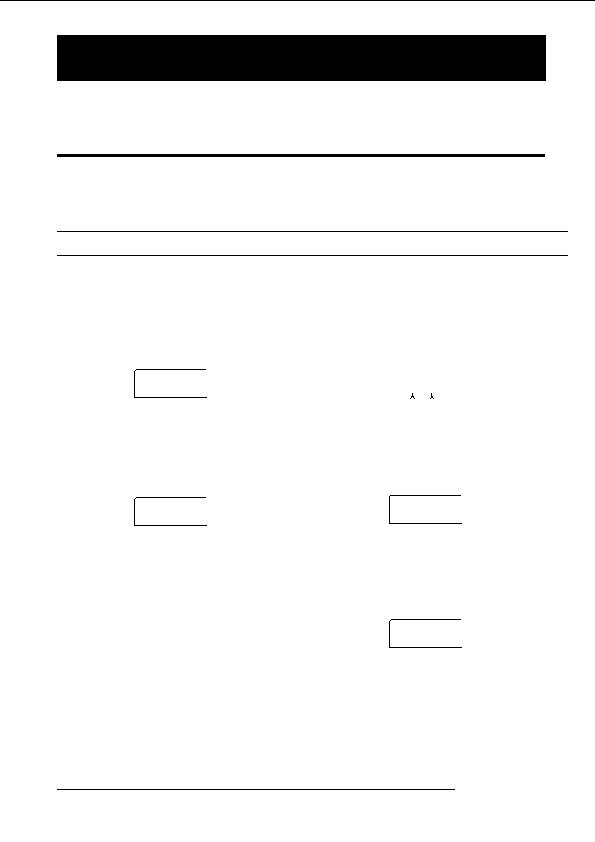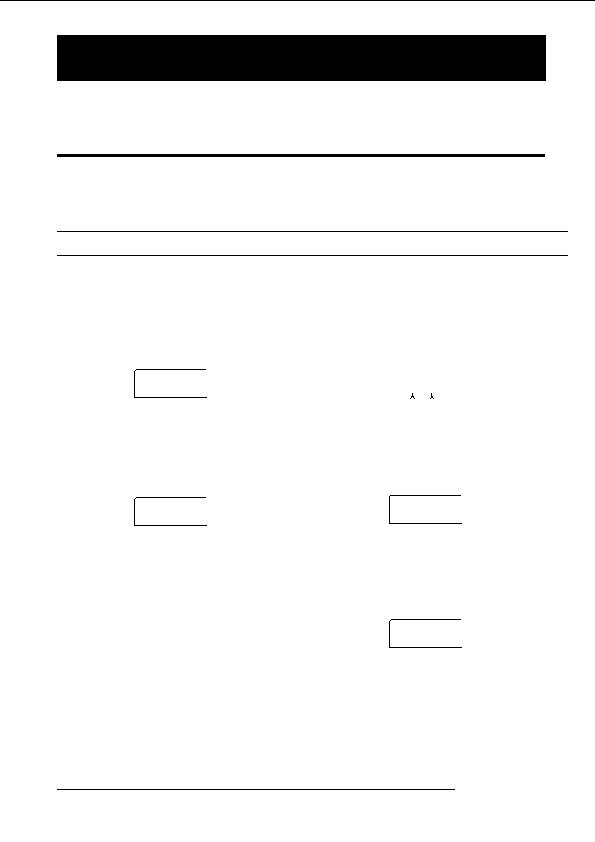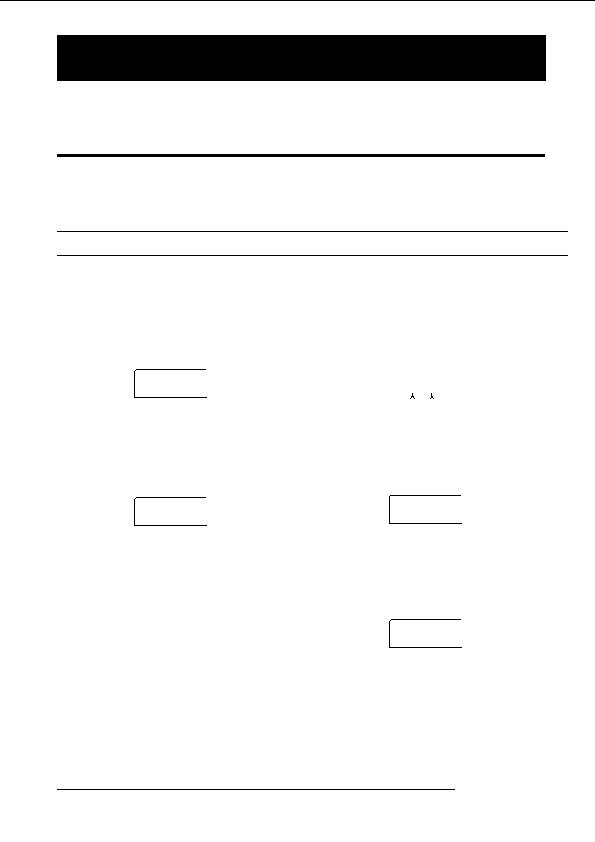
Reference [Track Editing]
Reference [Track Editing]
This section explains how to edit audio data contained on the tracks of the recorder section. There are two major types of editing
functions: specifying a range for editing, and editing an entire V take.
Editing a range of data
Fade I/O (Fade in/out)
Perform fade in/fade out over a specified audio data
The procedure for specifying a range of a V take and then
interval.
performing an action such as copying or moving is
Reverse
explained below.
Reverse a specified range of audio data.
TimStrch (Time Stretch/Compress)
Basic editing steps for range editing
Change the duration of a specified range of audio data on a
track without changing the pitch.
When performing editing for a specified range of data, some
steps are similar for each action. These are as follows.
4.
Press the [ENTER] key.
The screen for selecting the track and V take for editing
1.
From the main screen, press the [UTILITY] key in
appears.
the display section.
The display shown below is an example for selecting the
The utility menu appears on the display.
copy command in step 3.
UTILITY
UTILITY
Copy Src
Copy Src
TR EDIT
TR EDIT
TR 1 1
TR 1 1
Track number V take number
2.
Verify that the indication UTILITY TR EDIT is on
the display, and press the [ENTER] key.
5.
Turn the dial to select the track number (1 8), and
use the cursor up/down keys to select the V take
The track edit menu containing various editing commands
appears on the display.
number (1 10).
TR EDIT
TR EDIT
Copy Src
Copy Src
Copy
Copy
TR 8 1
TR 8 1
3.
Use the cursor left/right keys to select the desired
On this screen, also V takes that are not currently selected
command.
for tracks 1 8 can be selected for editing.
The following editing commands are available.
When track 8 is selected, turning the dial further to the right
brings up the following screen.
Copy
Copy a specified range of audio data.
Copy Src
Copy Src
TR 1/2
TR 1/2
Move
Move a specified range of audio data.
When this screen is shown, turning the dial to the right
Erase
selects tracks in odd numbered/even numbered pairs (1/2,
Erase a specified range of audio data.
3/4, 5/6, 7/8) or the master track. In this case, the currently
Trim
selected V take for the two tracks or the master track
Retain only a specified range of audio data and erase the
becomes the editing target.
rest.
6.
Press the [ENTER] key.
ZOOM MRS 802
46
footer
Our partners:
PHP: Hypertext Preprocessor Cheap Web Hosting
JSP Web Hosting
Ontario Web Hosting
Jsp Web Hosting
Cheapest Web Hosting
Java Hosting
Cheapest Hosting
Visionwebhosting.net Business web hosting division of Vision Web Hosting Inc.. All rights reserved