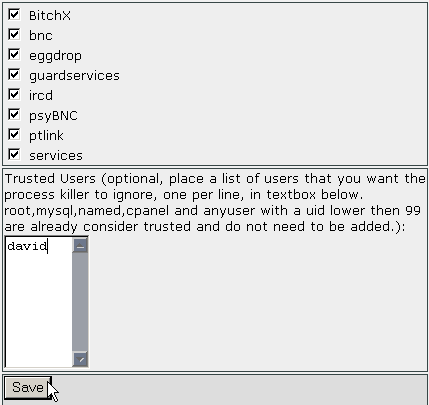

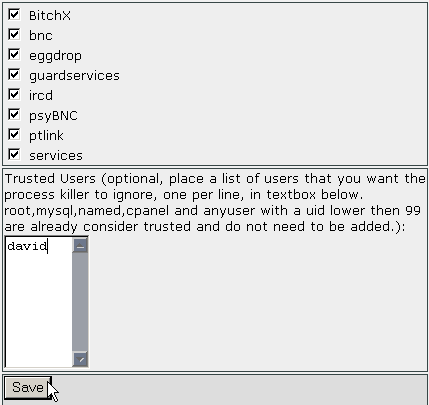
2.20. SYSTEM HEALTH
CHAPTER 2. HOW DO I USE WEBHOST MANAGER?
psyBNC psyBNC tutorial
ptlink
services
It is recommended that you do not allow any of these processes to run on your servers. You can also add trusted
users who will not have these processes killed.
To kill a background process:
1. Click on the Background Process Killer link in the System Health menu.
2. Click on the tick boxes next to the processes that you want to automatically kill. It is recommended that
you do not allow any of these processes to run on your servers.
3. Enter the name of any trusted users in the available field, if required. Enter one user per line, and all users
with an uid of less than 99 (including root, mysql, named, and cpanel) are automatically trusted.
4. Click on the
button.
Figure 2.110: Killing background processes
85
footer
Our partners:
PHP: Hypertext Preprocessor Best Web Hosting
Java Web Hosting
Jsp Web Hosting
Cheapest Web Hosting
Visionwebhosting.net Business web hosting division of Web
Design Plus. All rights reserved