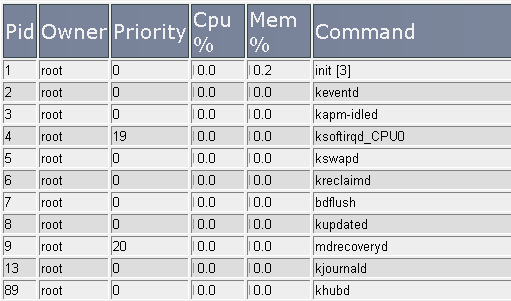
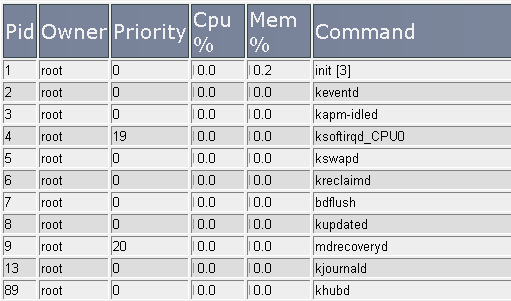
2.20. SYSTEM HEALTH
CHAPTER 2. HOW DO I USE WEBHOST MANAGER?
2.20
System Health
WebHost Manager can display a variety of system information that indicates the current health of the system:
Current Disk Usage Displays the current amount of disk space being used on each hard drive and
partition.
Current CPU Usage Displays the current CPU usage divided by process. More information about each
process is available by clicking on each processes Pid.
Current Running Processes Displays all currently running processes and their location.
More server information can be found in the page 40 section. Refer to page 72 for more information about MySQL
processes.
To display system information:
1. Click on the Show Current Disk Usage, Show Current CPU Usage, or Show Current Running
Processes link in the System Health menu.
2. View the displayed information. If you clicked on the Show Current CPU Usage link, you can display
more detailed information about each process by clicking on the Pid column link entry.
Figure 2.109: Viewing current CPU usage
2.20.1
Killing background processes
You can set WebHost Manager to automatically detect, kill, and email you about any one of the following
processes:
BitchX BitchX
bnc
eggdrop Eggdrop sites
guardservices
ircd ircd server page
84
footer
Our partners:
PHP: Hypertext Preprocessor Best Web Hosting
Java Web Hosting
Jsp Web Hosting
Cheapest Web Hosting
Visionwebhosting.net Business web hosting division of Web
Design Plus. All rights reserved