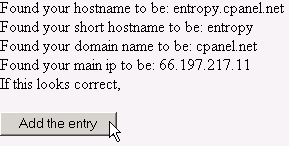

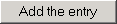
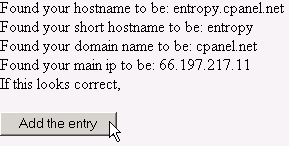

2.12. DNS FUNCTIONS
CHAPTER 2. HOW DO I USE WEBHOST MANAGER?
can modify forwarders and default address for that domain. You can also use this list to unpark domains refer
to page 64 for more information.
To list parked domains:
1. Click on the List Parked Domains link in the Dns Functions menu.
2. A list of parked domains is displayed, sorted by domain.
3. Click on the Add Mail Config to user's CPanel link to add mail configuration to the primary domain's
CPanel, if required.
Figure 2.79: Listing parked domains
2.12.3
Adding an A entry for your hostname
An A entry is an Address entry, and can be entered at any time for your hostnames
To add an A entry for your hostname:
1. Click on the Add an A entry for your hostname link in the Dns Functions menu.
2. Click on the
button if the displayed information looks correct.
Figure 2.80: Adding an A entry for your hostname
2.12.4
Adding a DNS zone
A DNS zone is a part of your domain name but it may contain different DNS information. For example, if
you added the DNS zone training.business.co.nz to business.co.nz, you could edit the properties of the train
ing.business.co.nz DNS zone to be whatever you wanted. Refer to page 66 for more information about editing a
DNS zone. Note: You will need to wait a few hours for the DNS zone to propagate.
To add a DNS zone:
1. Click on the Add a DNS Zone link in the Dns Functions menu.
2. Enter the IP address or domain name of the DNS zone in the Ip or Domain field.
3. Click on the
button.
65
footer
Our partners:
PHP: Hypertext Preprocessor Best Web Hosting
Java Web Hosting
Jsp Web Hosting
Cheapest Web Hosting
Visionwebhosting.net Business web hosting division of Web
Design Plus. All rights reserved