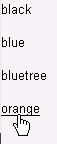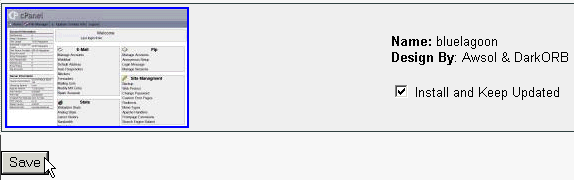
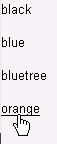

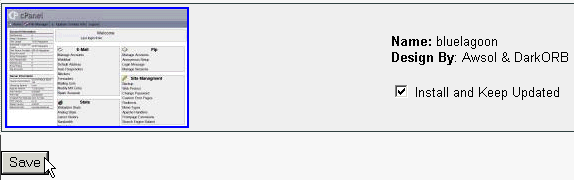
2.10. THEMES
CHAPTER 2. HOW DO I USE WEBHOST MANAGER?
2.10
Themes
Themes are the GUI (Graphic User Interface) of WebHost Manager and CPanel they control the look and
feel of these applications. Both WebHost Manager and CPanel can have their own distinct themes, which can
range from a change of background color and logo (such as the default WebHost Manager themes) right through
to a complete re write of what the application looks like and how to use it. Several companies have designed their
own custom themes for CPanel which are completely different from the default and iconic themes that come with
the software. These changes are usually made for branding and usability purposes.
2.10.1
Changing the WebHost Manager theme
You can select a theme for WebHost Manager from the themes that you have installed. This theme only applies
to the user name with which you logged in.
To change the WebHost Manager theme:
1. Click on the Change WHM Theme link in the Themes menu.
2. Click on the required WebHost Manager theme.
Figure 2.65: Changing the WebHost Manager theme
2.10.2
Adding a CPanel theme
You can install and update CPanel themes provided directly by DarkOrb. These will automatically update each
time you update CPanel.
To add a CPanel theme:
1. Click on the Addon cPanel Themes link in the Themes menu.
2. Click on the Install and Keep Updated tick box next to the themes that you want to install.
3. Click on the
button.
Figure 2.66: Adding a CPanel theme
56
footer
Our partners:
PHP: Hypertext Preprocessor Best Web Hosting
Java Web Hosting
Jsp Web Hosting
Cheapest Web Hosting
Visionwebhosting.net Business web hosting division of Web
Design Plus. All rights reserved