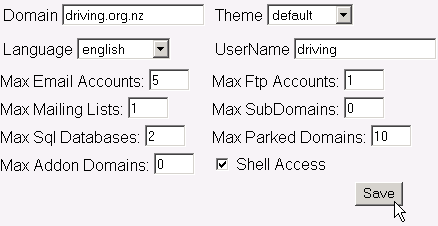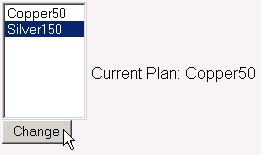
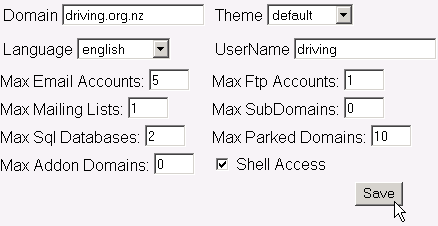


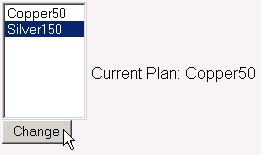


2.8. ACCOUNT FUNCTIONS
CHAPTER 2. HOW DO I USE WEBHOST MANAGER?
Figure 2.43: Modifying an account
2.8.6
Upgrading or downgrading an account
You can modify an account by upgrading or downgrading the package used for the account. This enables you to
make wide ranging changes quickly and consistently according to your pricing and package structure.
To upgrade or downgrade an account:
1. Click on the Upgrade / Downgrade an Account link in the Account Functions menu.
2. Click on the domain or user name in the displayed list and click on the
button.
3. Click on the new plan in the displayed list and click on the
button.
Note: Changing plans does not modify CGI access and does not affect whether they have an IP or not.
Figure 2.44: Upgrading an account
2.8.7
Rearranging an account
WebHost Manager enables you to change the location of an account at any time. This is usually used when the
available disk space on a server is low and you need to move accounts to another partition or drive. Note: Refer
to page 54 if you need to move accounts from one server to another.
To rearrange an account:
1. Click on the ReArrange Accounts link in the Account Functions menu.
2. Click on the domain or user name in the displayed list and click on the
button.
3. Click on the required drive to move the account to from the available drop down list and click on the
button.
44
footer
Our partners:
PHP: Hypertext Preprocessor Best Web Hosting
Java Web Hosting
Jsp Web Hosting
Cheapest Web Hosting
Visionwebhosting.net Business web hosting division of Web
Design Plus. All rights reserved