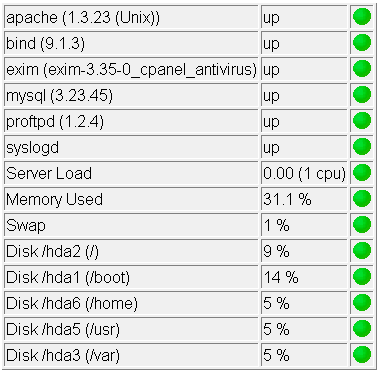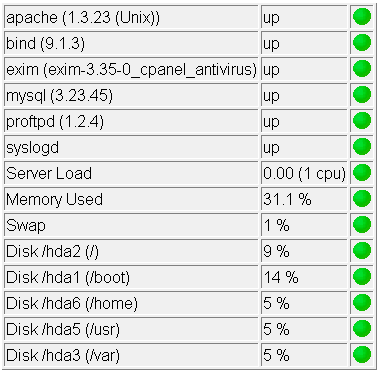
2.7. SERVER STATUS
CHAPTER 2. HOW DO I USE WEBHOST MANAGER?
2.7
Server Status
WebHost Manager can display a variety of server information:
Service Status Displays what services are running on your server, as well as server load, memory usage,
swap usage, and hard drive space usage. Running services have a green circle next to them, while failed
services have a red circle next to them.
Server Information Displays information about the hardware and software configuration on your server.
This includes processor type, and speed, memory information, system software, drive information, memory
usage, and drive space usage.
Apache Status Displays information about Apache. Most of the information is displayed in a table with
a key to the symbols used underneath the table.
CPU Usage Displays a table of processes that use CPU, memory, and MySQL processes. The table
displays who is using the process, CPU usage %, Memory usage %, and MySQL usage.
More system information can be found in the page 84 section. Refer to page 72 for more information about
MySQL processes.
To display server information:
1. Click on the Service Status, Server Information, Apache Status, or Cpu/Memory/MySQL Usage
History link in the System Reboot menu.
2. View the displayed information.
Figure 2.38: Viewing server status
40
footer
Our partners:
PHP: Hypertext Preprocessor Best Web Hosting
Java Web Hosting
Jsp Web Hosting
Cheapest Web Hosting
Visionwebhosting.net Business web hosting division of Web
Design Plus. All rights reserved