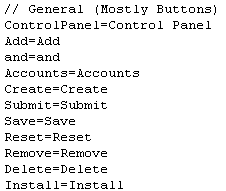



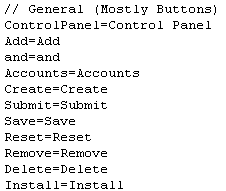
2.4. LANGUAGES
CHAPTER 2. HOW DO I USE WEBHOST MANAGER?
2.4.3
Uploading a language file
You can upload a new language file once you have finished altering a downloaded file (refer to page 34 for more
information).
To upload a language file:
1. Click on the Upload a Language File link in the Languages menu.
2. Use the
button to select the language file that you want to upload. This can be any plain
text file.
3. Click on the
button.
Figure 2.32: Uploading a language file
2.4.4
Downloading a language file
You can download a language file for offline editing. This is most useful when you have copied an existing file
which you are going to change to a new language (refer to page 33 for more information).
To download a language file:
1. Click on the Download a Language File link in the Languages menu.
2. Click on the language file that you want to download.
3. Copy and paste the displayed text to a text file for editing.
Figure 2.33: Downloading a language file
2.4.5
Modifying languages for other programs
Several of the existing scripts used by CPanel have pre configured languages files already installed. You can
choose which language file you want to use for your customers at any time.
To modify languages for other programs:
1. Click on the Additional Program Language Configuration link in the Languages menu.
2. Click on the required language from the drop down list for each script.
34
footer
Our partners:
PHP: Hypertext Preprocessor Best Web Hosting
Java Web Hosting
Jsp Web Hosting
Cheapest Web Hosting
Visionwebhosting.net Business web hosting division of Web
Design Plus. All rights reserved