2.2. SERVER SETUP
CHAPTER 2. HOW DO I USE WEBHOST MANAGER?
2.2
Server Setup
The Server Setup area enables you to control the main setup of your server, including nameservers, changing
passwords, and enabling and disabling services and resellers. Warning:
Do not change your server settings
unless you are absolutely sure you know what you are doing. Altering these settings incorrectly can result in
CPanel and WebHost Manager functioning incorrectly.
2.2.1
Editing your server setup
The Edit Setup area enables you to edit your server configuration settings that you created during the installation
and initial logon process (refer to page 13 if you have not logged on yet). This includes editing your master IP
address, BIND version, contact details if problems occur, and related information. Warning:
Do not change
your server settings unless you are absolutely sure you know what you are doing. Altering these settings incorrectly
can result in CPanel and WebHost Manager functioning incorrectly.
To edit your server setup:
1. Click on the Edit Setup link in the Server Setup menu.
2. Enter the hosting IP address, AIM (AOL Instant Messenger) username and password, BIND version, and
IP address of the master cluster server in the Main Shared Virtual Host IP, AIM Password, AIM
Username, BIND Version, and Master Cluster Server fields.
3. Enter your administrator's contact details in the Server Contact AIM, Server Contact E Mail Ad
dress, Server Contact Pager Address, and Server Contact ICQ UIN fields.
4. Enter the name of the default CPanel theme that you want to use in the Default CPanel5 Theme field.
Refer to page 56 for more information about themes.
5. Enter the name of the ethernet device that you are using in the Alternate Main Ethernet Device field,
if required. You only need to do this if you are using an ethernet device that is not the first ethernet device
on the machine.
6. Enter the default home directory where new users accounts will be created and the prefix that matches
other user partitions in the Default Home Directory and Home Directory Prefix fields.
7. Enter the current hostname of your server in the Hostname field.
8. Enter the ICQ password and UIN for whomever deals with system alerts in the ICQ Password and ICQ
UIN fields.
9. Enter the name of the type of Apache logs that you want to receive. Two options are available:
combined All information is logged, including referrers, user agents, and requested files.
access Only information about requested files is logged.
10. Enter the lowest UID number to start from when creating accounts in the Minimum Uid field, if required.
11. Enter up to three nameserver names in the Primary Nameserver, Secondary Nameserver, and Third
Nameserver fields. The Primary Nameserver and Secondary Nameserver fields are mandatory.
12. Choose whether you want users to have CGI access in the CGI Script Alias field. y = Yes, n = no.
13. Enter the IP address of the master nameserver in the Master Nameserver field, if required.
Warning: This will turn your server into a slave server if this option is enabled. It is advisable to establish
a key rust relationship with the master nameserver after enabling this option refer to page 67 for more
information.
15
footer
Our partners:
PHP: Hypertext Preprocessor Best Web Hosting
Java Web Hosting
Jsp Web Hosting
Cheapest Web Hosting
Visionwebhosting.net Business web hosting division of Web
Design Plus. All rights reserved