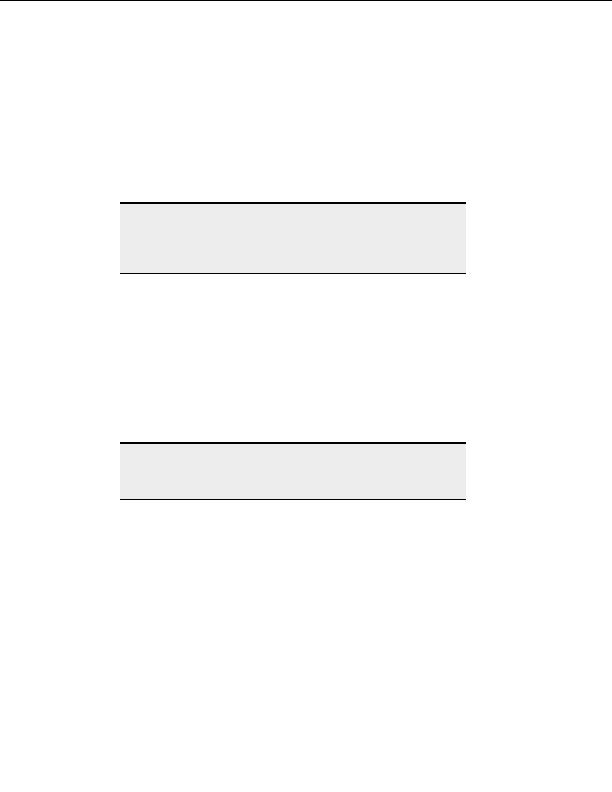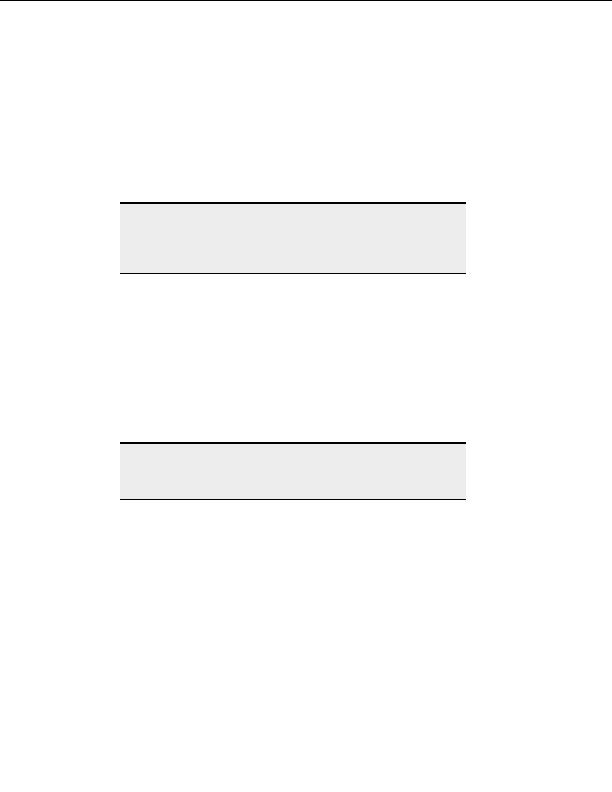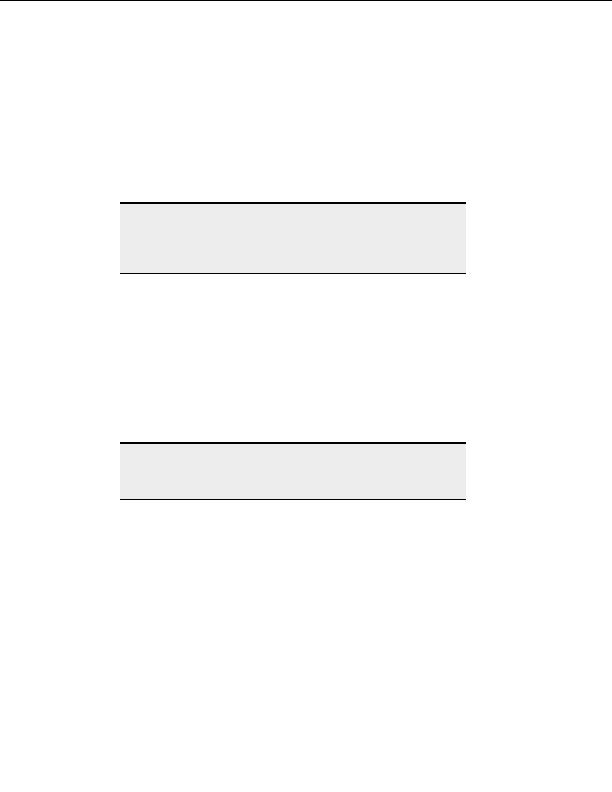
Settings and Options
1. From the menu, choose Tools > Global Options.
2. In the left pane, expand Security.
3. Select
SSL Security.
C n
o figuration Notes
Use SSL certificate when authenticating
Select this to send a certificate to SSL servers for authentication.
Clear h
t is check box to send no certificate to SSL servers for authentication.
Note:
Your server may not require client certificates. If they do require client
certificates, you may need to send your self signed or 3rd party signed
certificate to the server administrator so the admin can add it to the
server s Trusted List.
Certificate
o
Browse to or type the location o
f an SSL certificate file on your local machine. The
file shoul
d have a .crt extension.
o
Private key
o
Browse to or type the location of an SSL r
p ivate key file on your local machine.
The key file sh u
o ld have a .key extension.
Use passphrase
o
Enter the appropria e
t passphrase for the certificate listed in the Certificate field.
o
Confirm Passphrase
o
E t
n er the appropriate passphrase again for the certificate listed.
Tip:
The private key password is stored in the registry using strong
encryption. For added security, leave the passphrase fields blank.
CuteFTP prompts you for the private key password when necessary.
Create Certificate
o
Select this to create a new SSL certificate with a signing request and a key for th
e
certificate. For more i f
n ormation on creating SSL certificates see Creating your
own SSL certificate .
s
o
Trusted Certificates
o
Displays a list of certificates that you have accepted as valid. For more informa i
t on
on trusted c r
e tificates see Accepting server SSL certificates and Importing SSL
certificates.
o
Reuse cached session for data connection (required by some servers)
o
Select this to allow new transfers without encrypting a new data channel.
o
Clear this check box to require encryption of every session for every new transfer.
Accept certificates in Windows Trusted Root Certificate Authority store
o
Select this to automatically trust certificates already accepted by your system, even
if they have not been added to your Trusted list.
119
footer
Our partners:
PHP: Hypertext Preprocessor Best Web Hosting
Java Web Hosting
Inexpensive Web Hosting
Jsp Web Hosting
Cheapest Web Hosting
Jsp Hosting
Cheap Hosting
Visionwebhosting.net Business web hosting division of Web
Design Plus. All rights reserved