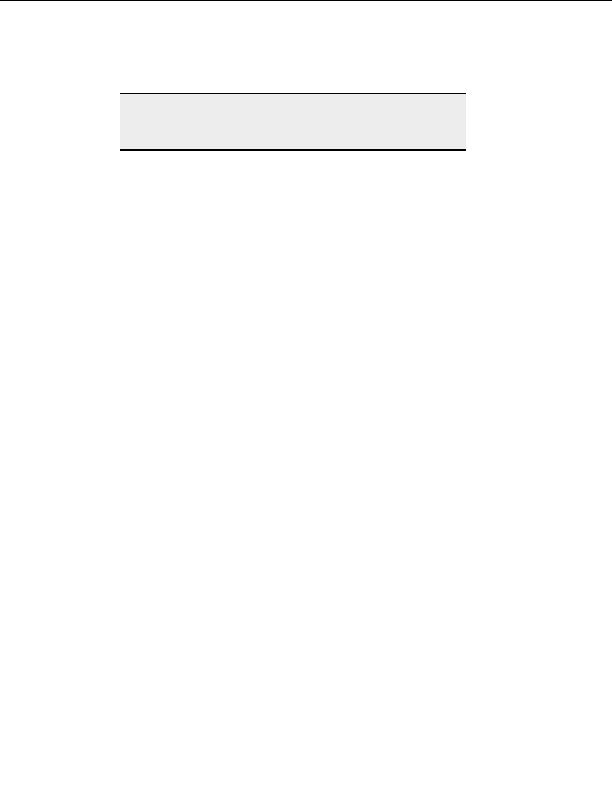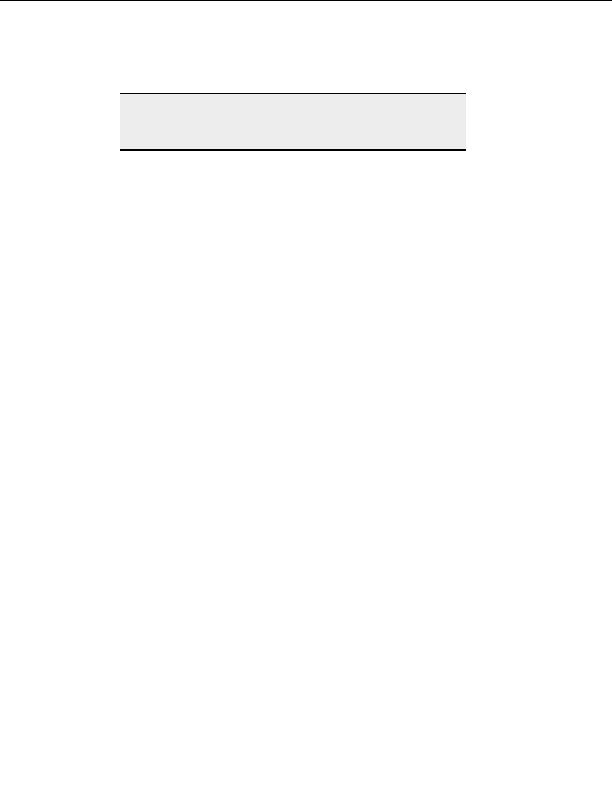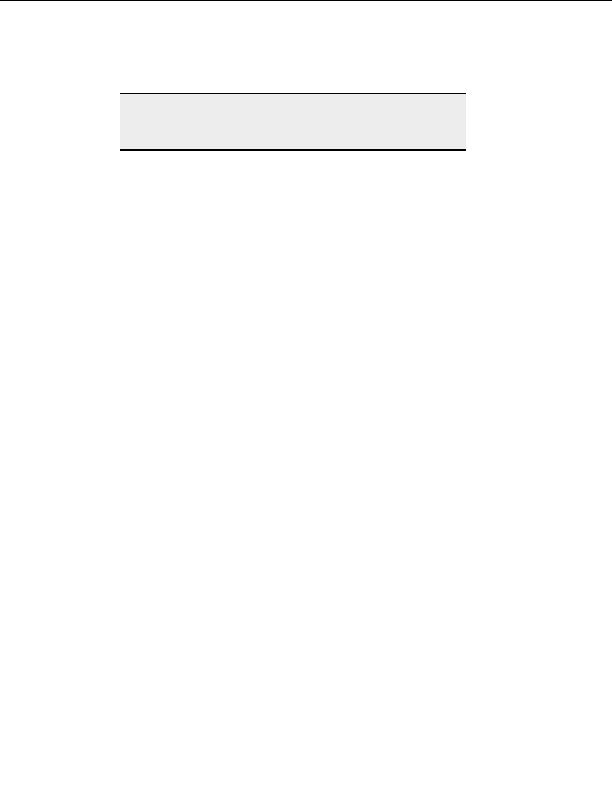
Managing Files and Folders
3. Each time you select the column header the items list in the opposite order.
Note:
The order items are listed in the queue is not necessarily the order in
which they transfer. The numbers in the leftmost column of the queue
indicate the order of transfer.
Changing how files and folders are displayed
You can display files and folders in one of four ways:
L
ARGE ICONS
1. Select the Local or Remote drives pane.
2. From the menu, choose View > View > Large Icons.
S
MALL ICONS
1. Click in the Local or Remote drives pane.
2. From the menu, choose View > View > Small Icons.
L
IST
1. Right click in the Local or Remote drives pane.
2. From the menu, choose View > View > List.
S
IZE AND DATE DETAILS
1. Right click in the Local or Remote drives pane.
2. From the menu, choose View > View > Details.
Finding files and folders
Search for a specific file or folder in a local folder or a remote folder.
T
O FIND A FILE OR FOLDER
1. Select the directory level you want to search.
2. From the menu, choose Edit > Find.
3. Enter the item name. You can also use wildcards.
4. Select OK.
5. If the item you wanted wasn t selected, choose Edit > Find Next until it is.
93
footer
Our partners:
PHP: Hypertext Preprocessor Best Web Hosting
Java Web Hosting
Inexpensive Web Hosting
Jsp Web Hosting
Cheapest Web Hosting
Jsp Hosting
Cheap Hosting
Visionwebhosting.net Business web hosting division of Web
Design Plus. All rights reserved