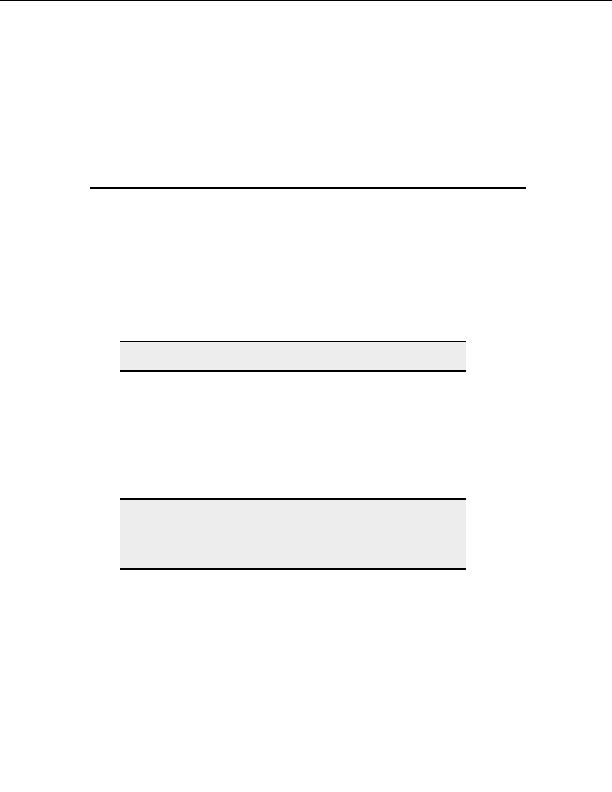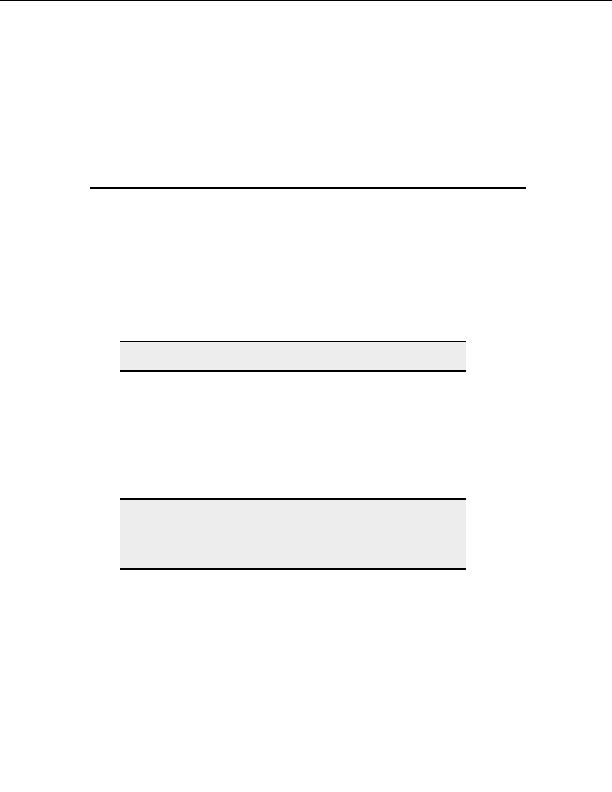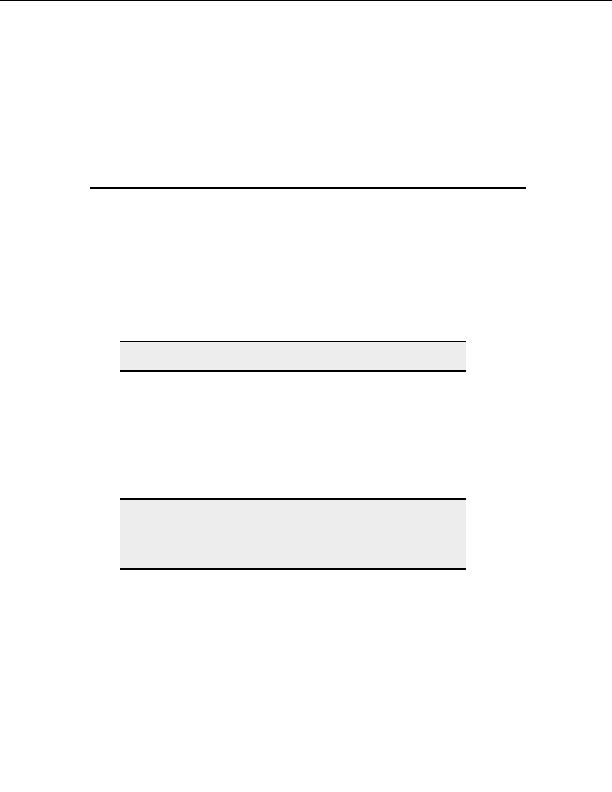
9
Managing Files and Folders
Opening, editing, renaming and deleting files
You can work with files on local and remote drives from within CuteFTP.
T
O OPEN A FILE
1. Select a file in Local Drives or the Remote pane.
2. From the menu, choose File > Execute. The selected program opens and displays
or runs the file.
Note
File > Execute only works on executable files.
T
O EDIT A FILE
1. Select a file in Local Drives or the Remote pane.
2. From the menu, choose File > Edit or File > View. The file opens in CuteFTP s
built in HTML editor.
3. Make any desired changes.
4. To save the changes, choose File > Save from the menu.
Note:
The integrated editor opens in full screen mode. When you exit the
editor, CuteFTP restores the screen to its original state. Cycle through
the open panes, including any editor tabs, by pressing Ctrl+Tab on your
keyboard.
T
O RENAME A FILE
1. Select a file in Local Drives or the Remote pane.
2. From the menu, choose File > Rename.
3. Enter the new name for the file and press the Enter key on your keyboard.
91
footer
Our partners:
PHP: Hypertext Preprocessor Best Web Hosting
Java Web Hosting
Inexpensive Web Hosting
Jsp Web Hosting
Cheapest Web Hosting
Jsp Hosting
Cheap Hosting
Visionwebhosting.net Business web hosting division of Web
Design Plus. All rights reserved