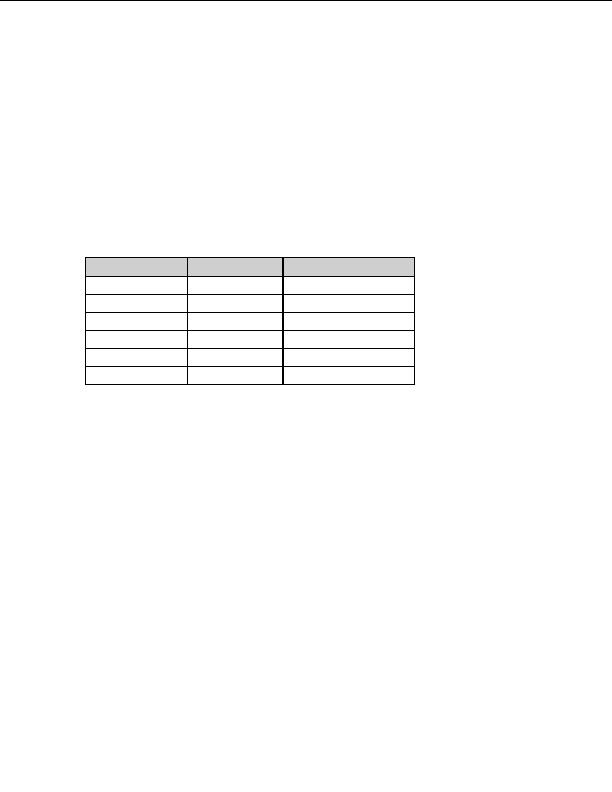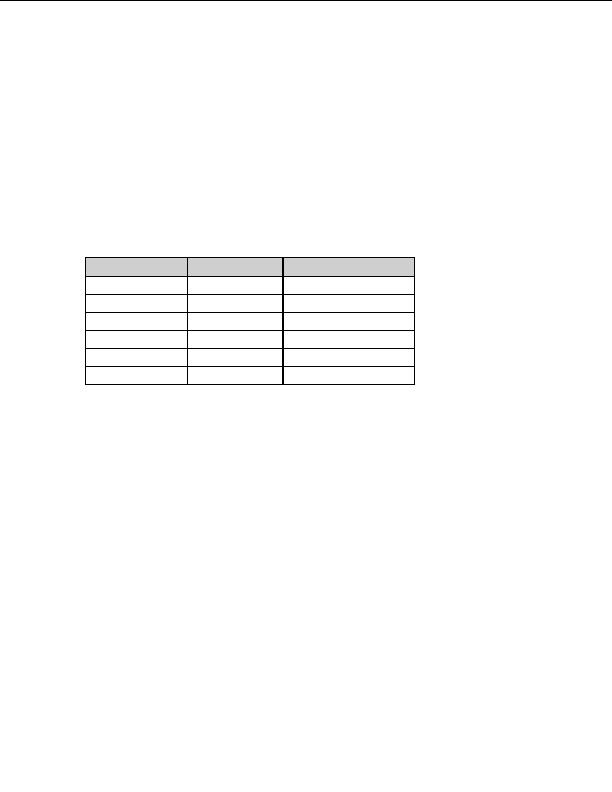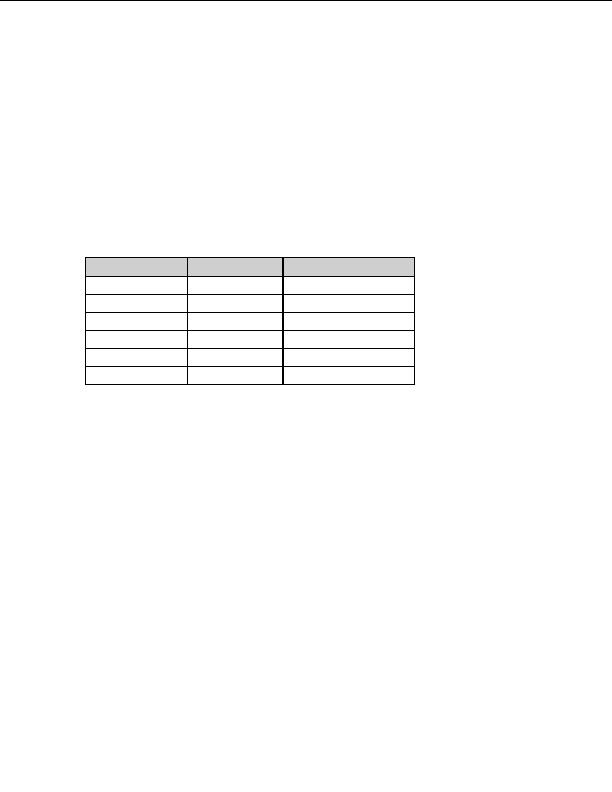

Transferring Files and Folders
P
ASTING A
URL
DIRECTLY INTO THE TRANSFER ENGINE
The Paste URL feature is also accessible from the Transfer Engine icon
in the Windows
system tray.
1. Right click the TE icon and select Download URL.
2. Paste the URL into the Download URL dialog box and select OK. the TE
attempst to download the URL regardless of whether the URL specifies a path to a
folder or a file.
Depending on the URL you paste, CuteFTP tries to connect and navigate to the specified
folder or attempst to download the item. Following is a sample of path endings and how
CuteFTP handles it:
Path endings
Interpretation
Action Attempted
ftp://host/dir.ext/ A
folder
Connection
host/.ext/ A
folder Connection
host/dir/ A
folder Connection
host/dir A
folder
Connection
host/dir.ext A
file
Download
host/.ext A
file Download
Scheduling transfers
T
O SCHEDULE DOWNLOADS
1. Connect to a remote site.
2. Select the destination folder in the Local Drives pane.
3. In
the
Remote pane, select the file or folder you want to transfer.
4. From the menu, choose File > Download Advanced > Download Scheduled.
The Scheduling Properties dialog appears.
5. Select
the
Schedule the current item check box.
6. In
the
Start on option boxes, choose a date and time.
7. Select
the
Enable Recurrence check box and continue with step eight if you want
the download to repeat automatically. If you do not want the download to repeat
automatically, clear the Enable Recurrence check box and skip to step nine.
8. In
the
Repeat every option boxes, choose how often you want the download to
repeat.
9. Select
OK.
77
footer
Our partners:
PHP: Hypertext Preprocessor Best Web Hosting
Java Web Hosting
Inexpensive Web Hosting
Jsp Web Hosting
Cheapest Web Hosting
Jsp Hosting
Cheap Hosting
Visionwebhosting.net Business web hosting division of Web
Design Plus. All rights reserved