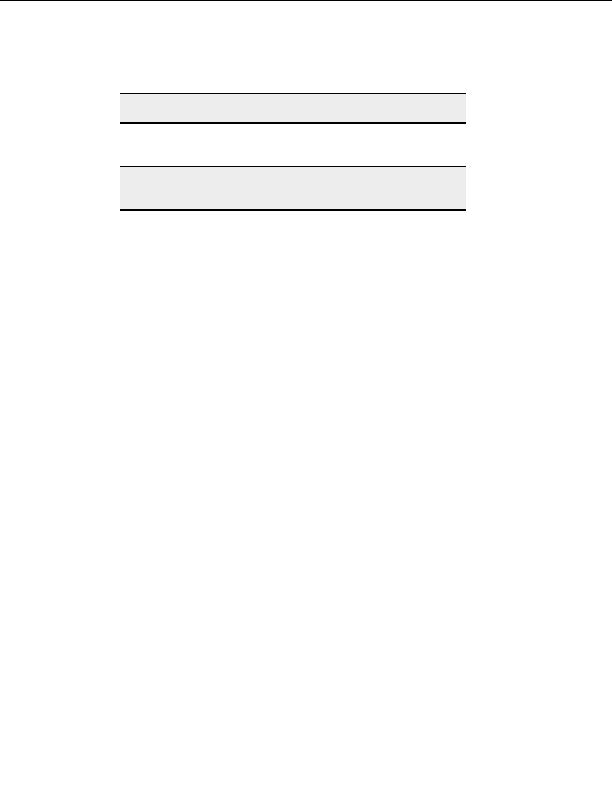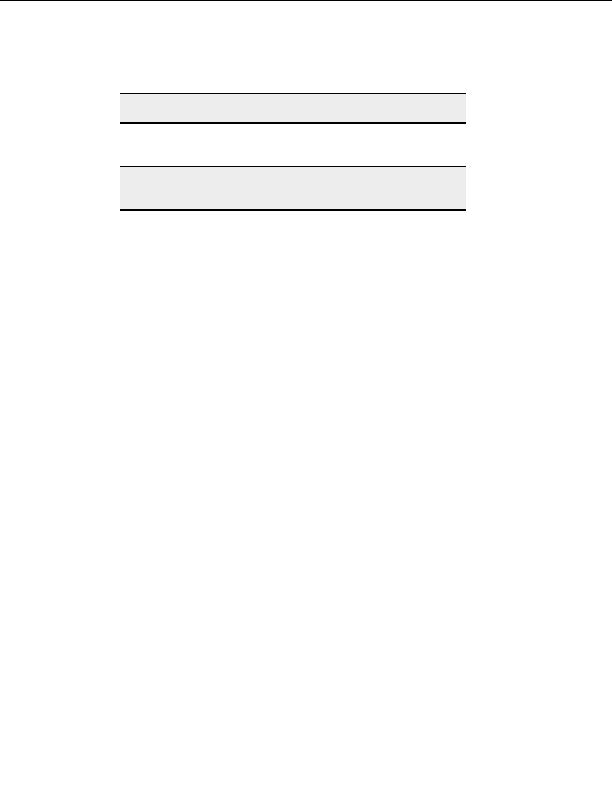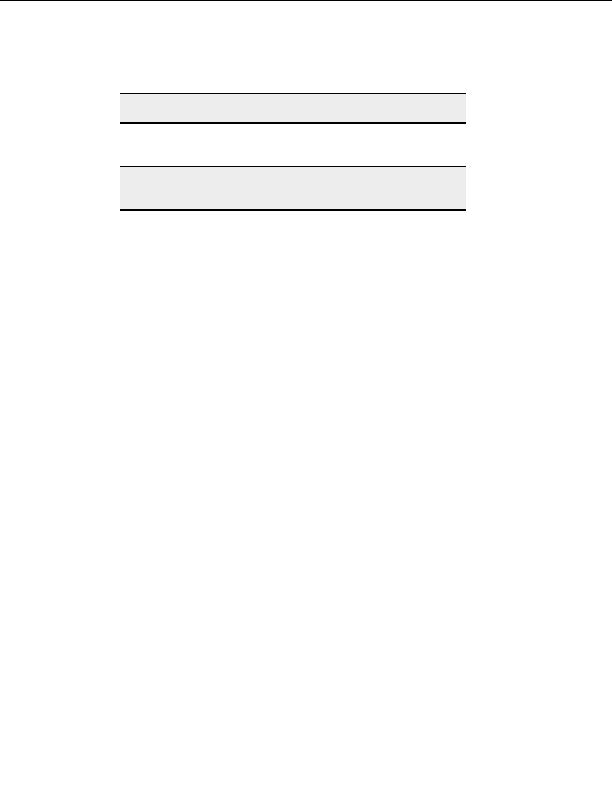

CuteFTP Professional User s Guide
2. Select
the
Log tab at the bottom left of the lowest pane.
Warning:
Hiding the Queue Pane hides the Log pane too.
3. At the left end of the Log pane, select the plus sign next to the FTP address.
4. Select a session. The log for that session appears to the right.
Note:
The active session log displays as a small log underneath each remote
pane, with additional transfer session logs shown in the lower Log pane.
Displaying folder contents
T
O VIEW A LISTING OF LOCAL FOLDER CONTENTS
1. Select
the
Local Drives tab.
2. Double click a folder to view its contents.
T
O VIEW LISTINGS IN A PARENT FOLDER
1. Select in the pane where you want to view the parent folder.
2. Select
the
Move up folder button.
T
O UPDATE
(
REFRESH
)
A FOLDER LISTING
1. Display the folder.
2. Select in the pane where the folder is displayed.
3. On the menu bar click View > Refresh.
Displaying an individual log for each connection
You can see messages between the local computer and the server appear in the Log. You
can also see a log for each individual session in the Individual Log Pane, just above the
Queue & Log Pane, and just below the Remote Pane.
T
O DISPLAY A SEPARATE LOG FOR A CONNECTION
Select View > View Show Panes > Individual Session Logs (there should be a
check mark next to it.).
20
footer
Our partners:
PHP: Hypertext Preprocessor Best Web Hosting
Java Web Hosting
Inexpensive Web Hosting
Jsp Web Hosting
Cheapest Web Hosting
Jsp Hosting
Cheap Hosting
Visionwebhosting.net Business web hosting division of Web
Design Plus. All rights reserved