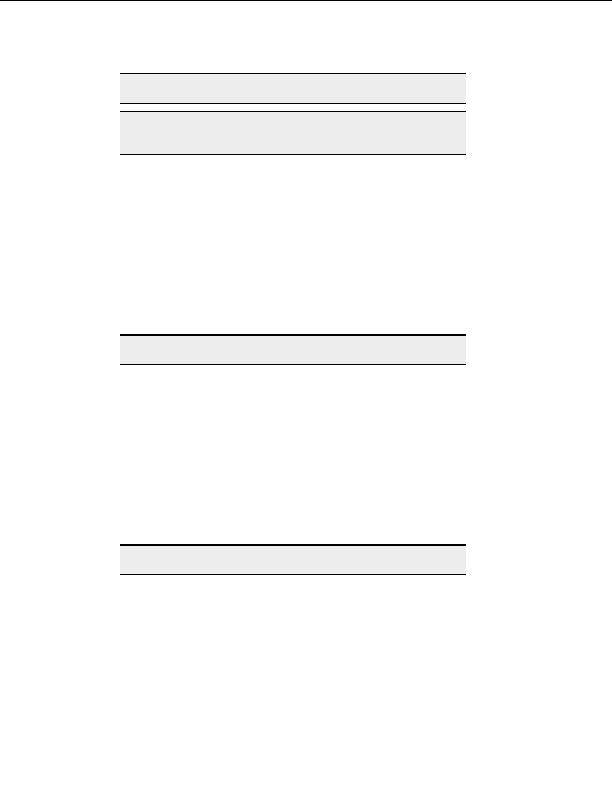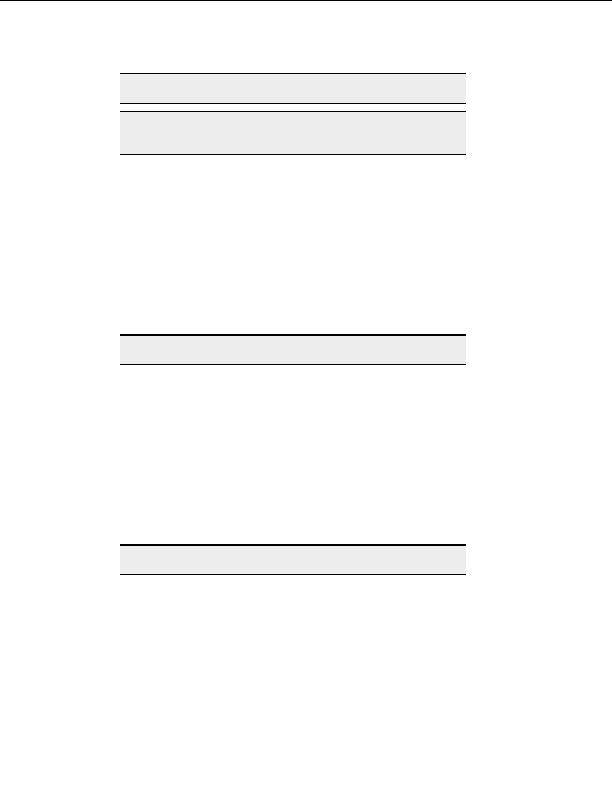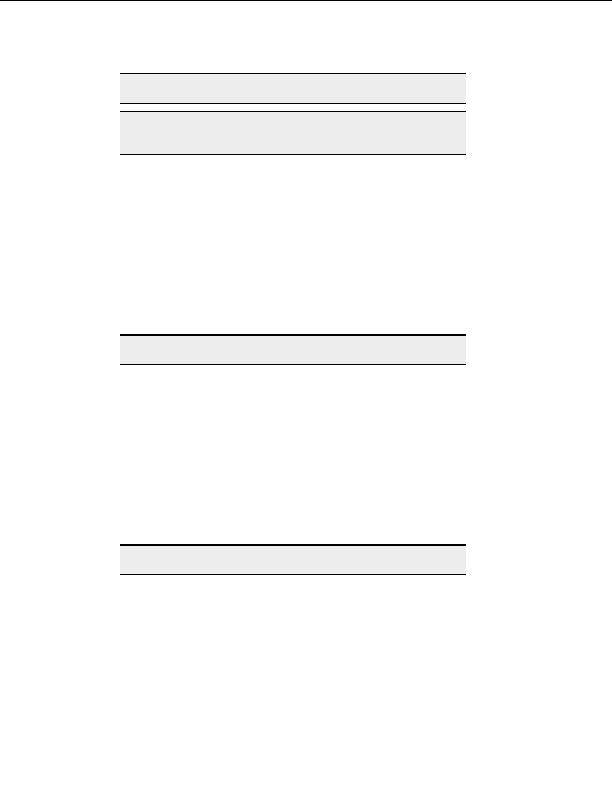
Using the Interface
Note:
You can use F4 on your keyboard to toggle the Site Manager on and off.
Warning:
Hiding the Site Manager in CuteFTP Professional hides the Local Drives
Pane as well.
Displaying local files and folders
Local files and folders are displayed in the Local Drives pane on the left hand side of the
CuteFTP window.
T
O DISPLAY FILES AND FOLDERS ON THE LOCAL COMPUTER
1. From the menu, select View > Show Panes > Local Drives & SM Pane (there
should be a check mark next to it.).
2. Select
the
Local Drives tab at the bottom of the left pane to toggle between Local
Drives and the Site Manager pane.
Warning:
Hiding the Local Drives Pane hides the Site Manager as well.
Displaying transfer items
Items ready for transfer, in transit, or just transferred display in the transfer Queue. The
Queue Pane is just above the status bar along the bottom of the CuteFTP window.
T
O DISPLAY QUEUED FILES AND FOLDERS
1. Make certain there is a check mark on the View > Show Panes menu next to
Queue & Log Pane.
2. Click
the
Queue tab at the bottom left of the lowest pane to toggle between the
Queue and Log pane.
Warning:
Hiding the Queue Pane hides the Log pane too.
Displaying the connection log
Messages between the local computer and the server are stored in the Log. Display the Log
by selecting its tab in the Queue & Log Pane in the bottom window.
T
O DISPLAY THE CONNECTION LOG
1. From the menu, select View > Show Panes > Queue & Log Pane (there should
be a check mark next to it.).
19
footer
Our partners:
PHP: Hypertext Preprocessor Best Web Hosting
Java Web Hosting
Inexpensive Web Hosting
Jsp Web Hosting
Cheapest Web Hosting
Jsp Hosting
Cheap Hosting
Visionwebhosting.net Business web hosting division of Web
Design Plus. All rights reserved