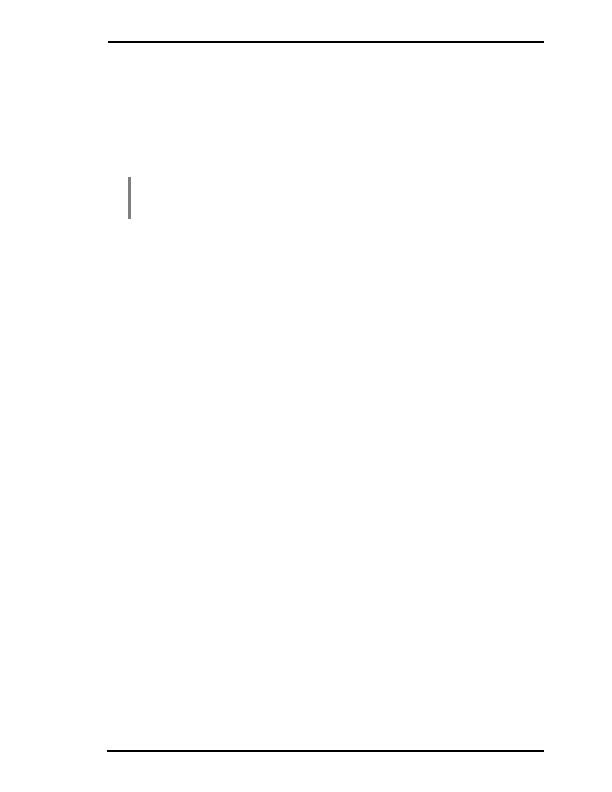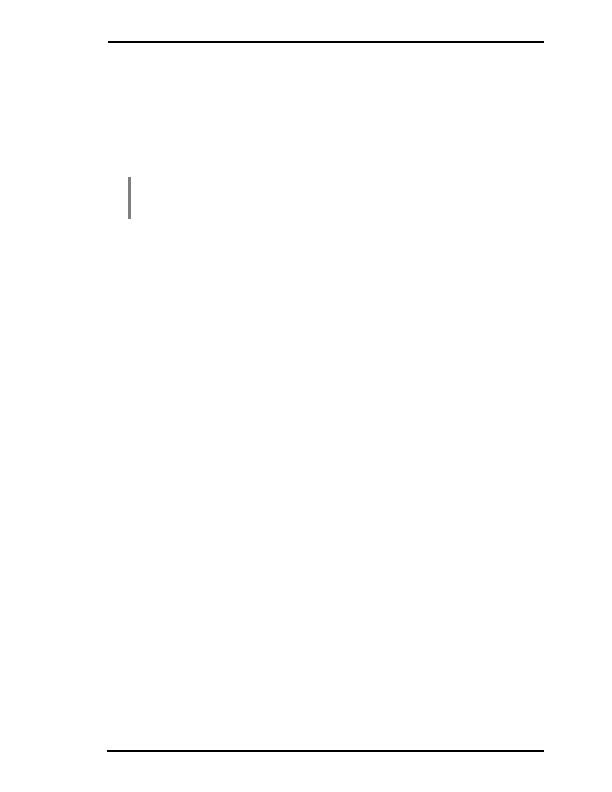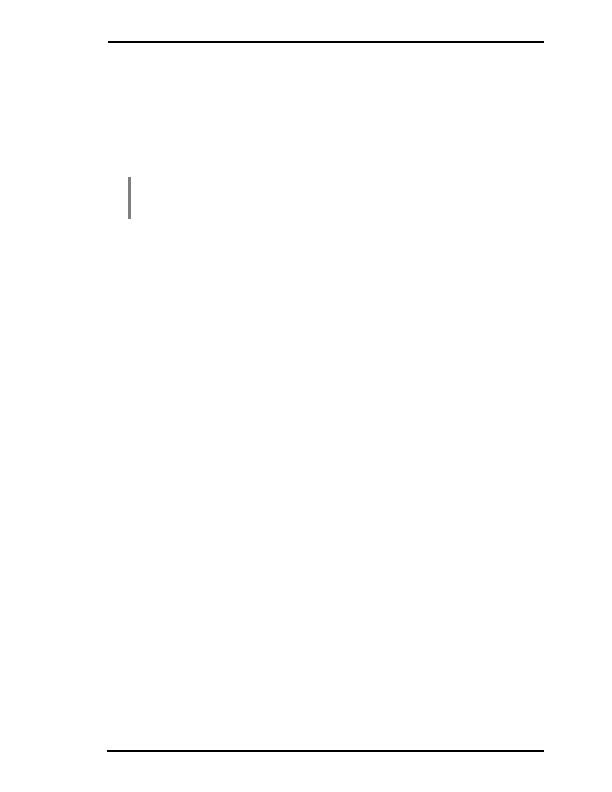

Using I Lab via ChemSketch
2. From the I Lab menu, select the required property (e.g., Boiling Point). The dialog box
appears. Depending on the property selected it may contain parameters that are necessary
for the property to be calculated (e.g., Pressure, Pressure and Temperature Units for Boiling
Point). You can also find information on the price of the calculation displayed at the top of this
dialog box.
3. As soon as the parameters are specified (if any), click OK.
4. When the properties are calculated and the results are received, you can go to the Task
Manager dialog box (from the I Lab menu, choose Requests Manager) to view the results.
Note
If the Show results on receiving check box in the ACD/I Lab Options dialog box
is selected, the Result dialog box will be displayed as soon as the results are
received.
5. In the Task Manager, if you have several tasks in the list, click the required one. Then click
Result to open the dialog box containing the query structure and the calculations. (If the
property could not be calculated for any reason, the Result button is replaced with the Error
button by clicking on which you can view the reason of error).
6. To insert the results into the ChemSketch window, click Insert.
3.7 Searching a Database
3.7.1 Similar Structure Search
One of the services provided by ACD/I Lab is the capability to search chemical databases for
various structures and parameters. Version 7.0 and later allows you to perform a so called
similar structure search. The output from the search is a ranked list in which the structures that
are assumed to be the most similar to the target structure are located at the top of the list. These
most similar structures will be those that have the greatest probability of being of interest to the
user, given an appropriate measure of intermolecular structural similarity. The question is how to
assess the degree of similarity for that purpose, so called similarity coefficients are used. For
more information on the similarity coefficients, see Section 3.7.1.1 below.
1. In the ChemSketch window, click Table of Radicals on the rightmost toolbar, and then select
benzene.
2. Click in the workspace to draw the corresponding structure:
3. If there is more than one structure on the current page, select the required one using the
Select/Move tool
on the Structure toolbar.
4. On the I Lab menu, point to NMR, and then choose Search NNMR DB. The ACD/NNMR DB
dialog box appears.
ACD/I Lab via ChemSketch
User's Guide
19
footer
Our web partners:
Inexpensive
Web Hosting
Jsp Web Hosting
Jsp Web Hosting
Cheapest Web Hosting
Java Web Hosting
Quality Web Templates
Dreamweaver Web Templates
Frontpage Web Templates
Jsp Web Hosting
Cheapest Hosting
Cheapest Web Hosting
Java Web Hosting
Tomcat Web Hosting
Quality Web Hosting
Best Web Hosting
Java Web Hosting
Visionwebhosting.net Business web hosting division of Vision Web Hosting Inc.. All rights reserved