Creating a root folder (Windows)
After the server software is installed, create a root folder for your web
application on the system running Microsoft IIS, and make sure the folder
has the necessary permissions.
To create a root folder for your web application:
1.
Create a folder called MySampleApps on the system running IIS.
NO
Write down this folder name for later use. When you type it later, be sure to
TE
use exactly the same capitalization that you used when you created it.
A good place to create the folder is in C:\Inetpub\wwwroot\. By
default, your IIS web server is set up to serve pages from the
Inetpub\wwwroot folder. The web server will serve any page in this
folder or in any of its subfolders in response to an HTTP request from
a web browser.
2.
Make sure the Read and Scripts permissions are enabled for the folder
by doing the following:
a.
Start the IIS administrative tool (in Windows XP, select Start >
Control Panel or Start > Settings > Control Panel, double click
Administrative Tools, and then double click Internet Information
Services).
b.
Expand the local computer list, followed by the Web Sites folder,
and then the Default Web Site folder.
c.
Right click your MySampleApps folder and select Properties from
the pop up menu.
d.
In the Execute Permissions pop up menu, make sure the
Scripts Only option is selected. (For security reasons, do not select
the Scripts and Executables option.)
e.
Click OK.
The web server is now configured to serve web pages in your root folder in
response to HTTP requests from web browsers.
After configuring your system, you must define a Dreamweaver site. (See
Defining a Dreamweaver site (PHP) on page 311
.)
308 Setup for Sample PHP Site
footer
Our partners:
PHP: Hypertext Preprocessor Best Web Hosting
Java Web Hosting
Jsp Web Hosting
Cheapest Web Hosting
Visionwebhosting.net Business web hosting division of Web
Design Plus. All rights reserved