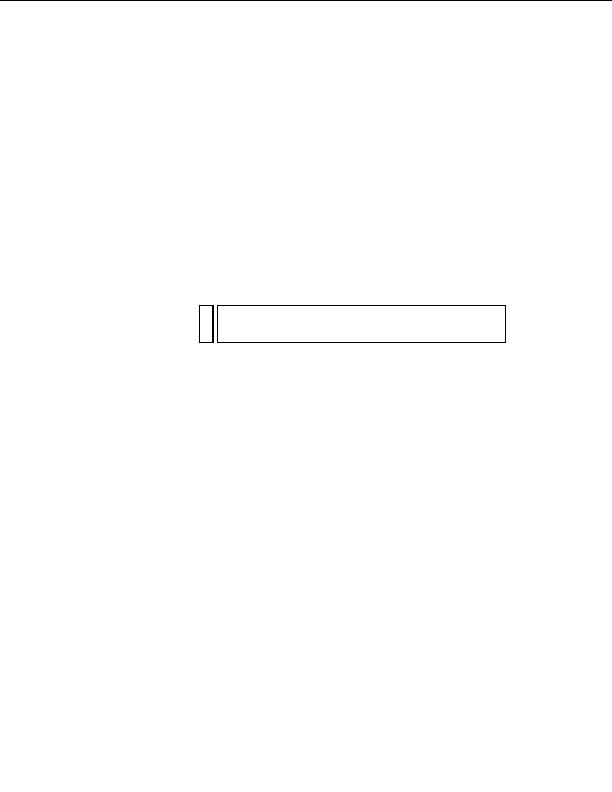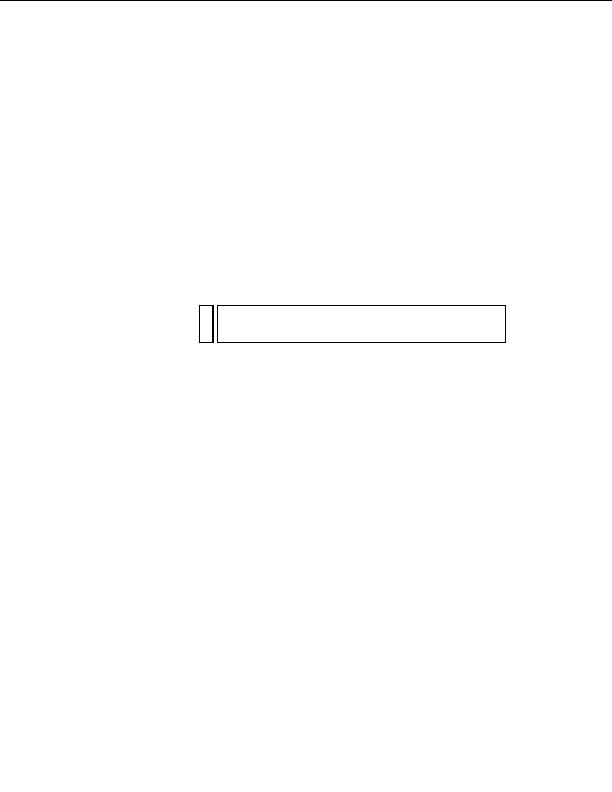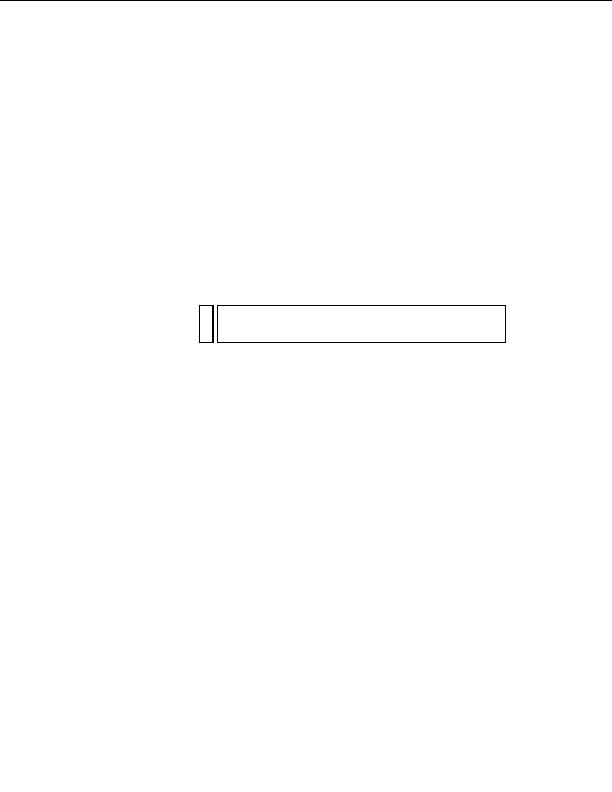
Before attempting to connect to the sample database, copy the database to
the remote computer's hard disk. If you installed Dreamweaver to its
default location, the path on your local hard disk to the database file
(tutorial.mdb) is as follows:
I
C:\Program
Files\Macromedia\Dreamweaver 8\Tutorial_assets\cafe_townsend\data
\tutorial.mdb (Windows)
I
/Applications/Macromedia Dreamweaver 8/Tutorial_assets/
cafe_townsend/data/tutorial.mdb (Macintosh)
You can place the file in any folder on the remote computer, or you can
create a new folder for it. In either case, write down the full path to the
database file on a piece of paper.
NO
There are potential security issues if you place the database file inside the
TE
Inetpub folder on the remote computer. It's better to place the file in a
folder that's not publicly accessible.
After the database is in place, connect to it.
Creating a database connection
The final step of the setup process is to create a connection to the database.
To create a database connection in Dreamweaver:
1.
Open any ASP.NET page in Dreamweaver, and then open the
Databases panel (Window > Databases).
2.
Click the Plus (+) button in the Databases panel and select OLE DB
Connection from the pop up menu.
The OLE DB Connection dialog box appears.
3.
Enter connTownsend as the connection name.
4.
Click the Templates button.
The Connection String Template dialog box appears.
5.
From the list of templates, select Microsoft Access 2000 (Microsoft Jet
4.0 Provider) and click OK.
Dreamweaver adds a connection string template in the OLE DB
Connection dialog box. The template contains placeholders for missing
information in the connection string.
266 Setup for Sample ASP.NET Site
footer
Our partners:
PHP: Hypertext Preprocessor Best Web Hosting
Java Web Hosting
Jsp Web Hosting
Cheapest Web Hosting
Visionwebhosting.net Business web hosting division of Web
Design Plus. All rights reserved