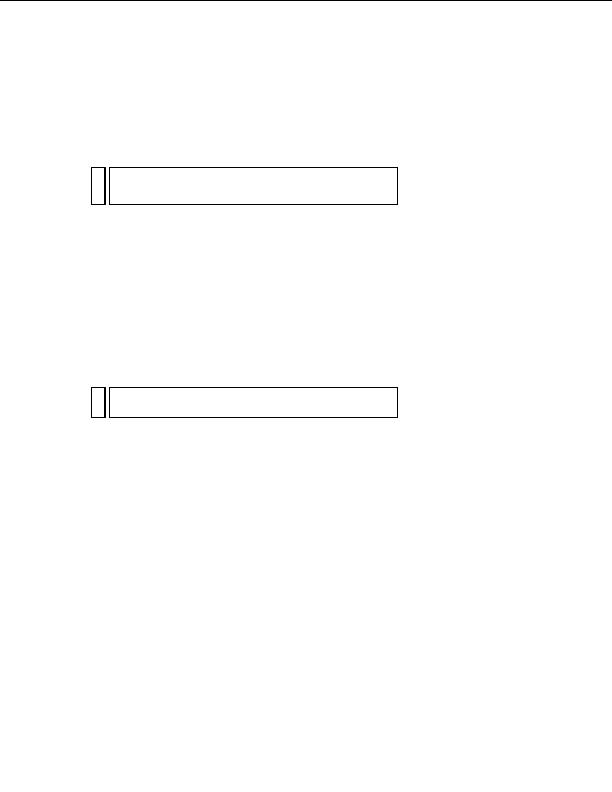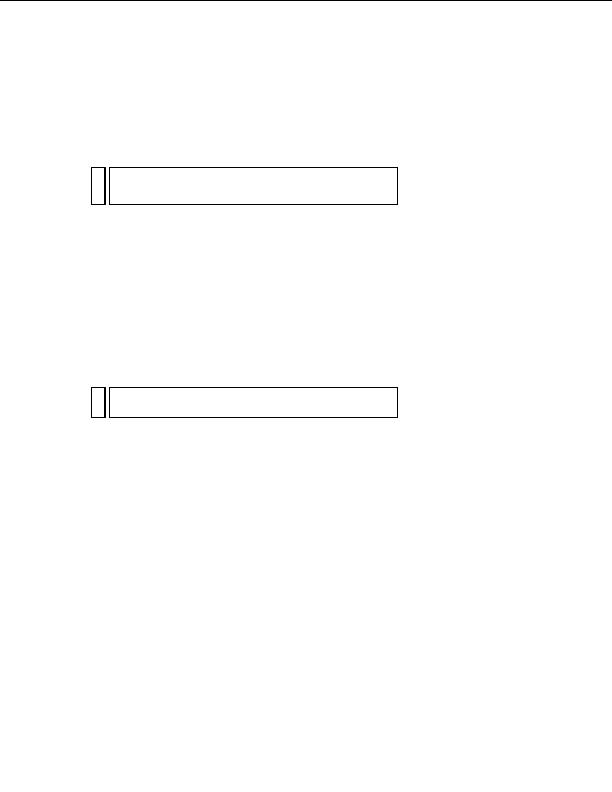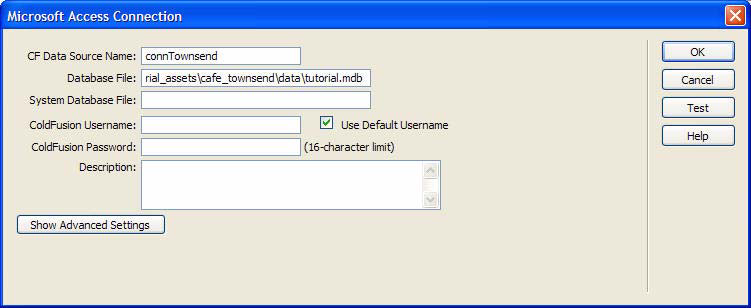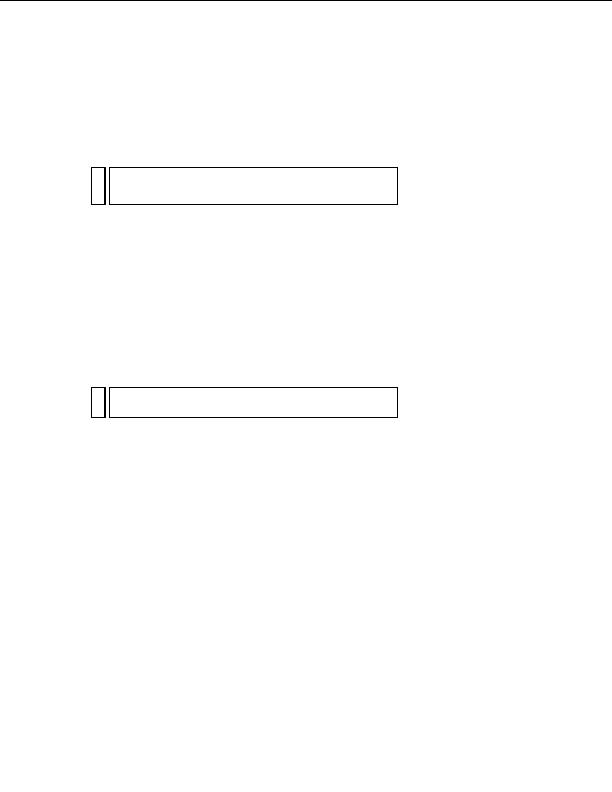
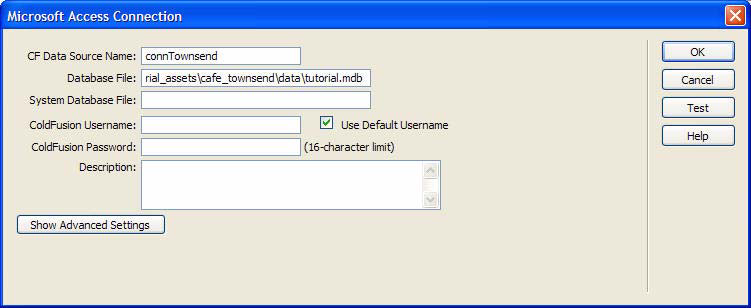
You can place the file in any folder on the remote computer, or you can
create a new folder for it.
NO
There are potential security issues if you place the database file inside the
TE
Inetpub folder on the remote computer. It's better to place the file in a
folder that's not publicly accessible.
After the database is in place, create a ColdFusion data source.
Connecting to the database
To connect to the database, you must create a ColdFusion data source
called connTownsend that points to the sample database file.
To connect to the database:
1.
In Dreamweaver, open a ColdFusion page like send.cfm and view.cfm.
2.
In the Databases panel (Window > Databases), click the RDS login
link, enter your RDS password, and click OK.
3.
Click Plus (+) on the Databases panel toolbar and select Microsoft
Access Connection from the pop up menu.
NO
If the Plus button appears on the Databases panel, restart Dreamweaver.
TE
4.
In the CF Data Source Name text box, enter connTownsend.
5.
In the Database File text box, enter the path to the tutorial.mdb
database file.
If ColdFusion is running on your local computer and you installed
Dreamweaver to its default location, the path is as follows:
C:\Program Files\Macromedia\Dreamweaver
8\Tutorial_assets\cafe_townsend\data\tutorial.mdb
Connecting to the sample database (ColdFusion) 251
footer
Our partners:
PHP: Hypertext Preprocessor Best Web Hosting
Java Web Hosting
Jsp Web Hosting
Cheapest Web Hosting
Visionwebhosting.net Business web hosting division of Web
Design Plus. All rights reserved