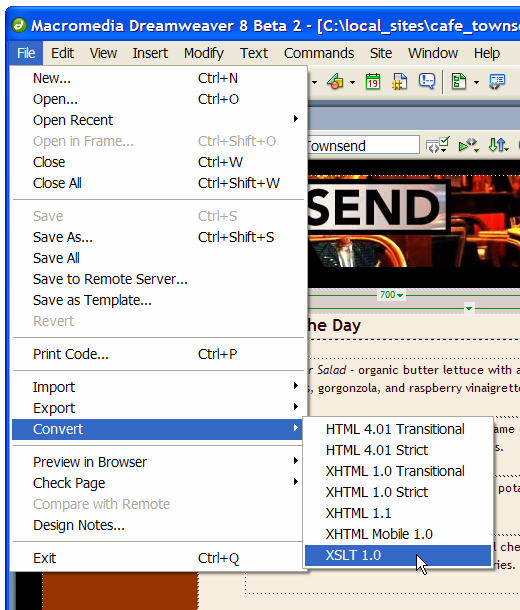
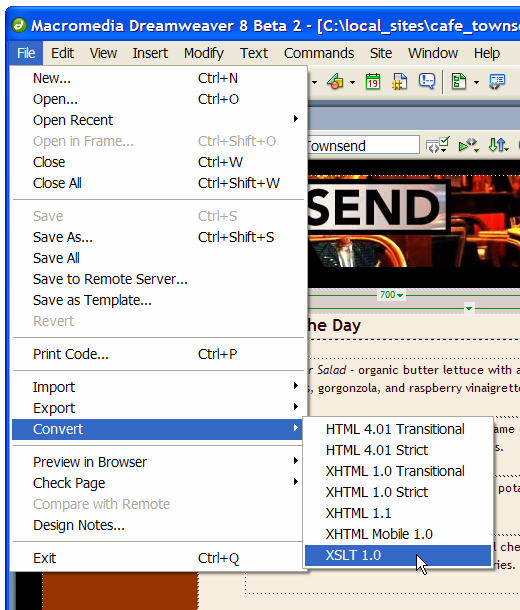
For additional resources, including tutorials that teach you more about
server side transformations, see
www.macromedia.com/go/dw_xsl
.
Convert an HTML page to an
XSLT page
You'll begin by converting the existing specials page for Cafe Townsend
an HTML page into an XSLT page that can display XML data.
1.
In the Files panel (Window > Files), locate the xml_menu.html, and
double click the file to open it. The xml_menu.html file is located in the
xml folder, inside the cafe_townsend root folder. For more information,
see
Locate your files on page 174
.
2.
Select File > Convert > XSLT 1.0.
Dreamweaver opens a copy of the xml_menu page in the Document
window. The new page is an XSL style sheet, saved with the .xsl
extension.
3.
Click on the xml_menu.html page and close it so that only the new
xml_menu.xsl page is displayed in the Document window.
Convert an HTML page to an XSLT page 179
footer
Our partners:
PHP: Hypertext Preprocessor Best Web Hosting
Java Web Hosting
Jsp Web Hosting
Cheapest Web Hosting
Visionwebhosting.net Business web hosting division of Web
Design Plus. All rights reserved