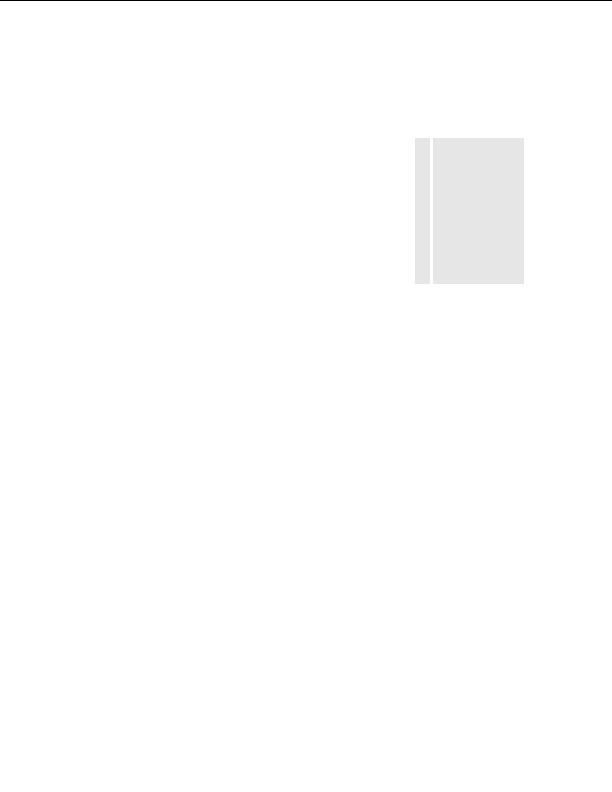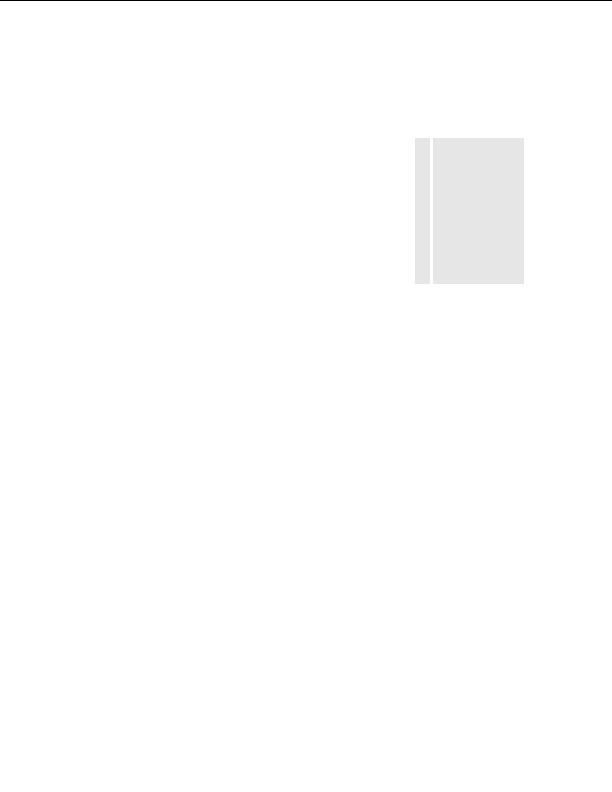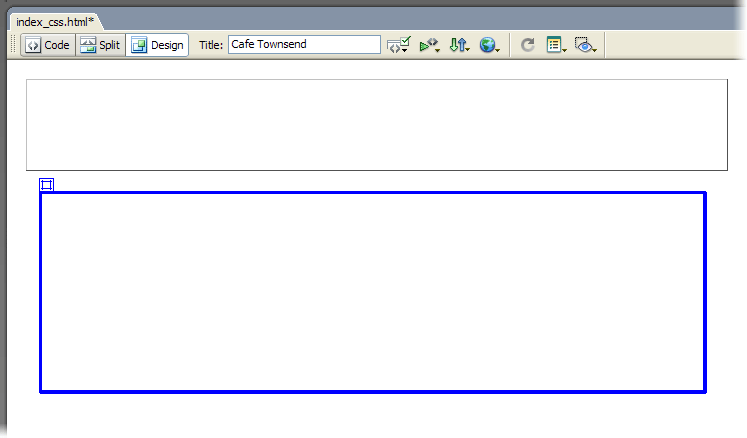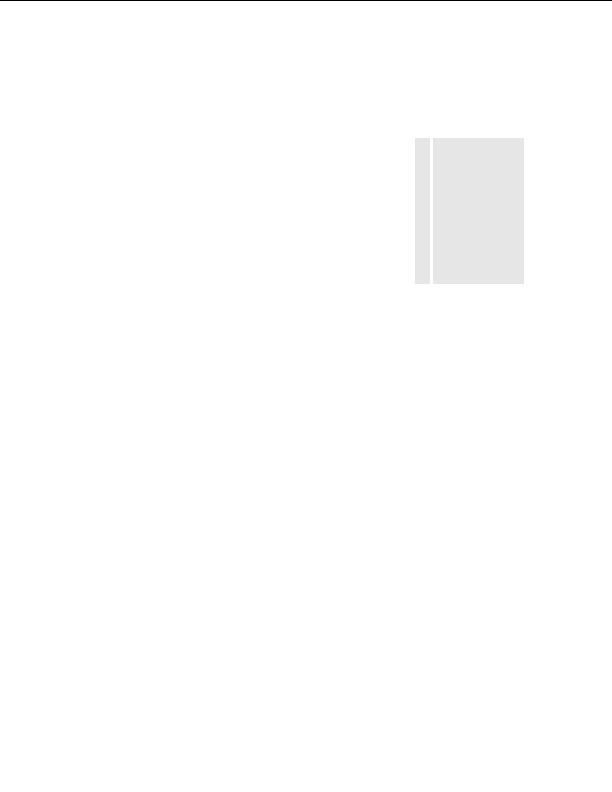
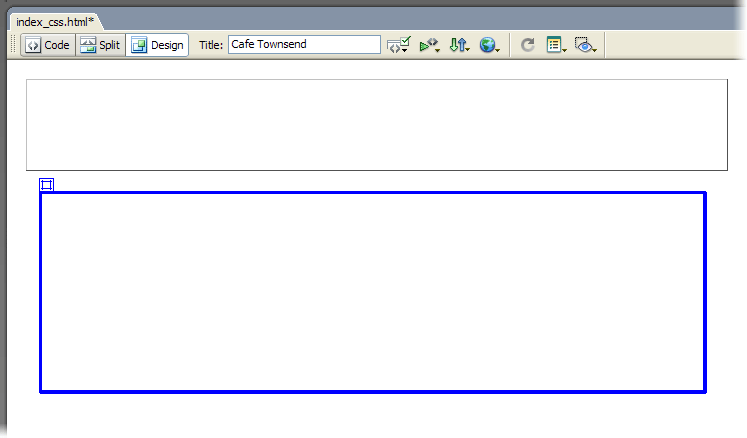
6.
Open the Layers panel (Window > Layers). You'll see that Dreamweaver
TI
has added the new layer (banner_graphic) to the list of layers.
P
You positioned the
banner_graphic layer
7.
Click once outside the new layer to deselect it.
by using precise
8.
Save your page.
pixel values in the
Property inspector,
but you can position
Add more layers
a layer anywhere on
the page by dragging
Now you'll add more layers to the page. You'll use the first layer
the selection handle
(banner_graphic) as a reference point for positioning the other layers.
in the upper left
You'll also use the CSS Layer Backgrounds feature to help you position and
corner of a selected
distinguish between layers.
layer.
1.
In the Layout category of the Insert bar, click Draw Layer and drag
another layer of any size on the page.
2.
Click the new layer's selection handle to select it.
Insert layers 159
footer
Our partners:
PHP: Hypertext Preprocessor Best Web Hosting
Java Web Hosting
Jsp Web Hosting
Cheapest Web Hosting
Visionwebhosting.net Business web hosting division of Web
Design Plus. All rights reserved