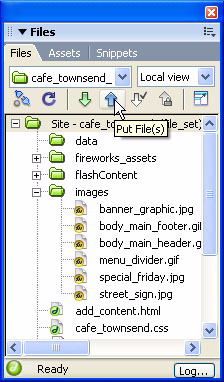
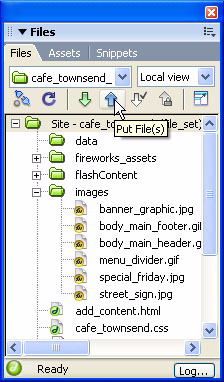
Upload your local files
After you set up your local and remote folders, you can upload your files
from your local folder to the web server. To make your pages publicly
accessible, you must upload them even if the web server is running on your
local computer.
1.
In the Files panel (Window > Files), select the site's local root folder
(cafe_townsend).
2.
Click the blue Put Files arrow icon in the Files panel toolbar
.
3.
When Dreamweaver asks if you want to put the entire site, click OK.
Dreamweaver copies all of the files to the remote folder you defined in
Define a remote folder on page 130
. This operation may take some
time, as Dreamweaver must upload all of the files in the site.
4.
Open your remote site in a browser to make sure all of the files uploaded
correctly.
Upload your local files 133
footer
Our partners:
PHP: Hypertext Preprocessor Best Web Hosting
Java Web Hosting
Jsp Web Hosting
Cheapest Web Hosting
Visionwebhosting.net Business web hosting division of Web
Design Plus. All rights reserved