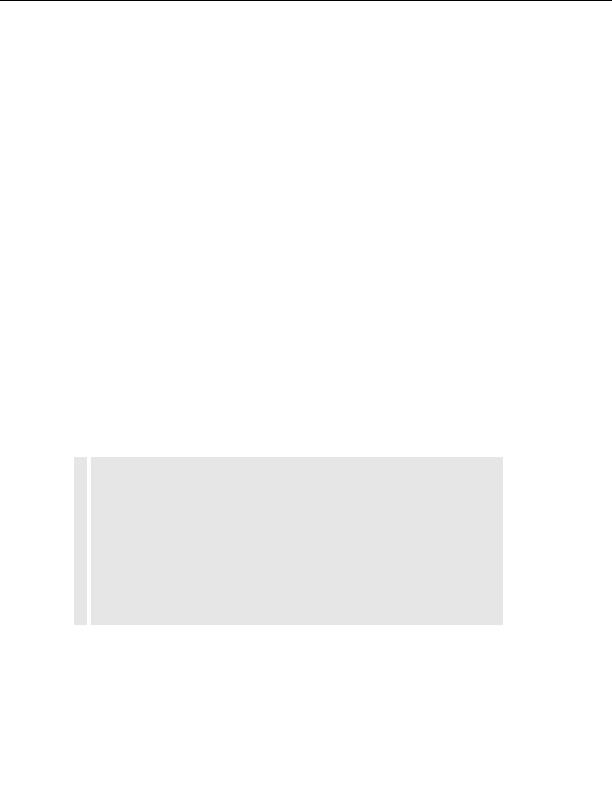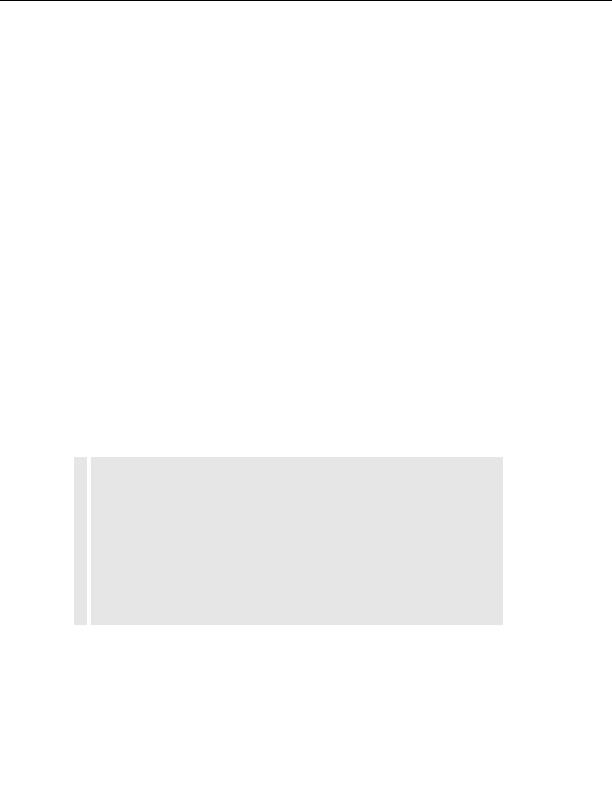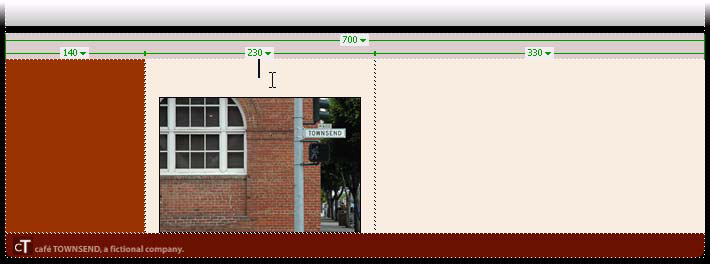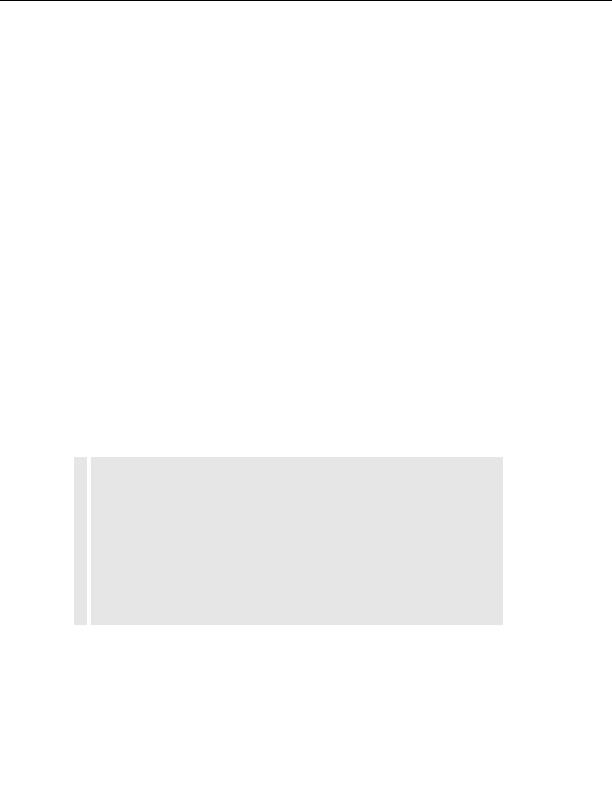
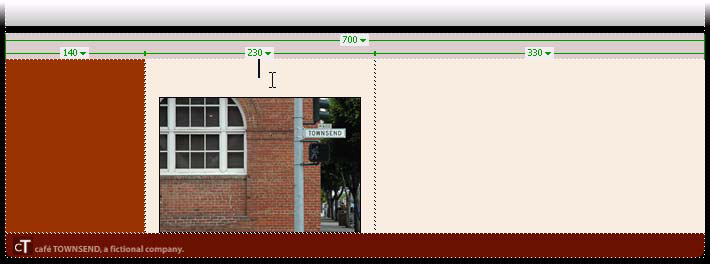
Insert Flash Video
Next you'll insert a Flash Video file, using the asset provided.
1.
With the index.html page open in the Dreamweaver Document
window, click once above the graphic that you placed in the center
column of the three columned table.
In the previous section, you created some space before you inserted the
graphic this is where you should click.
2.
Select Insert > Media > Flash Video.
3.
In the Insert Flash Video dialog box, select Progressive Download Video
from the Video type pop up menu.
ABO
About Flash Video The Insert Flash Video command in Dreamweaver lets you insert Flash Video
U
content in your web pages without using the Flash authoring tool. The command inserts a Flash
T.
..
component, which displays the Flash Video content you select, as well as a set of playback controls,
when viewed in a browser.
The Insert Flash Video command gives you the following options for delivering video content to your site
visitors:
Progressive Download Video downloads the Flash Video (FLV) file to the site visitor's hard disk and
then plays it. Unlike traditional download and play methods of video delivery, however, progressive
download allows the video file to start playing before the download is complete.
Streaming Video streams the Flash Video content and plays it on a web page immediately. To enable
streaming video on your web pages, however, you must have access to Macromedia Flash
Communication Server, the only server that can stream Flash Video content.
For more information about using Flash Video, see Inserting Flash Video content in Using
Dreamweaver.
86
Tutorial: Adding Content to Pages
footer
Our partners:
PHP: Hypertext Preprocessor Best Web Hosting
Java Web Hosting
Jsp Web Hosting
Cheapest Web Hosting
Visionwebhosting.net Business web hosting division of Web
Design Plus. All rights reserved