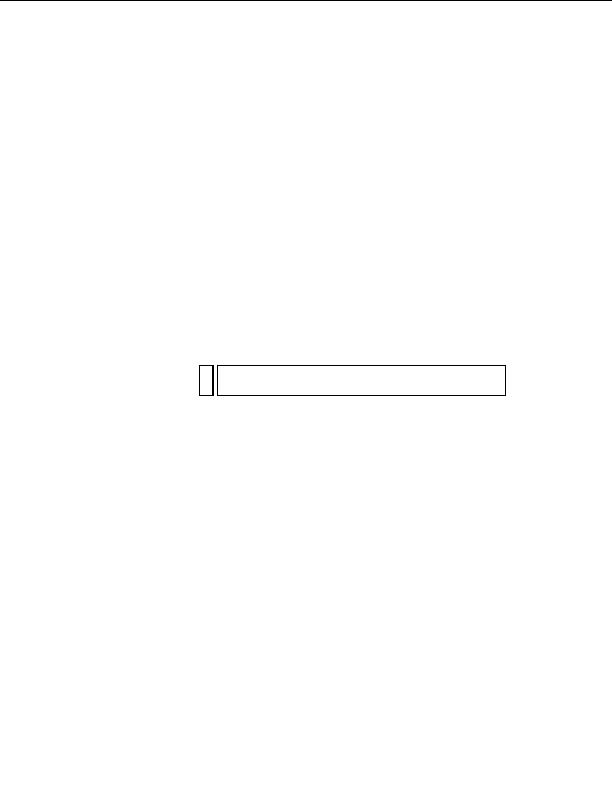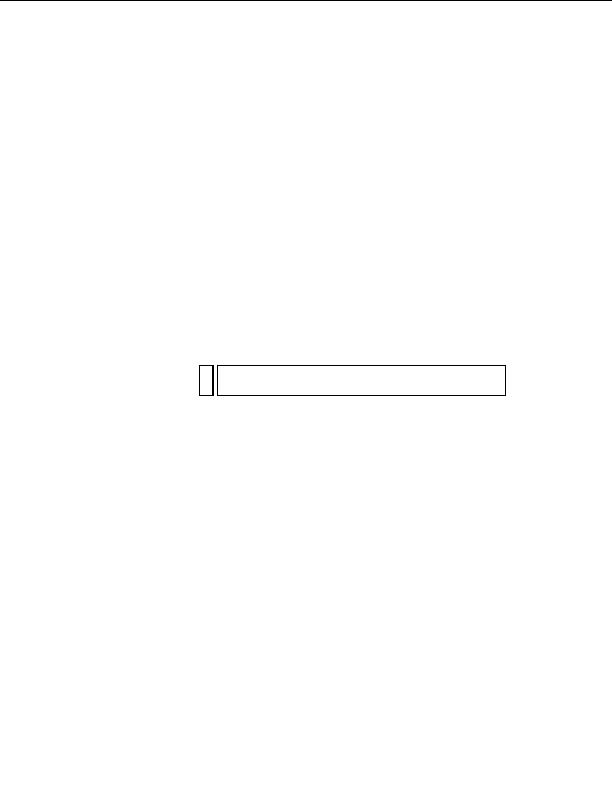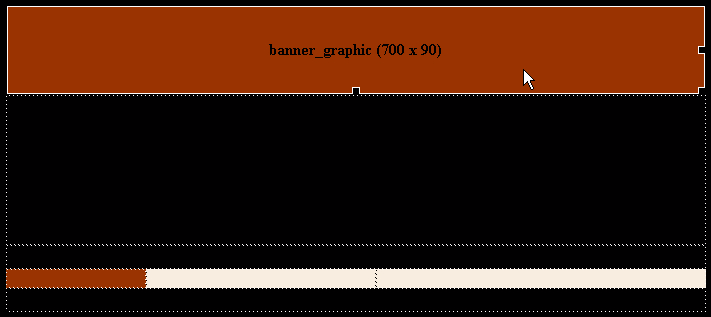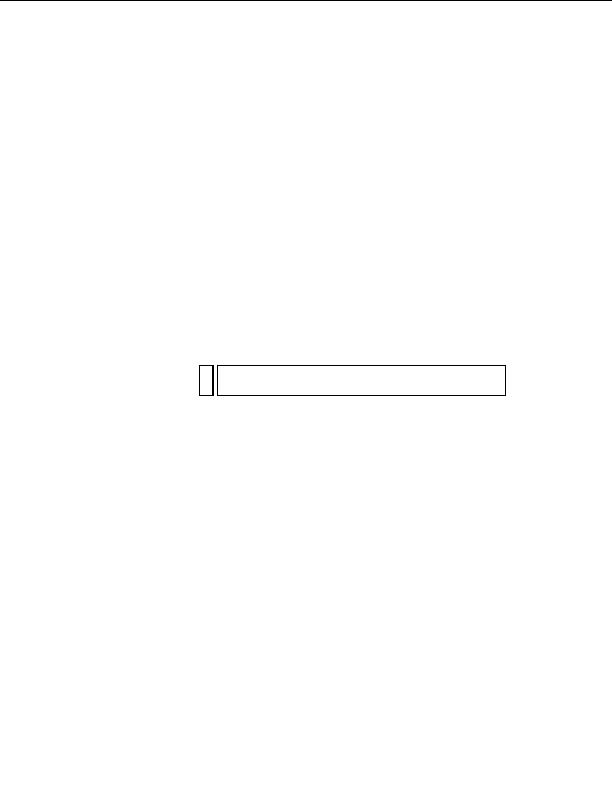
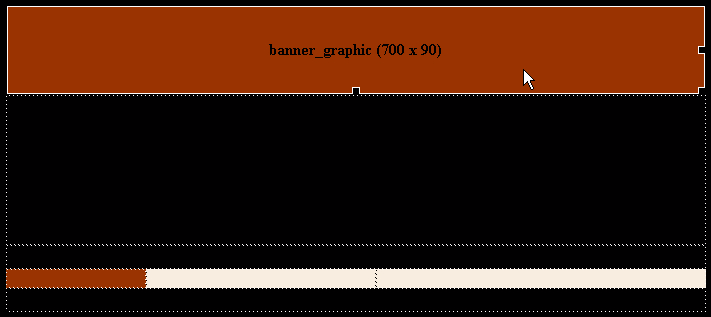
You can find the required assets for this tutorial in the cafe_townsend root
folder that you copied to your hard drive in
Chapter 3, Tutorial: Setting
Up Your Site and Project Files.
If you didn't complete that tutorial, you
must do so before you proceed. The tutorial lets you know exactly where to
find the assets as you go along.
Insert images
After you create your page layout, you are ready to add assets to the page.
You'll start by adding images. You can use several methods to add images to
a web page in Dreamweaver. In this section, you'll add four different
images to the index page for Cafe Townsend, using various methods.
Replace the image placeholder
1.
In Dreamweaver, open the index.html file that you created in
Chapter
4, Tutorial: Creating a Table based Page Layout.
NO
If you did not complete
Chapter 4, Tutorial: Creating a Table based Page
TE
Layout,
see
Locate your files on page 73
for how to proceed.
2.
Double click the image placeholder, banner_graphic, at the top of the
page.
3.
In the Select Image Source dialog box, navigate to the images folder
inside the cafe_townsend folder that you defined as your site root folder.
76
Tutorial: Adding Content to Pages
footer
Our partners:
PHP: Hypertext Preprocessor Best Web Hosting
Java Web Hosting
Jsp Web Hosting
Cheapest Web Hosting
Visionwebhosting.net Business web hosting division of Web
Design Plus. All rights reserved