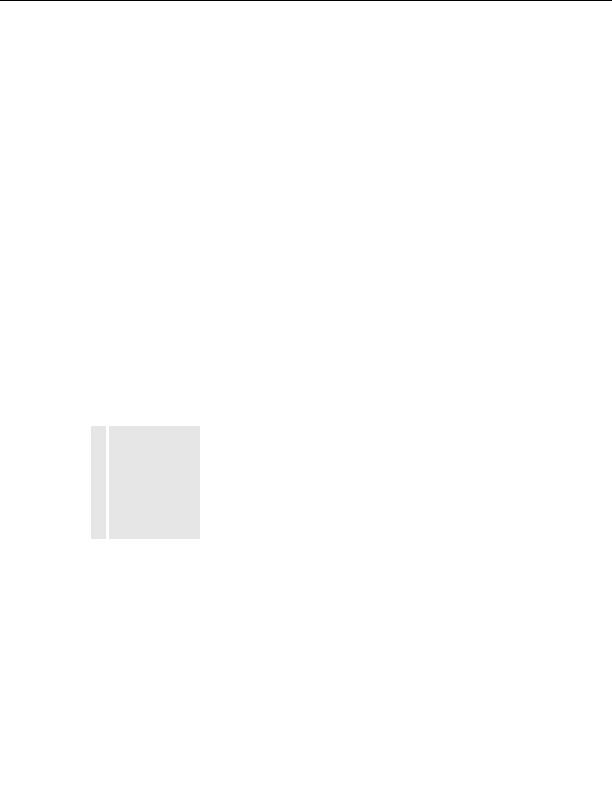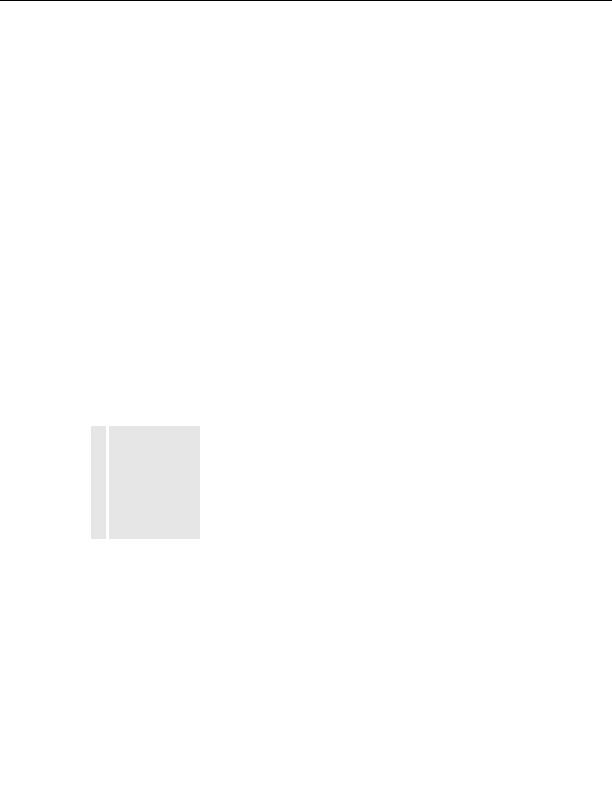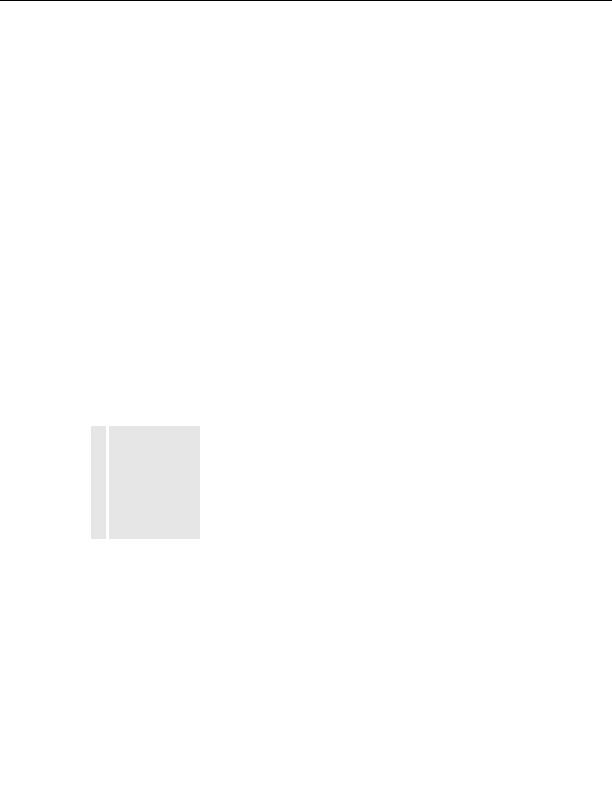
To create a new blank document:
1.
Select File > New.
The New Document dialog box appears. The General tab is already
selected.
2.
From the Category list, select Basic Page, Dynamic Page, Template
Page, Other, or Framesets; then, from the list on the right, select the
type of document you want to create.
For example, select Basic Page to create an HTML document, or select
Dynamic page to create a ColdFusion or ASP document, and so on.
For more information about options in this dialog box, click the Help
button in the dialog box.
3.
Click the Create button.
The new document opens in the Document window.
4.
Save the document (see
Saving files in Dreamweaver on page 44
).
Saving files in Dreamweaver
When you create a new document, you need to save it.
To save a new document:
1.
Select File > Save.
TIP
2.
In the dialog box that appears, navigate to the folder where you want to
It's a good idea to
save the file.
save your file in a
3.
Dreamweaver site.
In the File Name text box, type a name for the file.
For more
Avoid using spaces and special characters in file and folder names and
information, see
do not begin a filename with a numeral. In particular, do not use
Chapter 3, Tutorial:
special characters (such as e, c, or ) or punctuation (such as colons,
Setting Up Your Site
and Project Files,
slashes, or periods) in the names of files you intend to put on a remote
on page 49
.
server; many servers change these characters during upload, which will
cause any links to the files to break.
4.
Click Save.
44
Dreamweaver Basics
footer
Our partners:
PHP: Hypertext Preprocessor Best Web Hosting
Java Web Hosting
Jsp Web Hosting
Cheapest Web Hosting
Visionwebhosting.net Business web hosting division of Web
Design Plus. All rights reserved