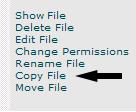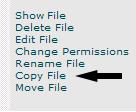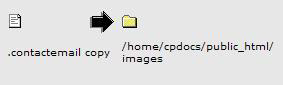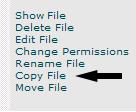
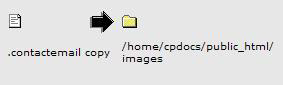
cPanel User Manual
2
Click on the icon next to the file you wish to copy.
3
Next, click on
Copy File
on the right hand side of the screen:
4
A list of folder will appear on the left hand side of the screen.
5
Click on the name of the folder you wish to copy the file into.
NOTE: If the copy was successful an image similar to the following will appear on
the right hand side of the screen:
Troubleshooting
Trying to copy a file into a folder which already contains that file may cause an
error. Also, note that the list of folders begins with / , not your current folder.
Changing a file
'
s permissions
Overview
60
footer
Our web partners:
Inexpensive
Web Hosting
Jsp Web Hosting
Jsp Web Hosting
Cheapest Web Hosting
Java Web Hosting
Quality Web Templates
Dreamweaver Web Templates
Frontpage Web Templates
Jsp Web Hosting
Cheapest Hosting
Cheapest Web Hosting
Java Web Hosting
Tomcat Web Hosting
Quality Web Hosting
Best Web Hosting
Java Web Hosting
Visionwebhosting.net Business web hosting division of Vision Web Hosting Inc.. All rights reserved