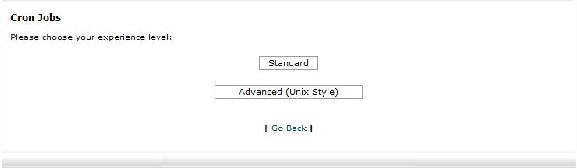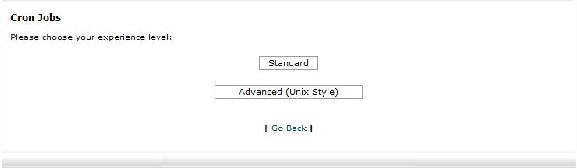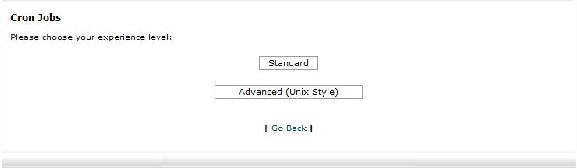





































cPanel User Manual
Adding a cron job in standard mode
Overview
Cron jobs allow you to automate certain commands or scripts on your server to
complete repetitive tasks automatically. A cron job allows you to run a certain
command at times set by the job. For example, you could set a cron job to delete
temporary files every week so that your disk space is not being used up by those
files. Standard mode gives you a range of pre set options for adding your cron
job and is easier to use than advanced mode.
Steps
1
To access the
Cron Jobs Menu
, click on the
icon above the words
Cron
jobs
on the main screen of your cPanel interface.
2
Click on
Standard
to access the
Standard Cron Manager
.
3
Enter the email address you wish the output of the command run by the cron
job to be sent to in the field next to
.... will be sent :
4
Enter the command you wish the cron job to run in the blank field next to
Command to run:
5
Select how often you wish the command to be run by selecting an option in
each of the boxes.
6
Click on
Save Crontab
to save your changes and set up your cron job.
38
footer
Our web partners:
Inexpensive
Web Hosting
Jsp Web Hosting
Jsp Web Hosting
Cheapest Web Hosting
Java Web Hosting
Quality Web Templates
Dreamweaver Web Templates
Frontpage Web Templates
Jsp Web Hosting
Cheapest Hosting
Cheapest Web Hosting
Java Web Hosting
Tomcat Web Hosting
Quality Web Hosting
Best Web Hosting
Java Web Hosting
Visionwebhosting.net Business web hosting division of Vision Web Hosting Inc.. All rights reserved