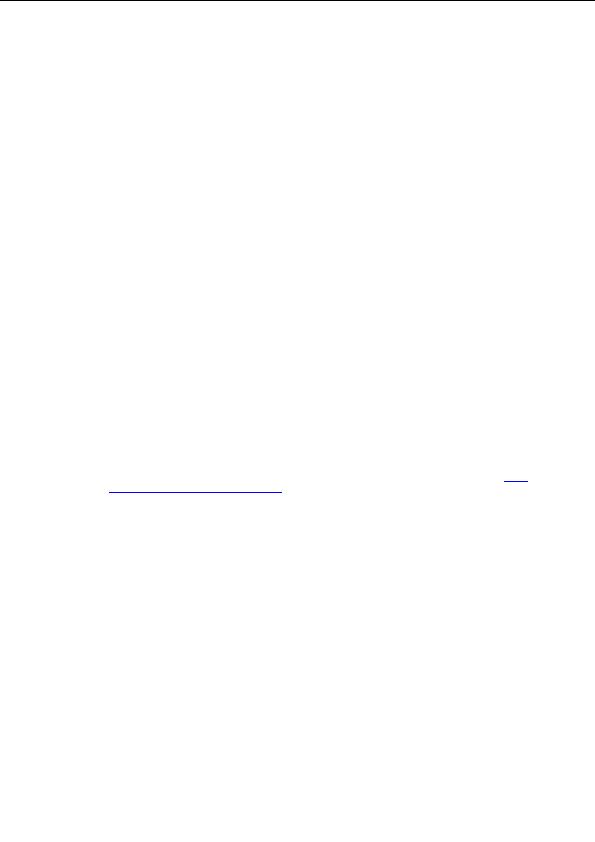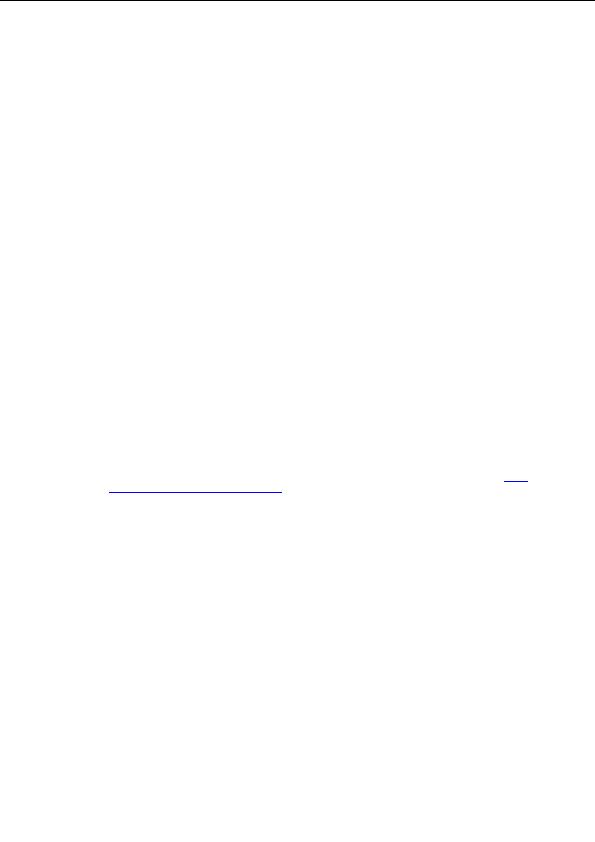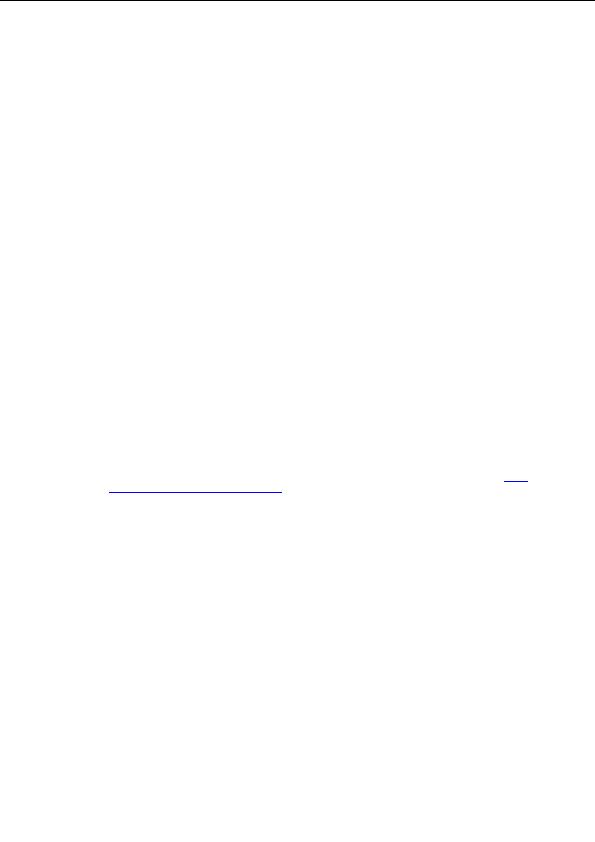



This dialog provides the following control buttons:
Default settings returns the dialog parameters to the default settings
Save data saves the script template in the .stf format to the selected place on your local disc
Load data allows you to read data from a previously saved script template
Show script the installation script content will be displayed in a new window
Create script compiles and saves the installation script to the selected place on your local disc
Quit closes the AVG S Tool application
b)
Remote network installation
When selecting the Remote network installation option, AVG S Tool creates an installation script
and performs AVG Anti Virus installation on all accessible local network workstations. This option is
available within the Windows NT4/2000/2003/XP Professional (and higher) operating systems
environment.
Before you run the AVG Anti Virus remote installation using AVG S Tool Basic mode, it is
recommended that you set up the full AVG Anti Virus configuration on the workstation from where the
AVG S Tool runs (from where the installation will be launched). This configuration will be taken as an
example configuration template for all network stations.
Note:
The network remote administration can also be launched from the AVGADMIN environment using the
menu item Service/Install AVG 7 onto stations (in both the Basic/Advanced modes).
There are the following two tabs within the Remote network installation dialog:
Settings Tab
On the Settings tab it is possible to define these installation parameters:
o
License information type in the license data such as Name, Company, and License
number. If you wish to take the Windows username for the Name field, do not select the
respective check box, and leave the default system settings to be used.
o
Remote administration define the AVG DataCenter connection string (see chapter
6.7
Clients Connection to AVG TCP Server
). If you use another type of the network administration,
e.g. Firebird or ODBC, press the
button to open a context menu, and select the
communication type. If you do not want to use the remote administration options and you do
not plan to install the AVG DataCenter and AVGADMIN, leave the respective check box
unselected.
o
Batch properties you can specify whether the workstation should reboot after the AVG Anti
Virus installation is finished (this option is not selected, by default).
o
Select the directory containing the batch, script, and the AVG 7.1 setup files Specify
the path to the directory where the installation script, the batch and the AVG Anti Virus
installation files are located. You can either type in the path manually, or press the
button
to open a new window; then select the directory from the navigation tree of your local disc.
The Settings tab provides the following control buttons:
o
>> switches to the following Network tab
o
Quit closes the AVG S Tool application
Copyright (c) 1992 2005 GRISOFT, s.r.o. All rights reserved.
21
footer
Our partners:
PHP: Hypertext Preprocessor Best Web Hosting
Java Web Hosting
Inexpensive Web Hosting
Jsp Web Hosting
Cheapest Web Hosting
Jsp Hosting
Cheap Hosting
Visionwebhosting.net Business web hosting division of Web
Design Plus. All rights reserved