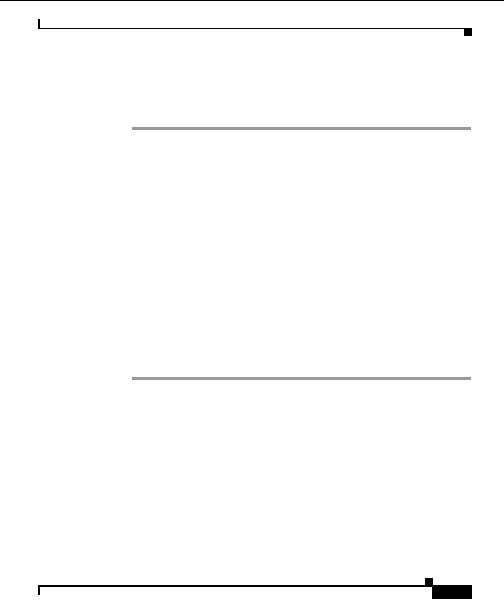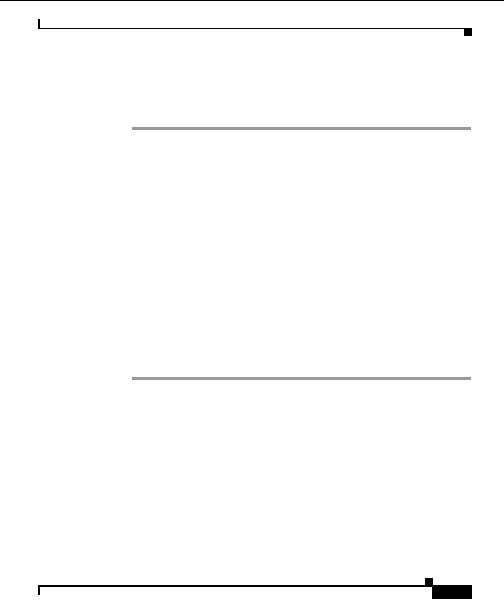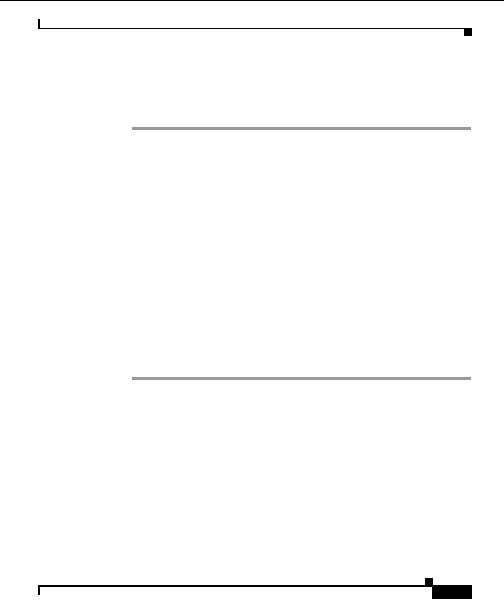
Chapter 5 Configuring Devices
Configuring Server Load Balancing Services
Editing or Deleting a Policy
Procedure
Step 1
Select Configure > Configuration.
Step 2
Click on the plus sign (+) next to the device name or IP address to expand the tree.
The device modules will display under the device.
Step 3
Click on the plus sign (+) next to the device module that contains the policy you
want to edit.
Step 4
Click on the plus sign (+) next to the Policy folder to expand the tree. The policies
will display.
Step 5
Click on the policy name to open the properties form.
Step 6
Click Modify. The Modify Policy form appears.
Step 7
Update the fields in the form and click Save. For field descriptions, see
CSM 3.x
or Later Policy, page 5 36
. For guidelines on entering field information, see
Policy Entry Restriction, page 5 71
.
Step 8
To delete a policy, select the check box next to the policy you want to delete.
Click Delete. A confirmation window appears.
Step 9
Click Delete. Click OK.
The policy is removed from the configuration tree.
Policy Entry Restriction
When editing a CSM policy, there is one restriction. The DSCP must be greater
than zero and less than or equal to 63. All other parameters are copied from the
device into the Hosting Solution Engine and are available from the drop down
list.
User Guide for the CiscoWorks Hosting Solution Engine 1.8.1
OL 6319 01
5 71
footer
Our partners:
PHP: Hypertext Preprocessor Best Web Hosting
Java Web Hosting
Jsp Web Hosting
Cheapest Web Hosting
Visionwebhosting.net Business web hosting division of Web
Design Plus. All rights reserved